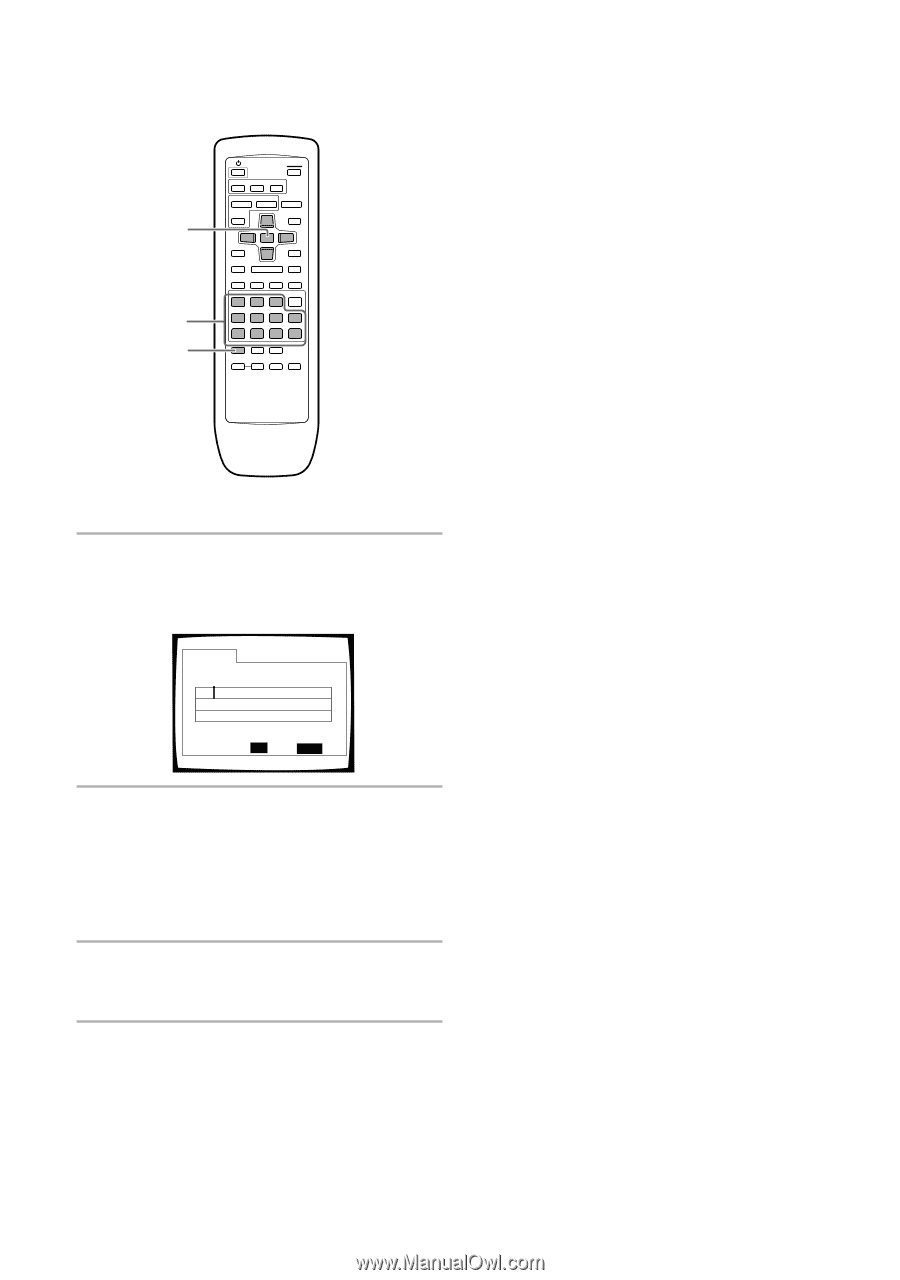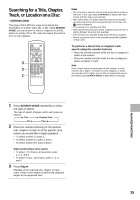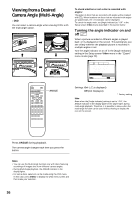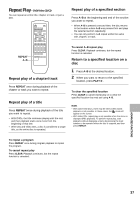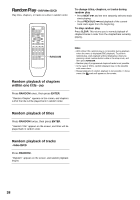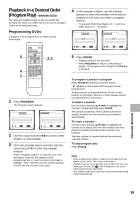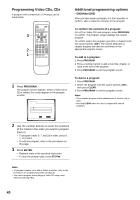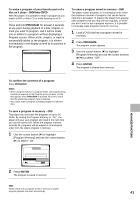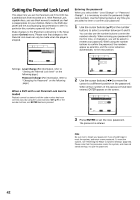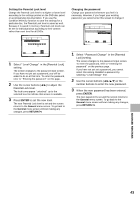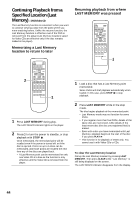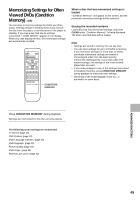Pioneer DV-525 Owner's Manual - Page 40
Programming Video CDs, CDs, Additional programming options
 |
View all Pioneer DV-525 manuals
Add to My Manuals
Save this manual to your list of manuals |
Page 40 highlights
Programming Video CDs, CDs A program with a maximum of 24 steps can be memorized. Additional programming options - DVD/Video CD/CD After you have made a program, it is then possible to confirm, add, or clear the contents of the program. 3 5 5 5 5 4 ¢ 1 3 ¡ 8 7 e E 2 1 To confirm the contents of a program: On a CD or Video CD track program, press PROGRAM to confirm. The program screen displays the current program. On a DVD, select the program type (title or chapter) with the cursor buttons (2/3). The current DVD title or chapter program can then be confirmed on the appropriate program screen. To add to a program: 1 Press PROGRAM. 2 Press a number button to add a new title, chapter, or track at the end of the program. 3 Press PROGRAM to exit the program screen. 1 Press PROGRAM. The program screen appears. When a Video CD or CD is loaded, the cursor appears in the program window. Program Track Current: Track 1(/10) Total Time 0.00 Move ENTER Play PROGRAM Exit To delete a program: 1 Press PROGRAM. 2 Select the program with the cursor buttons (2/3), then press CLEAR. 3 Press PROGRAM to exit the program screen. Notes • The complete program will be deleted even if the disc tray is open. • Pressing CLEAR when the disc is stopped will clear all programs. 2 Use the number buttons to enter the numbers of the tracks in the order you want to program them in. • To program tracks 9, 7, and 18 in order, press 9, 7, +10 and 8. • To edit the program, refer to the procedures on this page. 3 Press ENTER. • Playback starts in the specified track order. • To stop the program play, press STOP 7. Notes • To program a pause, or to add or delete a number, refer to the procedures for programming DVDs on page 39. • You cannot program when playing a Video CD using menu selections (during PBC). 40