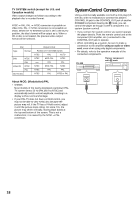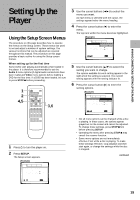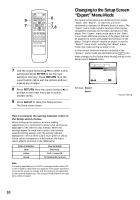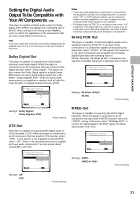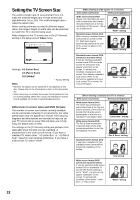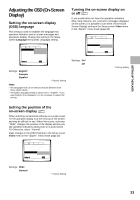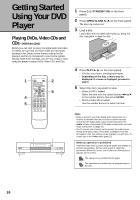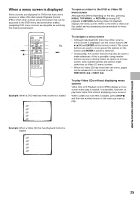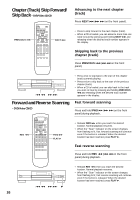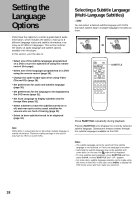Pioneer DV-525 Owner's Manual - Page 23
Adjusting the OSD On-Screen, Display
 |
View all Pioneer DV-525 manuals
Add to My Manuals
Save this manual to your list of manuals |
Page 23 highlights
SETTING UP THE PLAYER Adjusting the OSD (On-Screen Display) Setting the on-screen display (OSD) language This setting is used to establish the language that operation indicators and on-screen messages and operations display. Change this setting in the Setup screen Language menu [OSD Language] setting. Audio1 2 Video Language General OSD Language EEnngglilsishh Audio Language - EFnrganlisçhais Subtitle Language - JEasppaanñeosle Auto Language - On Move SETUP Exit Settings: English* Français Español * Factory Setting Notes • The languages that can be selected may be different from those shown above. • The [OSD Language] setting is factory set to "English". If you want English to be displayed, it is not necessary to adjust this setting. Turning the on-screen display on or off Expert If you would rather not have the operation indicators (Play, Stop, Resume, etc.) and other messages displayed on the screen, it is possible to turn them off in the [On Screen Display] setting in the Setup screen Video menu in the "Expert" menu mode (page 20). Audio1 2 Video Language General TV Screen - 16:9(Wide) Picture Quality - Standard Still Picture - Field On Screen Display On OSD Position - NOofrfmal Angle Indicator - On Move SETUP Exit Settings: On* Off * Factory Setting Setting the position of the on-screen display Expert When watching conventional software on a wide screen TV, the operation display is at the very top of the screen, and may be difficult to see. When this occurs, selecting "Wide" changes the position of the display and lets you see operation indicators clearly even on a wide screen TV. Otherwise, select "Normal". Make changes in the [OSD Position] in the Setup screen Video menu in the "Expert" menu mode (page 20). Audio1 2 Video Language General TV Screen - 16:9(Wide) Picture Quality - Standard Still Picture - Field On Screen Display - On OSD Position Wide Angle Indicator- Normal Move SETUP Exit Settings: Wide Normal* * Factory Setting 23