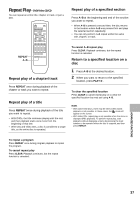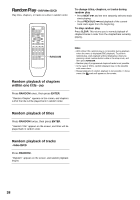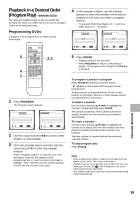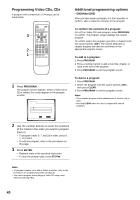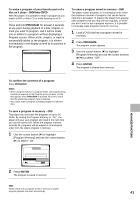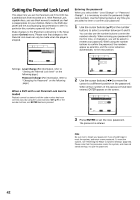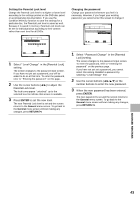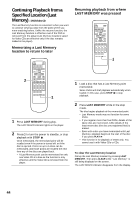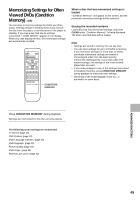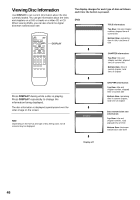Pioneer DV-525 Owner's Manual - Page 42
Setting the Parental Lock Level
 |
View all Pioneer DV-525 manuals
Add to My Manuals
Save this manual to your list of manuals |
Page 42 highlights
Setting the Parental Lock Level This player lets you set the Parental Lock if the DVD has a parental lock level recorded on it. With Parental Lock capable discs, you can block access to material you feel is inappropriate for your children. Refer to the DVD disc jacket and the accompanying documentation to see if a particular disc contains a parental lock level. Make changes to the [Parental Lock] setting in the Setup screen General menu. Please note that changes to the Parental Lock level can only be made when the player is stopped. Audio1 2 Video Language General Setup Menu Mode - Basic Parental Lock Level Change Password Change Move SETUP Exit Settings: Level Change (For information, refer to "Setting the Parental Lock level" on the following page.) Password Change (For information, refer to "Changing the Password" on the following page.) When a DVD with a set Parental Lock level is loaded Playback cannot be started until the code number has been correctly input by using the cursor buttons (2/3/5/∞) or the number buttons, and ENTER has been pressed. Entering the password When you select either "Level Change" or "Password Change", it is necessary to enter the password (4-digit code number). Use the following steps at any time you are asked to enter or confirm your password. 1 Use the cursor buttons (5/∞) or the number buttons to select a number between 0 and 9. You can also use the number buttons to enter the numbers directly. When entering your password for the first time, or changing it, you will be asked to reenter your password. When using the number buttons to confirm the password, the numbers appear as asterisks, and the cursor advances automatically to the next position. Audio1 2 Video Language General Parental Lock: Register Code Number ---- Move +/- RETURN Return SETUP Exit 2 Use the cursor buttons (2/3) to move the cursor to a different position in the password. When all four numbers of the passoword have been entered, ENTER appears on the screen. Audio1 2 Video Language General Parental Lock: Register Code Number 1 0 1 9 ENTER Move +/- RETURN Return SETUP Exit 3 Press ENTER to set the new password. The password is entered. Note Be sure not to forget your password. If you should forget it, reset the system, and enter a new password. To reset the system, see 'Resetting the Player to System Settings' (page 48). Please note that this procedure resets the system, and clears all saved settings, not just the password. 42