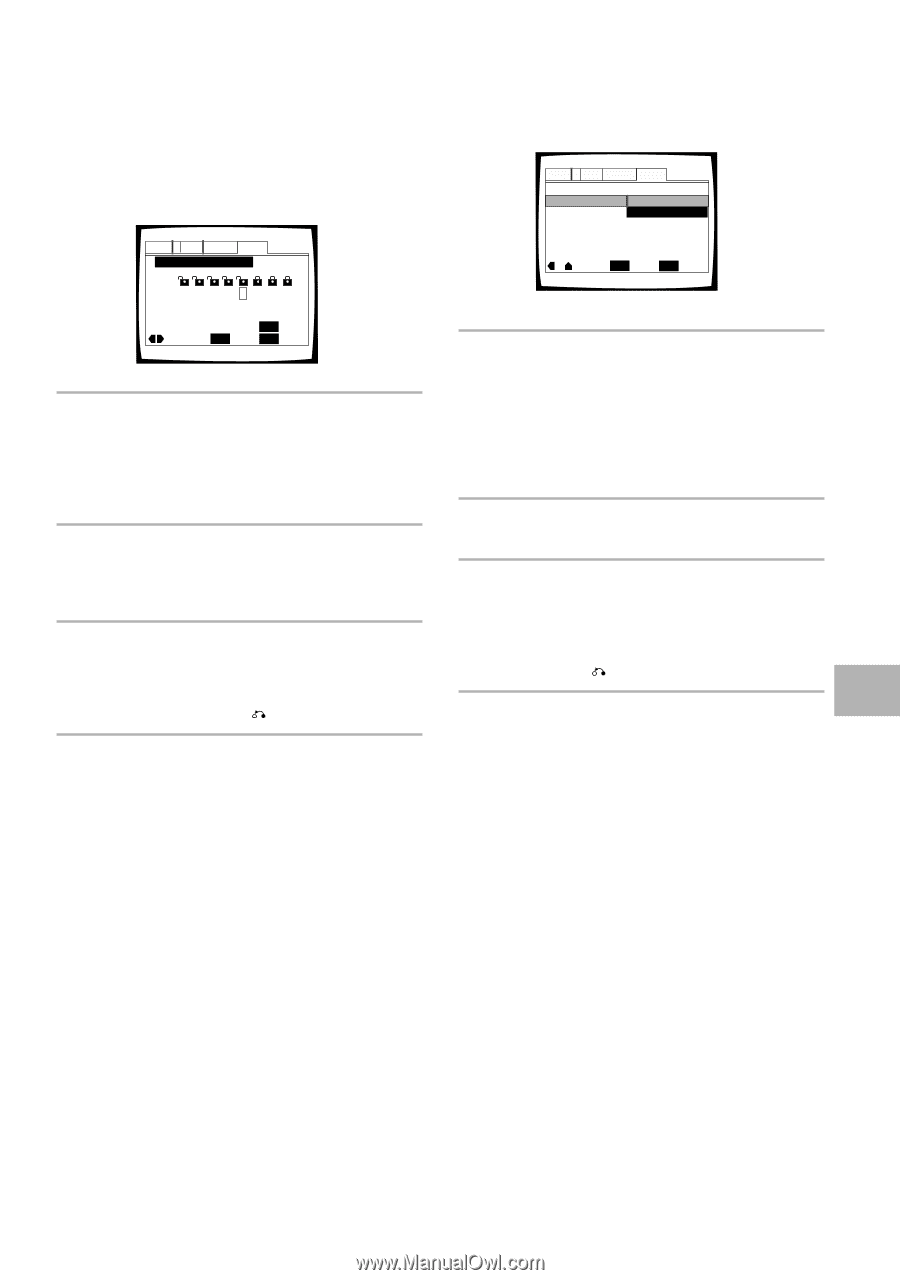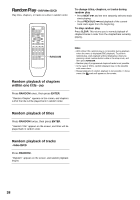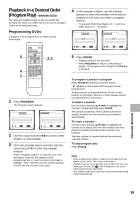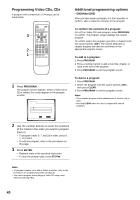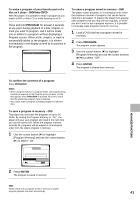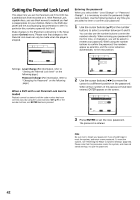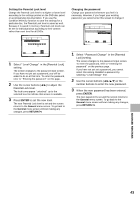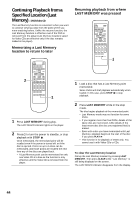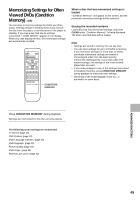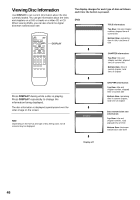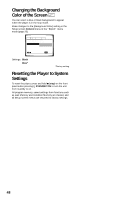Pioneer DV-525 Owner's Manual - Page 43
Changing the password, ENTER, Setting the Parental Lock level - unlock
 |
View all Pioneer DV-525 manuals
Add to My Manuals
Save this manual to your list of manuals |
Page 43 highlights
Setting the Parental Lock level Change the Parental Lock level to a higher or lower level according to the settings printed on the DVD disc jacket or accompanying documentation. If you use the Condition Memory function to save the settings for a particular disc, the Parental Lock level is saved as well. Because it is saved in memory, Parental Lock levels can be set for individual discs according to their content rather than a set level for all DVDs. Audio1 2 Video Language General Parental Lock: Level Change Level 1 2 3 4 5 6 7 8 Move RETURN Return ENTER Select SETUP Exit 1 Select "Level Change" in the [Parental Lock] setting. The screen changes to the password input screen. If you have not yet set a password, you will be asked to do so at this time. To enter the password, refer to "Entering the password" on this page. 2 Use the cursor buttons (2/3) to adjust the Parental Lock level. The lock icons appear "unlocked" up to the selected level to indicate that access is available. 3 Press ENTER to set the new level. The new Parental Lock level is set and the screen returns to the General menu screen. To go back to the General menu screen without making any changes, press RETURN . Changing the password Change your password whenever you feel it is necessary. However, if you forget your existing password, you cannot enter this screen to change it. Audio1 2 Video Language General Setup Menu Mode - Basic Parental Lock Level Change Password Change Move ENTER Select SETUP Exit 1 Select "Password Change" in the [Parental Lock] setting. The screen changes to the password input screen. To enter the password, refer to "Entering the password" on the previous page. If you have not yet set a password, you cannot select this setting. Establish a password by selecting "Level Change" first. 2 Use the cursor buttons (2/3/5/∞) or the number buttons to enter the new password. 3 When the new password has been entered, press ENTER. The new password is set and the screen returns to the General menu screen. To go back to the General menu screen without making any changes, press RETURN . ADVANCED FUNCTIONS 43