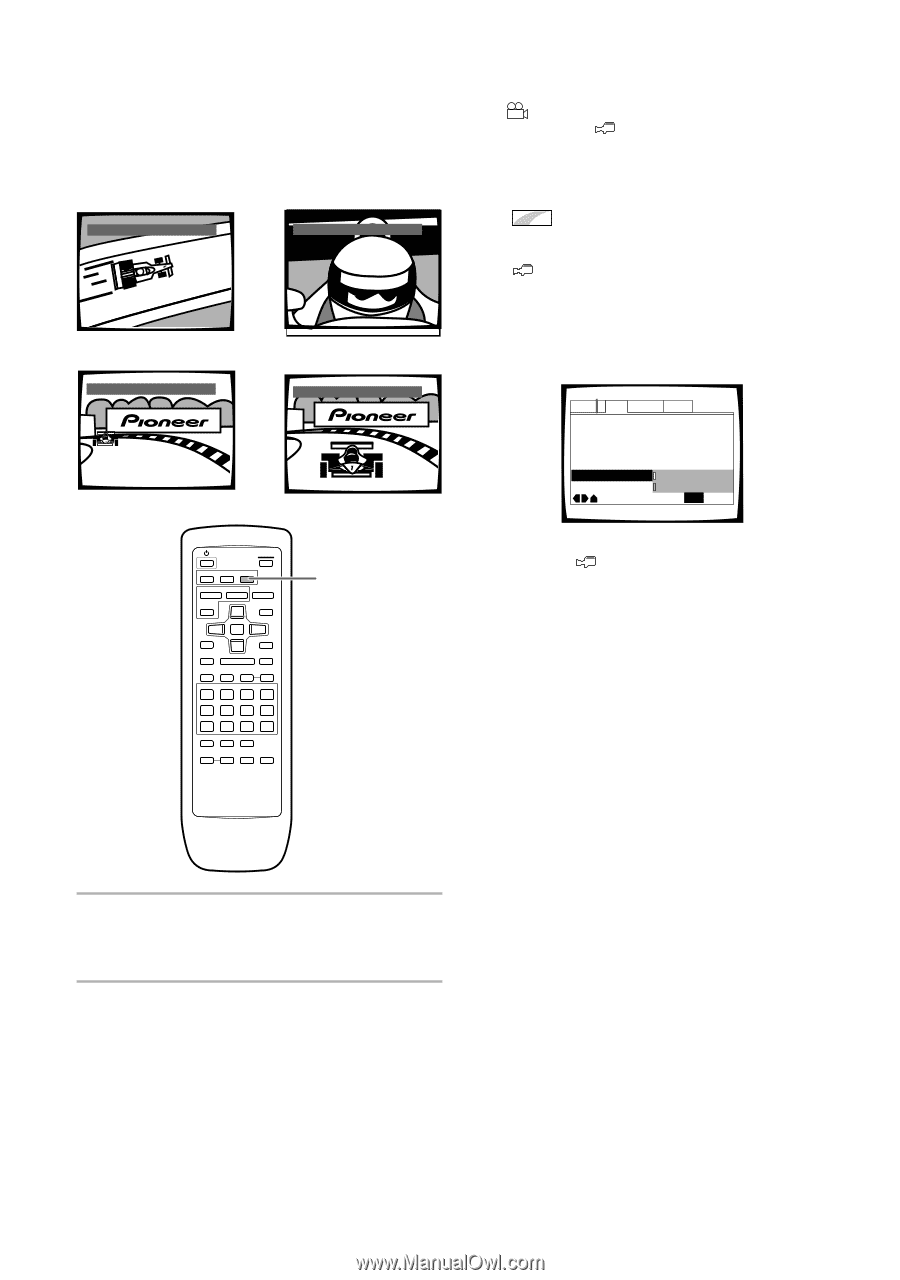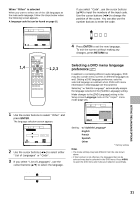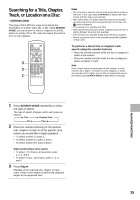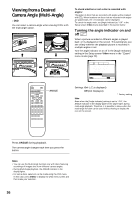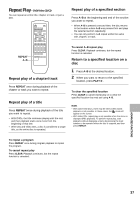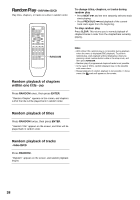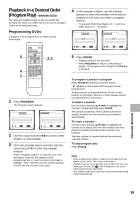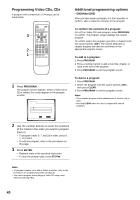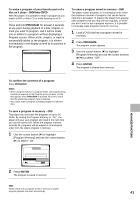Pioneer DV-525 Owner's Manual - Page 36
Viewing from a Desired, Camera Angle Multi-Angle
 |
View all Pioneer DV-525 manuals
Add to My Manuals
Save this manual to your list of manuals |
Page 36 highlights
Viewing from a Desired Camera Angle (Multi-Angle) - DVD You can select a camera angle when viewing DVDs with the multi-angle option. ANGLE @ @: 1/4 ANGLE @ @: 2/4 \ » ANGLE @ @: 4/4 « ANGLE @ @: 3/4 | To check whether or not a disc is recorded with angles: The jacket of discs that are recorded with angles will be marked with . When locations on discs that are recorded with angles are played back, the indicator can be displayed. To cancel the angle mark, set [Angle Indicator] to "Off" in the Setup screen Video menu described in the section below. Turning the angle indicator on and off Expert When a picture recorded in different angles is played back is displayed on the screen. This setting lets you see clearly whether the playback picture is recorded in multiple angles or not. Turn the angle indicator on or off in the [Angle Indicator] setting in the Setup screen Video menu in the "Expert" menu mode (page 20). Audio1 2 Video Language General TV Screen - 16:9(Wide) Picture Quality - Standard Still Picture - Field On Screen Display - On OSD Position - Normal Angle Indicator On Off Move SETUP Exit 5 5 5 5 4 ¢ 1 3 ¡ 8 7 e E ANGLE Settings: On* ( is displayed) Off (Not Displayed) * Factory setting Note Even when the [Angle Indicator] setting is set to "Off", the ANGLE indicator in the display panel of the player lights during multi-angle playback. Therefore, it is possible to know when the multi-angle function can be used without having to display the icon on the screen. Press ANGLE during playback. The camera angle changes each time you press the button. Notes • You can use the Multi-Angle function only with discs featuring recordings of images shot from different camera angles. • During Multi-Angle playback, the ANGLE indicator in the display lights. • For some discs, selection can be made using the DVD menu. In this case, press MENU to display the DVD menu screen and then make your selection. 36