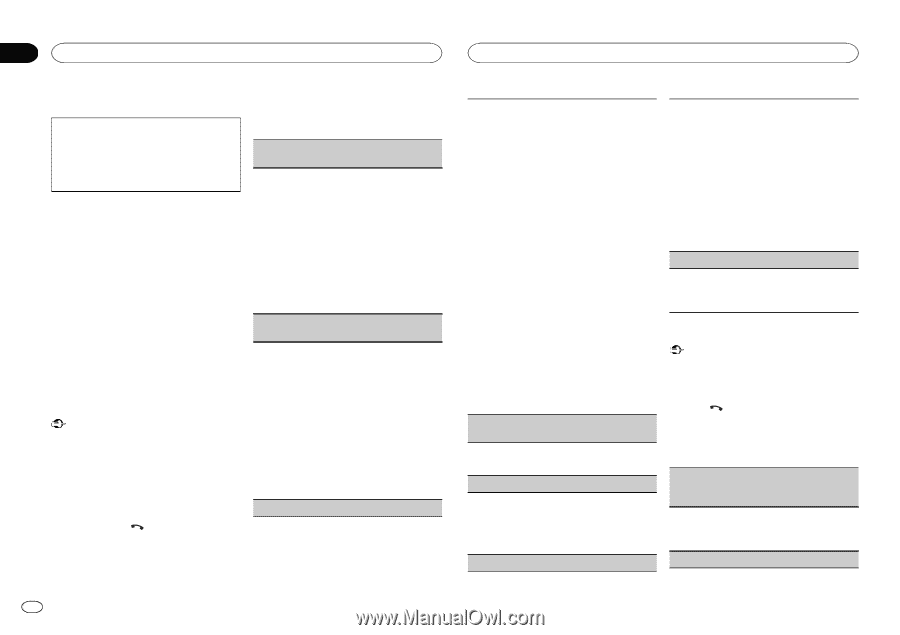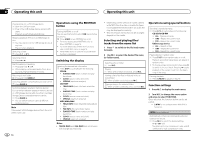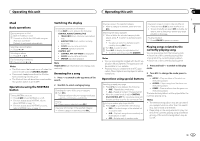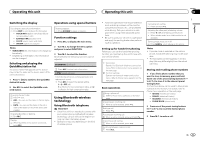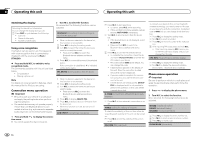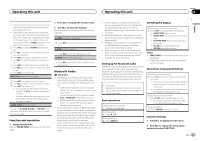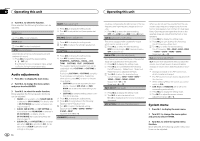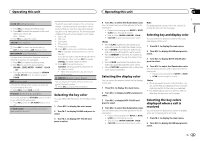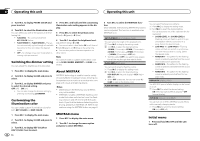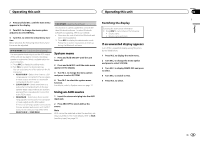Pioneer FH-X700BT Owner's Manual - Page 10
Connection menu operation, Phone menu operation - pairing full
 |
View all Pioneer FH-X700BT manuals
Add to My Manuals
Save this manual to your list of manuals |
Page 10 highlights
Section 02 Operating this unit Operating this unit Switching the display Selecting the desired text information You can change the display during a call. 1 Press DISP to cycle between the following: ! Call time ! Name of other party ! Number of other party Using voice recognition This feature can be used on an iPod equipped with voice recognition that is connected by Bluetooth with the source set to iPod or BT AUDIO. % Press and hold M.C. to switch to voice recognition mode. The commands available with this unit are listed below. ! Song playback ! Making a phone call Note For details on voice recognition features, check the manual for the iPod you are using. Connection menu operation Important ! Be sure to park your vehicle in a safe place and apply the parking brake when performing this operation. ! Connected devices may not operate properly if more than one Bluetooth device is connected at a time (e.g. a phone and a separate audio player are connected simultaneously). 2 Turn M.C. to select the function. Once selected, the following functions can be adjusted. DEVICELIST (connecting or disconnecting a device from the device list) ! When no device is selected in the device list, this function is not available. 1 Press M.C. to display the setting mode. 2 Turn M.C. to select the name of a device you want to connect/disconnect. ! Press and hold M.C. to switch the Bluetooth device address and device name. 3 Press M.C. to connect/disconnect the selected device. If the connection is established, * is indicated on the device name. DEL DEVICE (deleting a device from the device list) ! When no device is selected in the device list, this function is not available. 1 Press M.C. to display the setting mode. 2 Turn M.C. to select the name of a device you want to delete. ! Press and hold M.C. to switch the Bluetooth device address and device name. 3 Press M.C. to display DELETE YES. 4 Press M.C. to delete a device information from the device list. ! While this function is in use, do not turn off the engine. ADD DEVICE (connecting a new device) 1 Press and hold to display the connection menu. # You cannot operate this step during a call. 1 Press M.C. to start searching. ! To cancel, press M.C. while searching. ! If this unit fails to find any available cellular phones, NOT FOUND is displayed. 2 Turn M.C. to select a device from the device list. ! If the desired device is not displayed, select RE-SEARCH. ! Press and hold M.C. to switch the Bluetooth device address and device name. 3 Press M.C. to connect the selected device. ! To complete the connection, check the device name (Pioneer BT Unit) and enter the PIN code on your device. ! PIN code is set to 0000 as the default. You can change this code. ! 6-digit number appears on the display of this unit. Once the connection is established, this number disappears. ! If you are unable to complete the connection using this unit, use the device to connect to the unit. ! If three devices are already paired, DEVICEFULL is displayed and it is not possible to perform this operation. In this case, delete a paired device first. A. CONN (connecting to a Bluetooth device automatically) 1 Press M.C. to turn automatic connection on or off. VISIBLE (setting the visibility of this unit) To check the availability of this unit from other devices, Bluetooth visibility of this unit can be turned on. 1 Press M.C. to turn the visibility of this unit on or off. PIN CODE (PIN code input) To connect your device to this unit via Bluetooth wireless technology, you need to enter a PIN code on your device to verify the connection. The default code is 0000, but you can change it with this function. 1 Press M.C. to display the setting mode. 2 Turn M.C. to select a number. 3 Press M.C. to move the cursor to the next posi- tion. 4 After inputting PIN code, press and hold M.C. ! After inputting, pressing M.C. returns you to the PIN code input display, and you can change the PIN code. DEV. INFO (Bluetooth device address display) 1 Press M.C. to display the setting mode. 2 Turn M.C. to display the device information. Device name-Bluetooth device address Phone menu operation Important Be sure to park your vehicle in a safe place and apply the parking brake when performing this operation. 1 Press to display the phone menu. 2 Turn M.C. to select the function. Once selected, the following functions can be adjusted. MISSED (missed call history) DIALED (dialed call history) RECEIVED (received call history) 1 Press M.C. to display the phone number list. 2 Turn M.C. to select a name or phone number. 3 Press M.C. to make a call. PHONE BOOK (phone book) 10 En