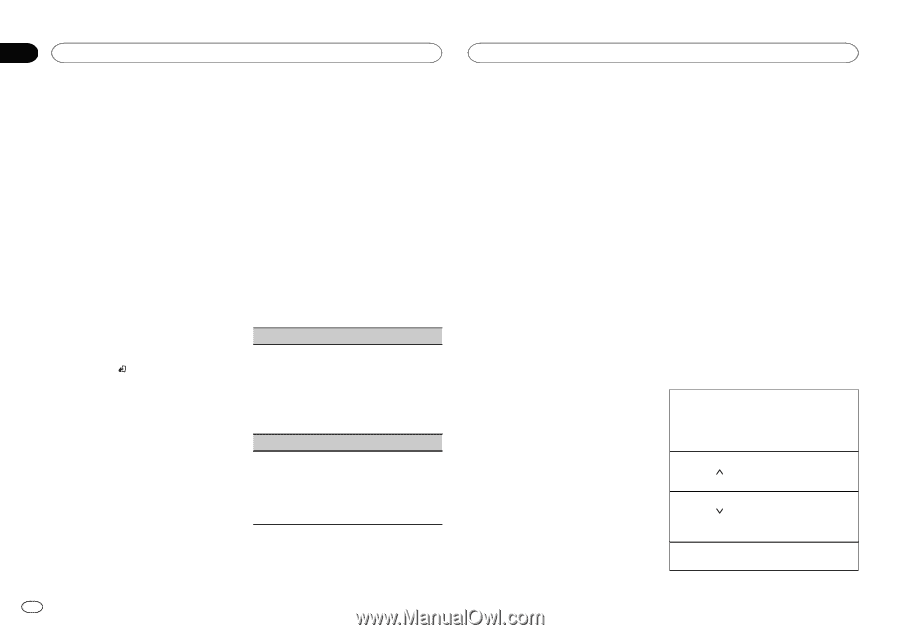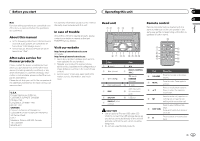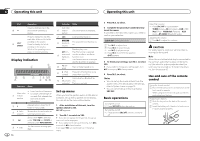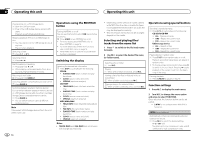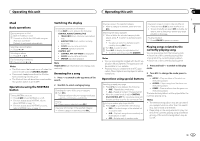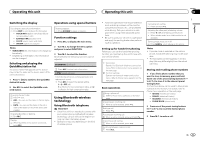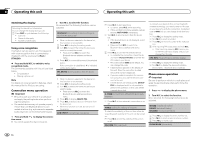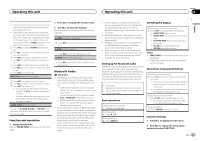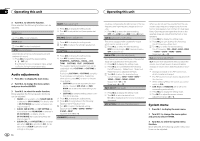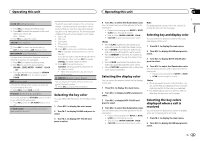Pioneer FH-X700BT Owner's Manual - Page 8
Using Pandora, Operating this unit - buy
 |
View all Pioneer FH-X700BT manuals
Add to My Manuals
Save this manual to your list of manuals |
Page 8 highlights
Section 02 Operating this unit Operating this unit Operating this unit's iPod function from your iPod This unit's iPod function can be operated from a connected iPod. If you switch to APP Mode, you can have the sound from your iPod applications be output from your car's speakers. CONTROL iPod is not compatible with the following iPod models. ! iPod nano 1st generation ! iPod with video CONTROL APP is compatible with the following iPod models. ! iPod touch 4th generation ! iPod touch 3rd generation ! iPod touch 2nd generation ! iPod touch 1st generation ! iPhone 4S ! iPhone 4 ! iPhone 3GS ! iPhone 3G ! iPhone % Press BAND/ to switch the control mode. ! CONTROL iPod - This unit's iPod function can be operated from the connected iPod. ! CONTROL APP - This unit's iPod function can be operated from the connected iPod. The unit will play back the sound from your iPod applications. ! CONTROL AUDIO - This unit's iPod function can be operated from this unit. Notes ! Switching the control mode to CONTROL iPod/CONTROL APP pauses song playback. Operate the iPod to resume playback. ! The following operations are still accessible from the unit even if the control mode is set to CONTROL iPod/CONTROL APP. - Pausing - Fast forward/reverse - Selecting a song (chapter) ! The volume can only be adjusted from this unit. Function settings 1 Press M.C. to display the main menu. 2 Turn M.C. to change the menu option and press to select FUNCTION. 3 Turn M.C. to select the function. Once selected, the following functions can be adjusted. ! AUDIO BOOK is not available when CONTROL iPod/CONTROL APP is selected in the control mode. For details, refer to Operating this unit's iPod function from your iPod on this page. AUDIO BOOK (audiobook speed) 1 Press M.C. to display the setting mode. 2 Turn M.C. to select your favorite setting. ! FASTER - Playback at a speed faster than normal ! NORMAL - Playback at normal speed ! SLOWER - Playback at a speed slower than normal S.RTRV (sound retriever) Automatically enhances compressed audio and restores rich sound. 1 Press M.C. to select the desired setting. 1-2-OFF (off) 1 is effective for low compression rates, and 2 is effective for high compression rates. 8 En Using Pandoraâ IMPORTANT: Requirements to access Pandora using the Pioneer car audio/video products: ! iPhone compatibility Apple iPhone (first generation), iPhone 3G, iPhone 3GS, iPhone 4, iPhone 4S, iPod touch 1G, iPod touch 2G, iPod touch 3G or iPod touch 4G (firmware version 3.0 or later) Certain firmware versions for the iPhone may not be compatible with the Pandora application. If this appears to be the case, please update the firmware to a version that is compatible with Pandora. ! Latest version of the Pandora application, downloaded to your device (Search Apple iTunes App Store for "Pandora"). ! Current Pandora account (Free account and paid accounts available from Pandora; create a free account online at http://www.pandora.com/register or through the Pandora application for the iPhone). ! Data Plan Note: If the Data Plan for your iPhone does not provide for unlimited data usage, additional charges from your carrier may apply for accessing the Pandora service via 3G and/or EDGE networks. ! Connection to the Internet via 3G, EDGE or Wi-Fi network. ! Optional Pioneer adapter cable connecting your iPhone to the Pioneer car audio/video products. Limitations: ! Access to the Pandora service will depend on the availability of a cellular and/or Wi-Fi network for purposes of allowing your device to connect to the Internet. ! Ability of the Pioneer car audio/video products to access the Pandora service is subject to change without notice and could be affected by any of the following: compatibility issues with future firmware versions of iPhone; compatibility issues with future firmware versions of the Pandora application for the iPhone; changes to the Pandora music service by Pandora; discontinuation of the Pandora music service by Pandora. ! Certain functions of the Pandora service are not available when accessing the service through the Pioneer car audio/video products, including, but not limited to, creating new stations, deleting stations, emailing current stations, buying tracks from iTunes, viewing additional text information, logging in to Pandora, and adjusting Cell Network Audio Quality. Pandora internet radio is a music service not affiliated with Pioneer. More information is available at http://www.pandora.com. You can play Pandora by connecting your iPhone with the Pandora application installed. Basic operations Playing tracks 1 Connect an iPhone to the USB cable using an iPhone Dock Connector. 2 Start up the Pandora application installed on the iPhone. Giving a Thumbs Up 1 Press 1/ to give a "Thumbs Up" for the track currently playing. Giving a Thumbs Down 1 Press 2/ to give a "Thumbs Down" for the track currently playing and to skip to the next track. Skipping tracks 1 Press d.