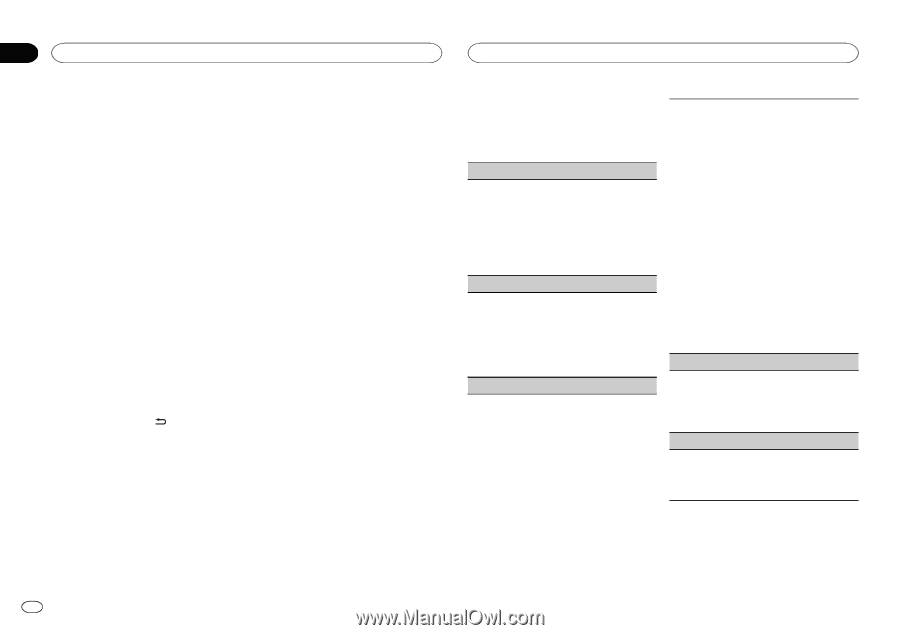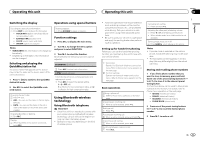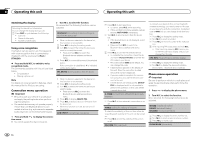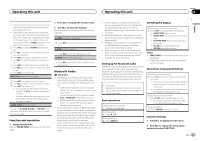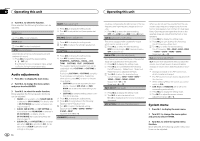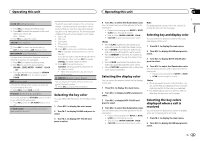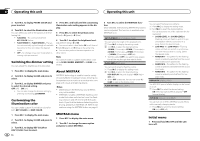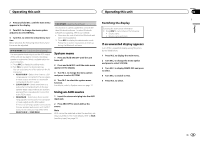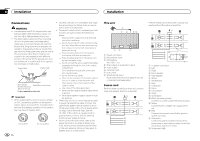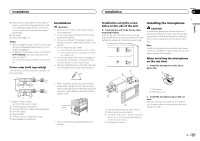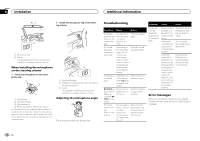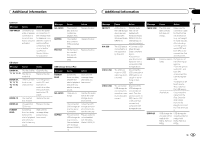Pioneer FH-X700BT Owner's Manual - Page 14
Switching the dimmer setting, Customizing the, illumination color, About MIXTRAX, MIXTRAX menu, - too bright
 |
View all Pioneer FH-X700BT manuals
Add to My Manuals
Save this manual to your list of manuals |
Page 14 highlights
Section 02 Operating this unit Operating this unit 3 Turn M.C. to display PHONE COLOR and press to select. 4 Turn M.C. to select the illumination color. You can select any one of the options in the following list: ! FLASHING - The color selected from KEY COLOR flashes. ! FLASH MODE1 to FLASH MODE6 - The system automatically cycles through all available key colors for this unit. Select the desired mode. ! OFF - No change in key color made when incoming calls are received. Switching the dimmer setting You can adjust the brightness of illumination. 4 Press M.C. and hold until the customizing illumination color setting appears in the display. 5 Press M.C. to select the primary color. R (red)-G (green)-B (blue) 6 Turn M.C. to adjust the brightness level. Adjustment range: 0 to 60 # You cannot select a level below 20 for all three of R (red), G (green), and B (blue) at the same time. # You can also perform the same operation on other colors. Note You cannot create a custom illumination color while SCAN, WARM, AMBIENT or CALM is selected. 1 Press M.C. to display the main menu. 2 Turn M.C. to display ILLUMI and press to select. 3 Turn M.C. to display DIMMER and press to select the desired setting. OFF (off)-ON (on) ! You can also change the dimmer setting by pressing and holding /DIMMER. Customizing the illumination color You can create custom illumination colors for both KEY COLOR and DISP COLOR. 1 Press M.C. to display the main menu. 2 Turn M.C. to display ILLUMI and press to select. 3 Turn M.C. to display KEY COLOR or DISP COLOR. Press to select. 14 En About MIXTRAX MIXTRAX technology is used to insert a variety of sound effects in between songs, allowing you to experience your music as a nonstop mix complete with visual and lighting effects. Notes ! Depending on the file/song, sound effects may not be added. ! MIXTRAX includes a MIXTRAX flashing color mode that when switched on turns the flashing colors on and off in time with the audio track. If you find the feature distracting while driving, please turn MIXTRAX off. Refer to Operations using the MIXTRAX button on page 6. MIXTRAX menu 1 Press M.C. to display the main menu. 2 Turn M.C. to change the menu option and press to select MIXTRAX. 3 Turn M.C. to select the MIXTRAX function. Once selected, the following MIXTRAX functions can be adjusted. The function is enabled when MIXTRAX is on. SHT PLAYBACK (short playback mode) You can select the length of the playback time. 1 Press M.C. to display the setting mode. 2 Turn M.C. to select the desired setting. 1.0 MIN (1.0 minute)-1.5 MIN (1.5 minutes)- 2.0 MIN (2.0 minutes)-2.5 MIN (2.5 minutes) -3.0 MIN (3.0 minutes)-OFF (off) ! Turn this option OFF if you want to play a selection all the way through from start to finish. FLASH AREA (flash area) You can select areas for flashing colors. 1 Press M.C. to display the setting mode. 2 Turn M.C. to select the desired setting. KEY/DISPLAY (key and display)-KEY (key)- OFF (off) ! When OFF is selected, the color set under ILLUMI is used as the display color. FLASH PATTERN (flash pattern) You can select flashing color patterns. 1 Press M.C. to display the setting mode. 2 Turn M.C. to select the desired setting. You can select any one of the options in the following list: ! SOUND LEVEL 1 to SOUND LEVEL 6 - Flashing colors will flash on and off in synchronization with the sound level in a song. Select the desired mode. ! LOW PASS 1 to LOW PASS 6 - Flashing colors will flash on and off in synchronization with the bass level in a song. Select the desired mode. ! RANDOM 1 - The pattern for the flashing colors is randomly selected from the sound level mode and low pass mode. ! RANDOM 2 - The pattern for the flashing colors is randomly selected from the sound level mode. ! RANDOM 3 - The pattern for the flashing colors is randomly selected from the low pass mode. DISPLAY FX (display effect) The MIXTRAX special effects display can be turned on or off. 1 Press M.C. to select the desired setting. ON (MIXTRAX special effects display)-OFF (normal display) CUT IN FX (manual cut-in effect) You can turn on or off the MIXTRAX sound effects while manually changing tracks. 1 Press M.C. to select the desired setting. ON (on)-OFF (off) Initial menu 1 Press and hold SRC/OFF until the unit turns off.