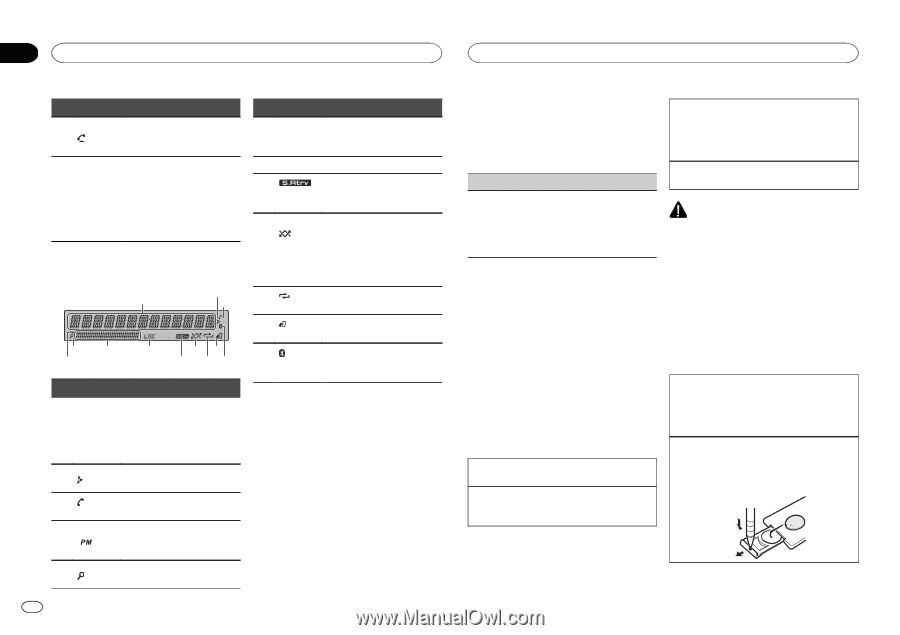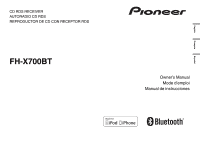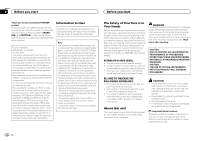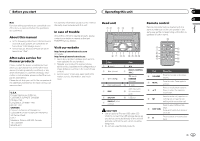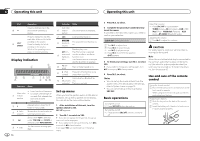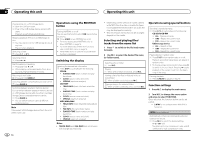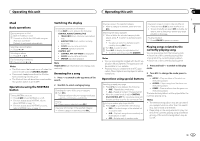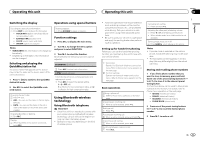Pioneer FH-X700BT Owner's Manual - Page 4
Display indication, Set up menu, Basic operations, Use and care of the remote, control, Operating - installation
 |
View all Pioneer FH-X700BT manuals
Add to My Manuals
Save this manual to your list of manuals |
Page 4 highlights
Section 02 Operating this unit Operating this unit Part k l LIST/ ENTER Operation Press to start talking on the phone while operating a phone. Press to display the disc title, track title, folder, or file list depending on the source. Press to display the list depending on the source. While in the operating menu, press to control functions. Display indication 1 2 3 56 4 7 9b 8 ac Indicator State Indicator State Sub infor- 6 mation Sub information is displayed. section 7 LOC Local seek tuning is on. 8 The sound retriever function is (sound re- triever) on. Random play is on. (ran- The iPod source is selected 9 dom/shuf- and the shuffle or shuffle all fle/Quick- function is on. Mix) The Pandora source is selected and the QuickMix is selected. a (re- peat) Track or folder repeat is on. b (iPod control) This unit's iPod function is operated from your iPod. Connected to a Bluetooth dec (Bluetooth vice. indicator) The line is on hold. ! Tuner: band and frequency Main infor- ! CD player, USB storage de- 1 mation vice and iPod: elapsed play- section back time and text information 2 Appears when a lower tier of folder or menu exists. 3 (auto answer) Shows when the automatic answering function is on. Shows when 12H is selected 4 under 12H/24H and CLOCK is selected under INFO DISPLAY. 5 (list) The list function is being oper- ated. Set up menu When you turn the ignition switch to ON after installation, set up menu appears on the display. You can set up the menu options below. 1 After installation of this unit, turn the ignition switch to ON. SET UP appears. 2 Turn M.C. to switch to YES. # If you do not operate for 30 seconds, the set up menu will not be displayed. # If you prefer not to set up at this time, turn M.C. to switch to NO. Press to select. If you select NO, you cannot set up in the set up menu. 4 En 3 Press M.C. to select. 4 Complete the procedure outlined below to set the menu. To proceed to the next menu option, you need to confirm your selection. CLOCK SET (setting the clock) Selecting a source 1 Press SRC/OFF to cycle between: TUNER (tuner)-CD (CD player)-USB (USB)/ iPod (iPod)-PANDORA (Pandora)-AUX (AUX)-BT AUDIO (Bluetooth audio) Adjusting the volume 1 Turn M.C. to adjust the volume. 1 Turn M.C. to adjust hour. 2 Press M.C. to select minute. 3 Turn M.C. to adjust minute. 4 Press M.C. to confirm the selection. QUIT appears. 5 To finish your settings, turn M.C. to select YES. # If you prefer to change your setting again, turn M.C. to switch to NO. Press to select. CAUTION For safety reasons, park your vehicle when removing the front panel. Note When this unit's blue/white lead is connected to the vehicle's auto-antenna relay control terminal, the vehicle's antenna extends when this unit's source is turned on. To retract the antenna, turn the source off. 6 Press M.C. to select. Notes ! You can set up the menu options from the system menu. For details about the settings, refer to System menu on page 12. ! You can cancel set up menu by pressing SRC/OFF. Basic operations Turning the unit on 1 Press SRC/OFF to turn the unit on. Turning the unit off 1 Press and hold SRC/OFF until the unit turns off. Use and care of the remote control Using the remote control 1 Point the remote control in the direction of the front panel to operate. When using for the first time, pull out the film protruding from the tray. Replacing the battery 1 Slide the tray out on the back of the remote control. 2 Insert the battery with the plus (+) and minus (-) poles aligned properly.