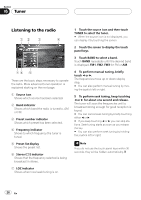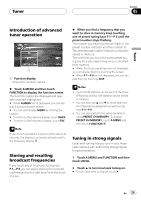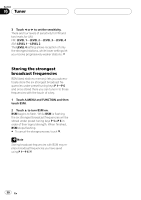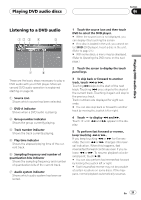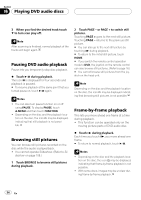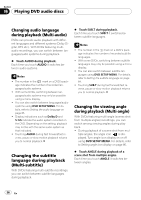Pioneer P7600DVD Owner's Manual - Page 31
Listening to a DVD audio, Playing DVD audio discs
 |
UPC - 012562745602
View all Pioneer P7600DVD manuals
Add to My Manuals
Save this manual to your list of manuals |
Page 31 highlights
Playing DVD audio discs Section 06 Playing DVD audio discs Listening to a DVD audio 123 4 5 7 6 These are the basic steps necessary to play a DVD audio with your DVD player. More advanced DVD audio operation is explained starting on page 33. 1 Source icon Shows which source has been selected. 2 DVD-A indicator Shows when a DVD audio is playing. 3 Group number indicator Shows the group currently playing. 4 Track number indicator Shows the track currently playing. 5 Play time indicator Shows the elapsed playing time of the current track. 6 Sampling frequency and number of quantization bits indicator Shows the sampling frequency and number of quantization bits of the current track. 7 Audio system indicator Shows which audio system has been selected. 1 Touch the source icon and then touch DVD to select the DVD player. # When the source icon is not displayed, you can display it by touching the screen. # If no disc is loaded in the unit, you cannot select DVD (DVD player). Insert a disc in the unit. (Refer to page 21.) # With some discs, a menu may be displayed. (Refer to Operating the DVD menu on the next page.) 2 Touch the screen to display the touch panel keys. 3 To skip back or forward to another track, touch o or p. Touching p skips to the start of the next track. Touching o once skips to the start of the current track. Touching it again will skip to the previous track. Track numbers are displayed for eight seconds. # You can also skip back or forward to another track by moving the joystick left or right. 4 Touch d to display m and n. Touch d until m and n appear in the display. 5 To perform fast forward or reverse, keep touching m or n. If you keep touching m or n for five seconds, the icon m or n changes into reversal indication. When this happens, fast reverse/fast forward continues even if you release m or n. To resume playback at a desired point, touch f. # You can also perform fast reverse/fast forward by holding the joystick left or right. # Fast forward/fast reverse may not be possible at certain locations on some discs. If this happens, normal playback automatically resumes. En 31