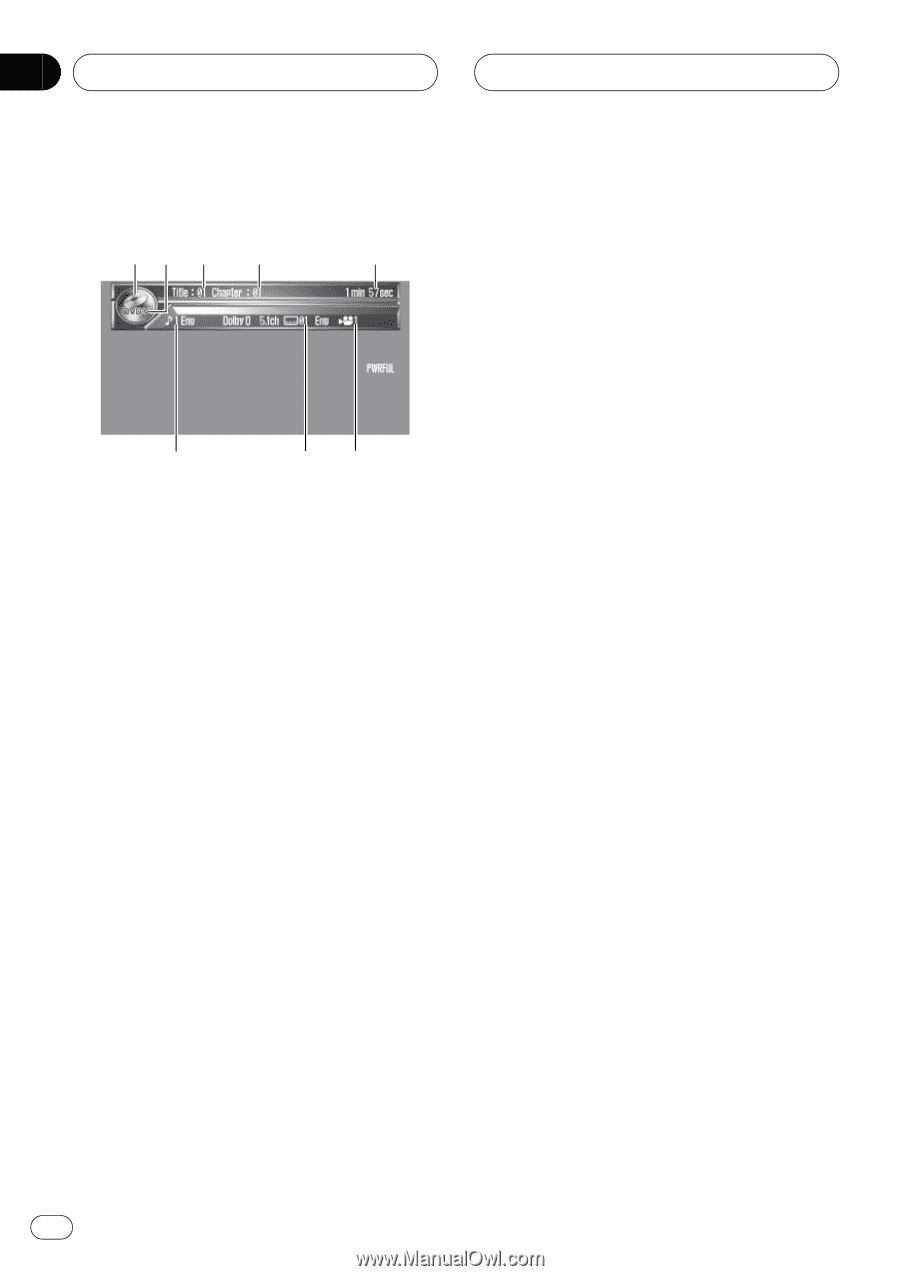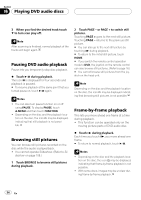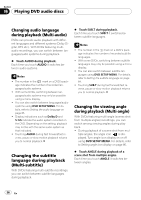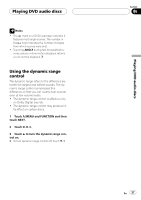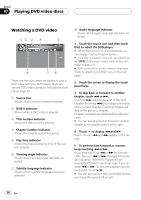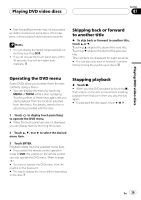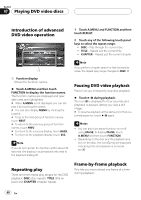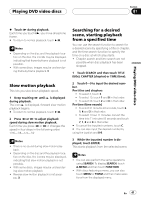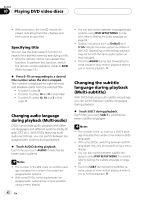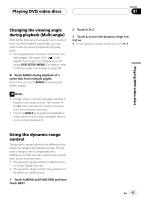Pioneer P7600DVD Owner's Manual - Page 38
Watching a DVD video, Playing DVD video discs
 |
UPC - 012562745602
View all Pioneer P7600DVD manuals
Add to My Manuals
Save this manual to your list of manuals |
Page 38 highlights
Section 07 Playing DVD video discs Watching a DVD video 12 3 4 5 8 76 These are the basic steps necessary to play a DVD video with your DVD player. More advanced DVD video operation is explained starting on page 40. 1 Source icon Shows which source has been selected. 2 DVD-V indicator Shows when a DVD video is playing. 3 Title number indicator Shows the title currently playing. 4 Chapter number indicator Shows the chapter currently playing. 5 Play time indicator Shows the elapsed playing time of the current chapter. 6 Viewing angle indicator Shows which viewing angle has been selected. 7 Subtitle language indicator Shows which subtitle language has been selected. 8 Audio language indicator Shows which audio language has been selected. 1 Touch the source icon and then touch DVD to select the DVD player. # When the source icon is not displayed, you can display it by touching the screen. # If no disc is loaded in the unit, you cannot select DVD (DVD player). Insert a disc in the unit. (Refer to page 21.) # With some discs, a menu may be displayed. (Refer to Operating the DVD menu on the next page.) 2 Touch the screen to display the touch panel keys. 3 To skip back or forward to another chapter, touch o or p. Touching p skips to the start of the next chapter. Touching o once skips to the start of the current chapter. Touching it again will skip to the previous chapter. Chapter numbers are displayed for eight seconds. # You can also skip back or forward to another chapter by moving the joystick left or right. 4 Touch d to display m and n. Touch d until m and n appear in the display. 5 To perform fast forward or reverse, keep touching m or n. If you keep touching m or n for five seconds, the icon m or n changes into reversal indication. When this happens, fast reverse/fast forward continues even if you release m or n. To resume playback at a desired point, touch f. # You can also perform fast reverse/fast forward by holding the joystick left or right. 38 En