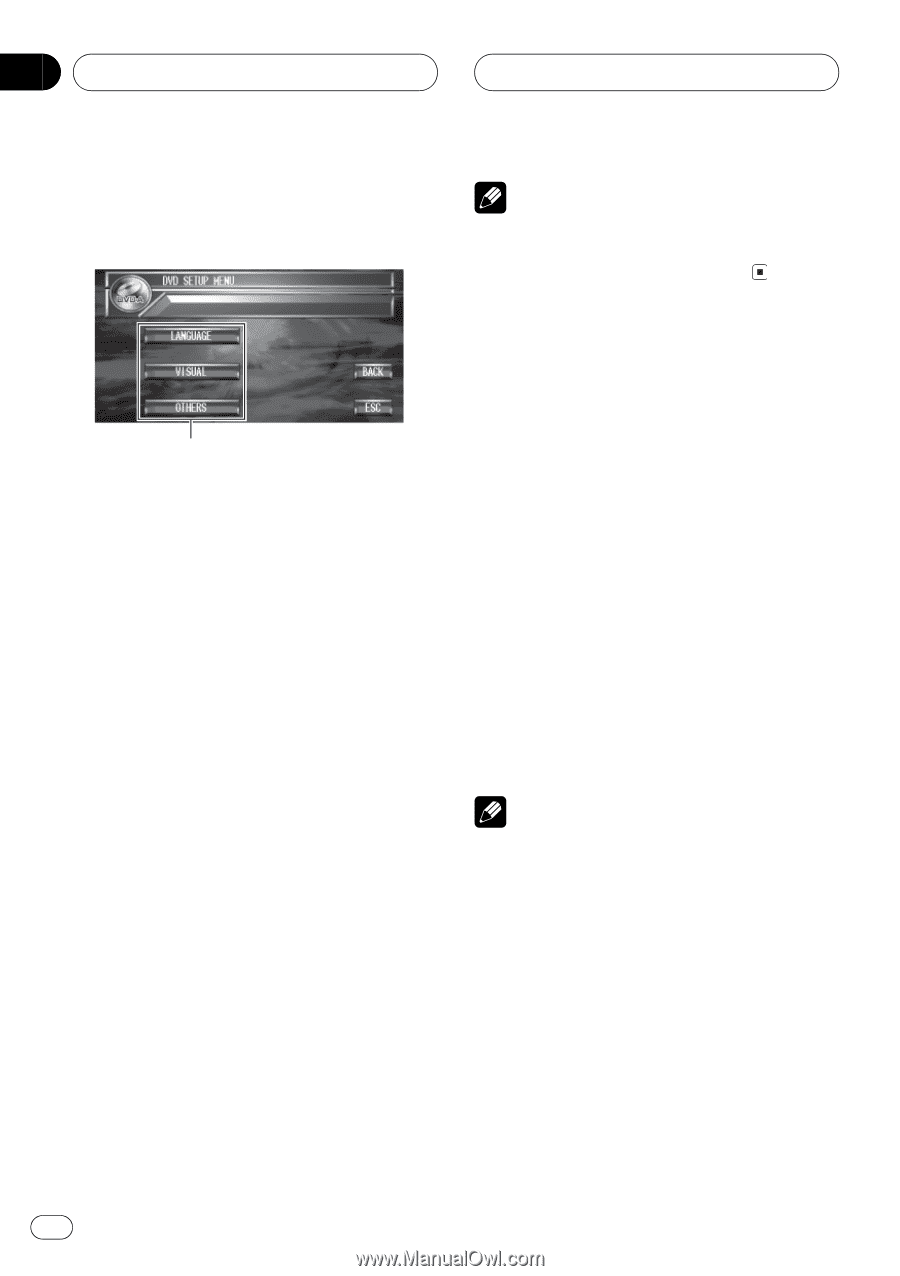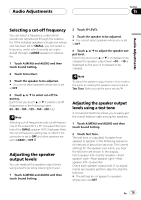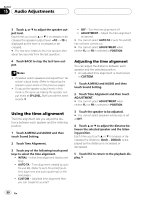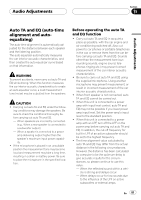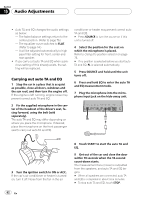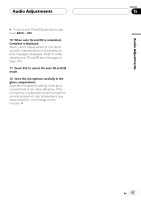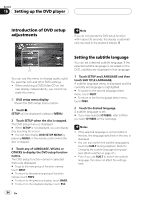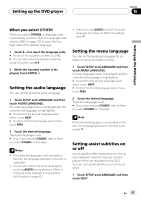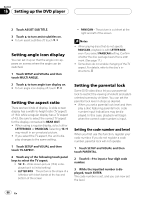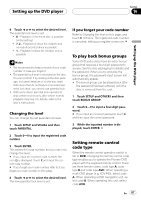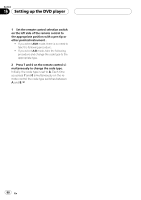Pioneer P7600DVD Owner's Manual - Page 84
Introduction of DVD setup, adjustments, Setting the subtitle language, Setting up the DVD player
 |
UPC - 012562745602
View all Pioneer P7600DVD manuals
Add to My Manuals
Save this manual to your list of manuals |
Page 84 highlights
Section 16 Setting up the DVD player Introduction of DVD setup adjustments Note If you do not operate the DVD setup function within about 30 seconds, the display is automatically returned to the playback display. 1 You can use this menu to change audio, subtitle, parental lock and other DVD settings. ! When watching a DVD/Video CD on the rear display independently, you cannot operate this menu. 1 DVD setup menu display Shows the DVD setup menu names. 1 Touch g. SETUP will be displayed instead of MENU. 2 Touch SETUP when the disc is stopped. The DVD setup menu is displayed. # When SETUP is not displayed, you can display it by touching the screen. # You can also display DVD SETUP MENU by pressing MENU on the remote control when the disc is stopped. 3 Touch any of LANGUAGE, VISUAL or OTHERS to display the DVD setup function names. The DVD setup function names in selected menu are displayed. # To go to the next group of function names, touch NEXT. # To return to the previous group of function names, touch PREV. # To return to the previous display, touch BACK. # To return to the playback display, touch ESC. Setting the subtitle language You can set a desired subtitle language. If the selected subtitle language is recorded on the DVD, subtitles are displayed in that language. 1 Touch SETUP and LANGUAGE and then touch SUB TITLE LANGUAGE. A subtitle language menu is displayed and the currently set language is highlighted. # To switch to the second language select menu, touch NEXT. # To return to the first language select menu, touch PREV. 2 Touch the desired language. A subtitle language is set. # If you have selected OTHERS, refer to When you select OTHERS on the next page. Notes ! If the selected language is not recorded on the disc, the language specified on the disc is displayed. ! You can also switch the subtitle language by touching SUB.T during playback. (Refer to Changing the subtitle language during playback (Multi-subtitle) on page 42.) ! Even if you use SUB.T to switch the subtitle language, this does not affect the settings here. 84 En