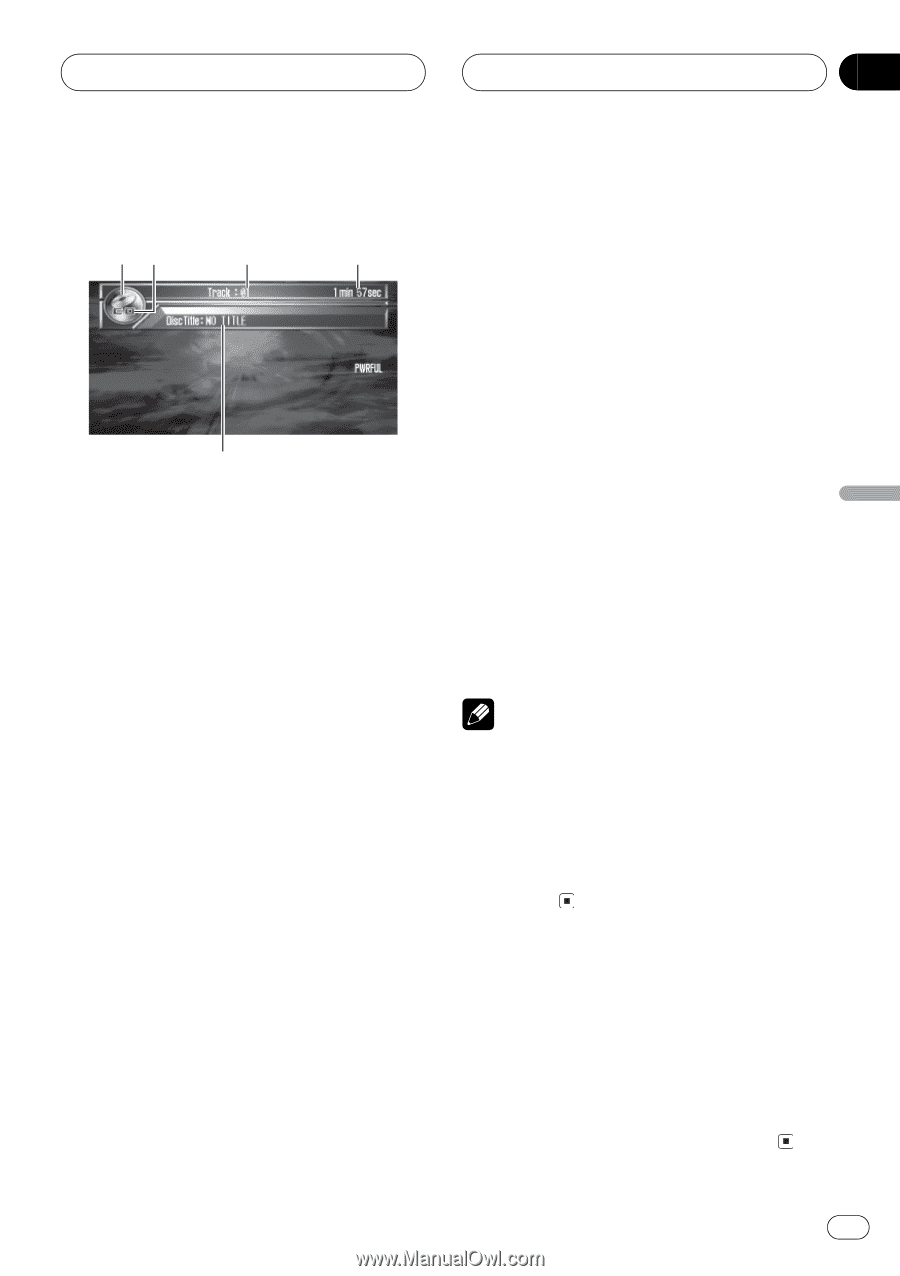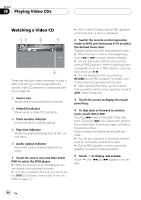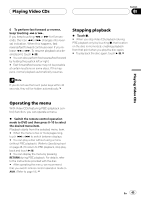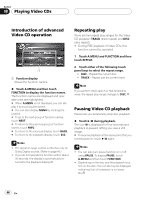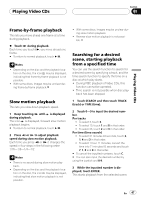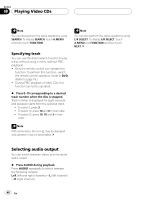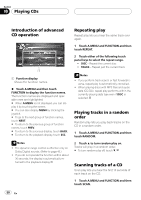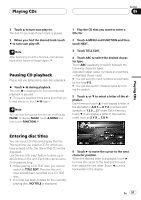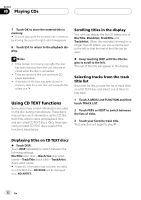Pioneer P7600DVD Owner's Manual - Page 49
Listening to a CD, Stopping playback, Playing CDs
 |
UPC - 012562745602
View all Pioneer P7600DVD manuals
Add to My Manuals
Save this manual to your list of manuals |
Page 49 highlights
Playing CDs Section 09 Playing CDs Listening to a CD 12 3 4 5 These are the basic steps necessary to play a CD with your DVD player. More advanced CD operation is explained starting on the next page. 1 Source icon Shows which source has been selected. 2 CD indicator Shows when a CD is playing. 3 Track number indicator Shows the track currently playing. 4 Play time indicator Shows the elapsed playing time of the current track. 5 Disc title indicator Shows the title of the currently playing disc. 1 Touch the source icon and then touch DVD to select the DVD player. # When the source icon is not displayed, you can display it by touching the screen. # If no disc is loaded in the unit, you cannot select DVD (DVD player). Insert a disc in the unit. (Refer to page 21.) 2 Touch the screen to display the touch panel keys. 3 To skip back or forward to another track, touch o or p. Touching p skips to the start of the next track. Touching o once skips to the start of the current track. Touching it again will skip to the previous track. Track numbers are displayed for eight seconds. # You can also skip back or forward to another track by moving the joystick left or right. 4 Touch d to display m and n. Touch d until m and n appear in the display. 5 To perform fast forward or reverse, keep touching m or n. # You can also perform fast reverse/fast forward by holding the joystick left or right. Notes ! When playing discs with MP3 files and audio data (CD-DA) such as CD-EXTRA and MIXEDMODE CDs, both types can be played only by switching mode between MP3 and CD-DA by touching DAMP3 or pressing BAND/ESC. ! If you do not use the touch panel keys within 30 seconds, they will be hidden automatically. Stopping playback % Touch g. # When you stop CD playback by touching g, that location on the disc is memorized, enabling playback from that point when you play the disc again. # To play back the disc again, touch f. En 49