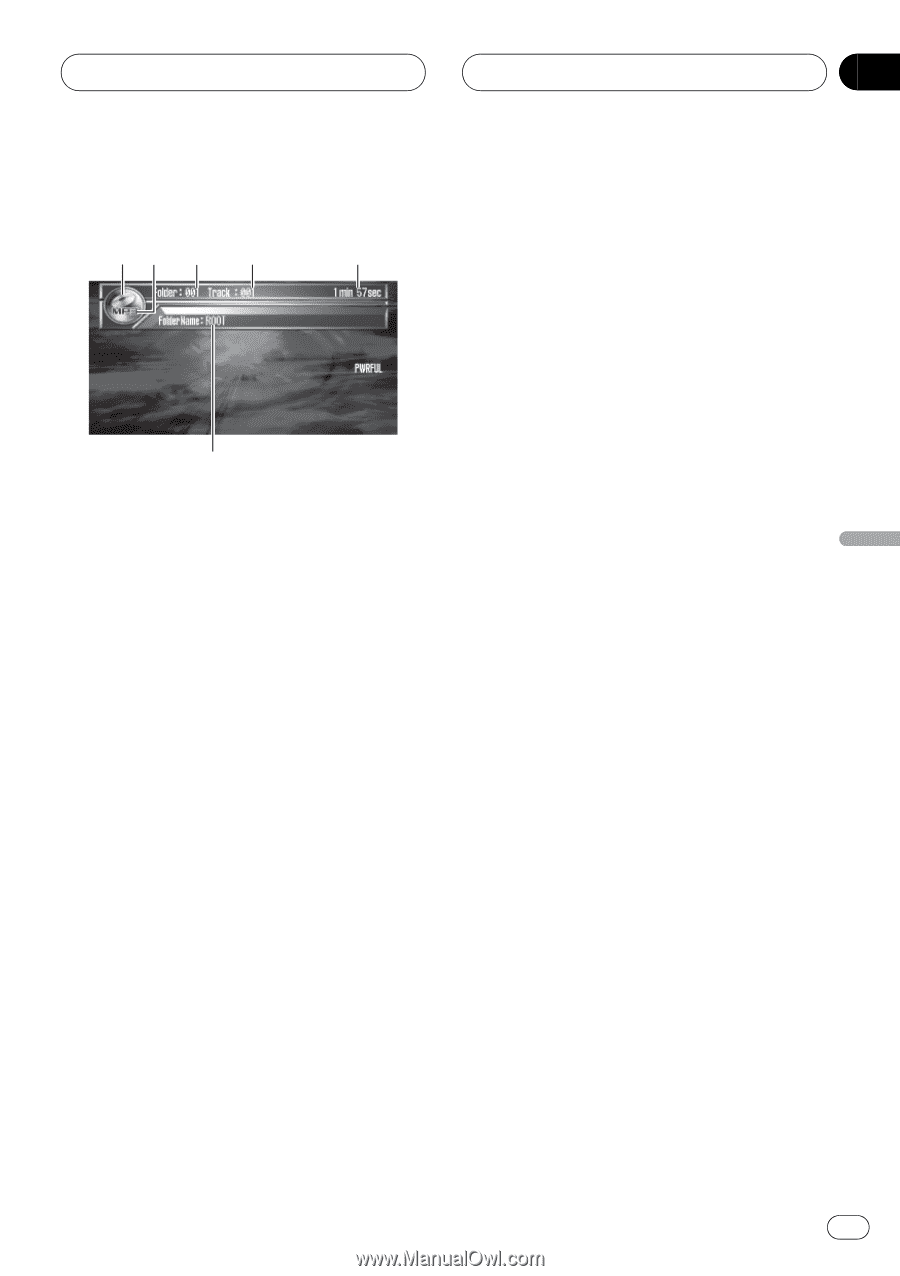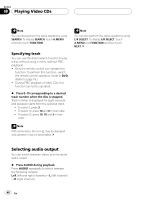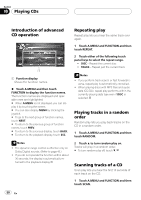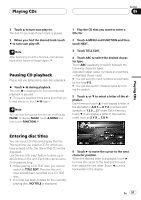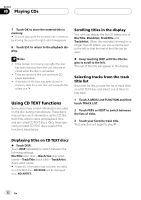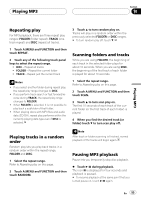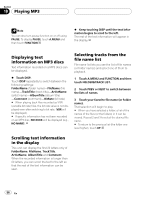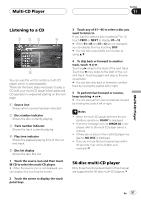Pioneer P7600DVD Owner's Manual - Page 53
Listening to MP3, Playing MP3
 |
UPC - 012562745602
View all Pioneer P7600DVD manuals
Add to My Manuals
Save this manual to your list of manuals |
Page 53 highlights
Playing MP3 Section 10 Playing MP3 Listening to MP3 12 3 4 5 6 These are the basic steps necessary to play an MP3 with your DVD player. More advanced MP3 operation is explained starting on the next page. 1 Source icon Shows which source has been selected. 2 MP3 indicator Shows when the MP3 file is playing. 3 Folder number indicator Shows the number of folder currently playing. 4 Track number indicator Shows the track (file) currently playing. 5 Play time indicator Shows the elapsed playing time of the current track (file). 6 Folder name indicator Shows the name of folder currently playing. 1 Touch the source icon and then touch DVD to select the DVD player. # When the source icon is not displayed, you can display it by touching the screen. # If no disc is loaded in the unit, you cannot select DVD (DVD player). Insert a disc in the unit. (Refer to page 21.) 2 Touch the screen to display the touch panel keys. 3 To skip back or forward to another track, touch o or p. Touching p skips to the start of the next track. Touching o once skips to the start of the current track. Touching it again will skip to the previous track. Track numbers are displayed for eight seconds. # You can also skip back or forward to another track by moving the joystick left or right. 4 Touch d to display a, b, m and n. Touch d until a, b, m and n appear in the display. 5 To perform fast forward or reverse, keep touching m or n. # You can also perform fast reverse/fast forward by holding the joystick left or right. # There is no sound on fast forward or reverse. # This is fast forward and reverse operation only for the file being played. This operation is canceled when the previous or next file is reached. 6 Touch a or b to select a folder. # You can also select a folder by moving the joystick up or down. # To return to folder 001 (ROOT), press and hold BAND/ESC. However, if folder 001 (ROOT) contains no files, playback commences with folder 002. # You cannot select a folder that does not have an MP3 file recorded in it. En 53