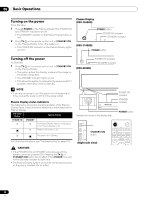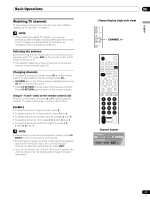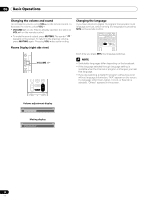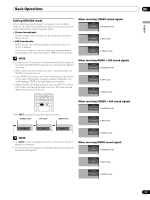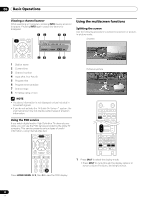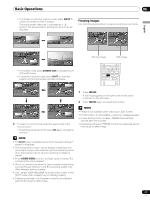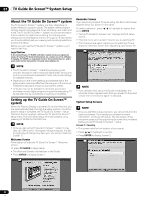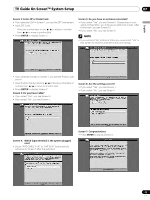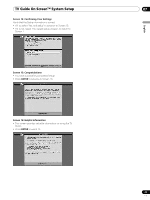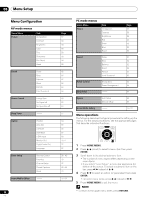Pioneer PRO-1540HD Owner's Manual - Page 31
English, Screen Size, Shift, Split, Home Menu, Freeze - 1080p
 |
View all Pioneer PRO-1540HD manuals
Add to My Manuals
Save this manual to your list of manuals |
Page 31 highlights
Basic Operations 06 • In 2-screen or picture-in-picture mode, press SWAP to switch the position of the 2 screens. The active screen (left side) is indicated by a " " symbol. The active screen's picture and sound can be adjusted. Freezing images Use the following procedure to capture and freeze one frame. English Moving image Still image • In 2-screen mode, press SCREEN SIZE to change the size of the left screen. • In picture-in-picture mode, press SHIFT to move the position of the small screen counter-clockwise. 2 To select an input source, press the appropriate input source button. • If watching conventional TV, press CH +/- to change the channel. NOTE • The SPLIT button is disabled while the TV Guide On Screen™ system is displayed. • The multiscreen function cannot display images from the same input source or two external input sources at the same time. Attempting to do so causes a warning message to appear. • Press HOME MENU to return to single-screen viewing. The corresponding menu appears. • When the two screens show the same analog broadcasting coming through antenna A and B, the picture quality may differ between the two screens. • If you select 19201080p@24 Hz for the main screen in the SPLIT mode, video images may not display properly. • Displaying pictures in multi-screen mode for an extended period may cause an after-image. 1 Press FREEZE. A still image appears on the right screen while action continues on the left screen. 2 Press FREEZE again to cancel the function. NOTE • Freeze is not available when watching in Split Screen. • If this function is not available, a warning message appears. • Unless another action is taken, FREEZE automatically cancels after five minutes. • Displaying pictures in FREEZE mode for an extended period may cause an after-image. 31 En