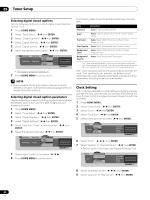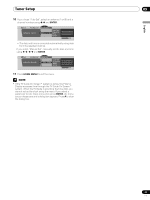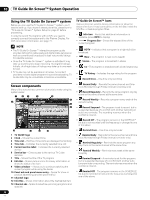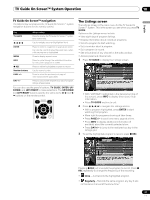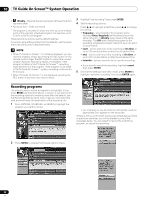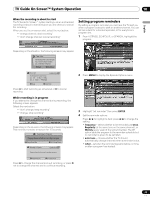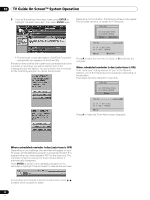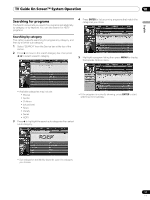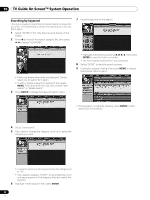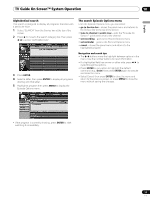Pioneer PRO-1540HD Owner's Manual - Page 49
When the recording is about to start, While recording is in progress
 |
View all Pioneer PRO-1540HD manuals
Add to My Manuals
Save this manual to your list of manuals |
Page 49 highlights
TV Guide On Screen™ System Operation 10 English When the recording is about to start The TV Guide On Screen™ system alerts you when a scheduled recording is about to start and gives you the chance to cancel the recording. When you see the on-screen alert, select the next action; • "change channel, start recording" • "don't change channel; cancel recording" Setting program reminders By setting a program reminder you can have the TV alert you when a program is about to start on another channel. You can set reminders for individual episodes, or for every time a program airs. 1 From LISTINGS, SCHEDULE, or SEARCH, highlight the program. Depending on the situation, the following screens may appear. 4-+ Timer Alert The following timer is about to begin: Tues. 12/30 12:30am-12:59am Ant. A 1000.000 BRAV022 A Accept D Cancel Timer 4-+ Timer Alert The following timer is about to begin: Wed. 1/5 4 : 06am- 9 : 08am Ant. A 1000. 5 BRAV022 PLASMA DISPLAY A Accept D Cancel Timer Press A to start recording as scheduled or D to cancel recording. 2 Press MENU to display the Episode Options menu. While recording is in progress If you attempt to change the channel during recording, the following screen appears. Select the next action: • "don't change; keep recording" • "change; stop recording" Depending on the situation, the following screens may appear. This reminder remains on-screen for 15 seconds. 4-+ Recording In Progress Changing channels will interrupt a recording in progress. A Change Channel Now D Don't Change Channel REC Recording In Progress PLASMA DISPLAY Changing channels will interrupt a recording in progress. 3 Highlight "set reminder" then press ENTER. 4 Set the reminder options. Press / to highlight a field; press / to change the setting. • frequency - select whether to be reminded just Once, Regularly (at the same time on the same channel), or Weekly (every week at the same time/day). The Off option adds the program to the reminder schedule but no reminder is given (to be set later). • auto tune - choose whether the TV should automatically change channels when a reminder is due. • when - set when the reminder appears (before, on time, or after a program has started). A Change Channel Now D Don't Change Channel Press A to change the channel and quit recording; or press D not to change the channel and to continue recording. 49 En