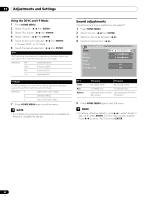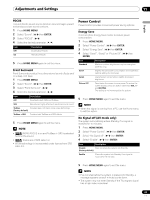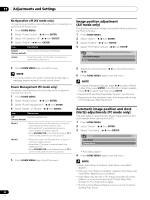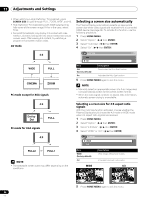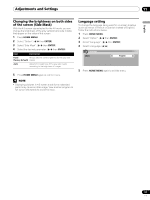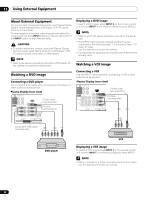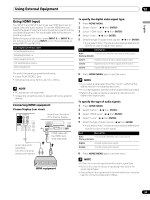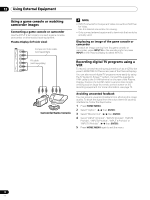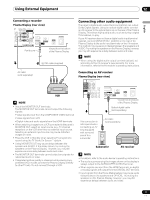Pioneer PRO-1540HD Owner's Manual - Page 66
Cinema, Dot By, Full2, Full1
 |
View all Pioneer PRO-1540HD manuals
Add to My Manuals
Save this manual to your list of manuals |
Page 66 highlights
11 Adjustments and Settings • When watching a High Definition TV broadcast, press SCREEN SIZE to cycle through FULL, ZOOM, WIDE, and 4:3. • High Definition TV broadcasting with WIDE selected may hide some of the screen image. If this is the case, select FULL. • Some HD broadcasts may display 4:3 content with side masks. Extended viewing with the sides masked can cause uneven wear. After viewing 4:3 content, try watching a program in full screen motion video. AV mode 4:3 WIDE FULL CINEMA ZOOM PC mode except for XGA signals Selecting a screen size automatically The Plasma Display automatically selects an appropriate screen size when video signals are received from a connected HDMI device (see page 69). To activate this function, use the following procedure. 1 Press HOME MENU. 2 Select "Option". ( / then ENTER) 3 Select "Auto Size". ( / then ENTER) 4 Select "On". ( / then ENTER) Auto Size Off On Item Off (factory default) On Description Deactivates the Auto Size function Activates the Auto Size function 5 Press HOME MENU again to exit the menu. NOTE • Manually select an appropriate screen size if an image does not automatically switch to the correct screen format. • When the video signal contains no aspect ratio information, automatic screen sizing is unavailable. 4:3 Dot by Dot FULL PC mode for XGA signals 4:3 FULL2 FULL1 NOTE • The selectable screen sizes may differ depending on the conditions. Selecting a screen size for 4:3 aspect ratio signals With the Auto Size function activated, choose whether the Plasma Display should choose the 4:3 mode or WIDE mode when 4:3 aspect ratio signals are received. 1 Press HOME MENU. 2 Select "Option". ( / then ENTER) 3 Select "4:3 Mode". ( / then ENTER) 4 Select "WIDE" or "4:3". ( / then ENTER) 4:3 Mode WIDE 4:3 Item WIDE (factory default) 4:3 Description Wide image without side masks 4:3 aspect ratio with side masks WIDE 4:3 5 Press HOME MENU again to exit the menu. 66 En