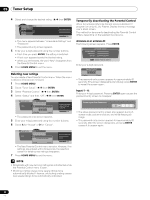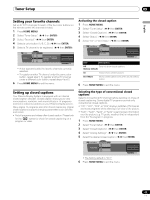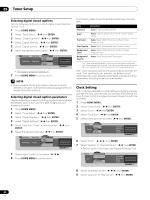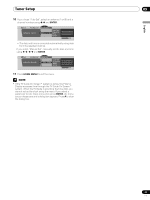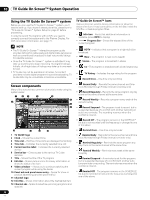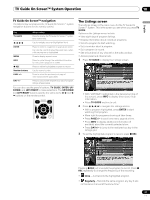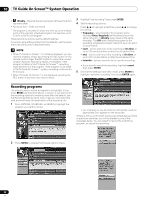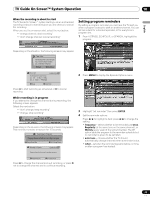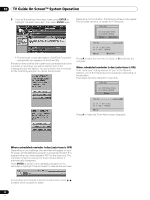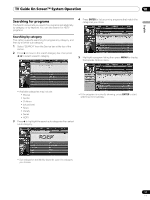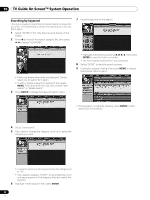Pioneer PRO-1540HD Owner's Manual - Page 47
The Listings screen
 |
View all Pioneer PRO-1540HD manuals
Add to My Manuals
Save this manual to your list of manuals |
Page 47 highlights
TV Guide On Screen™ System Operation 10 English TV Guide On Screen™ navigation The table below summarizes the TV Guide On Screen™ system navigation buttons for the remote control. Key TV GUIDE /// What it does Press to display the TV Guide On Screen™ system (also use to exit). Use to navigate screens (highlight an item) ENTER Press to confirm a selection or execute an action Can also be used to display the panel menu when a future program is highlighted MENU INFO REC Number buttons PAGE +/- DAY +/- Press to display a panel menu Press to cycle through the available information for the current program or screen Press to set the highlighted program to record Use for numeric entry Press to select the previous/next page of information (where applicable) Press to jump to the next/previous day of program listings (if applicable) You can also use the panel's buttons, TV GUIDE, ENTER, UP/ DOWN, and LEFT/RIGHT to make selections. The UP/DOWN and LEFT/RIGHT buttons operate the same as the / and / buttons on the remote control. The Listings screen The Listings screen is the main menu for the TV Guide On Screen™ system. This is the screen you see when you press TV GUIDE. Options on the Listings screen include: • View eight days of program listings. • Display information about individual programs. • Select a program to start watching. • Set a reminder about a program. • Set a program to record. • See a thumbnail of any channel in the video window. • Access panel and channel ads. 1 Press TV GUIDE to display the Listings screen. • With "LISTINGS" highlighted in the Service bar (top of the screen), press INFO to display (then close) Help information. • Press TV GUIDE anytime to exit. 2 Press / / / to navigate the Listings screen. • With a program highlighted, press ENTER to start watching that program. • Move right for programs showing at later times. • Press PAGE+/- to scroll one menu page at a time. • Press INFO to display additional information (if available) about the currently selected show. • Press DAY+/- to jump to the next/previous day in the listings grid. 3 To set the highlighted program to record, press REC. Pressing REC just once sets the program to record. Press REC repeatedly to change the frequency of the recording: • Once - Just records the highlighted program • Regularly - Records the same program any day it airs on the same channel at the same time1 47 En