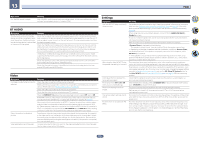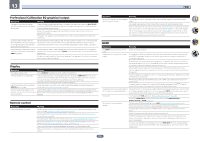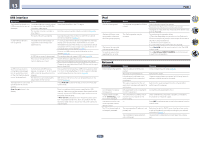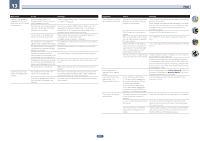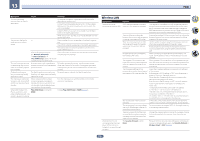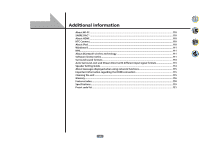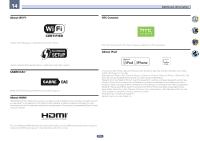Pioneer SC-91 Owner's Manual - Page 108
Wireless LAN
 |
View all Pioneer SC-91 manuals
Add to My Manuals
Save this manual to your list of manuals |
Page 108 highlights
13 FAQ Symptom Cause Remedy This unit cannot be - selected from the Spotify application. An Internet connection is required for both the mobile digital device and this unit. Connect the mobile digital device by Wi-Fi to the wireless LAN router of the same network as the one to which this unit is connected. A Spotify Premium account (for a charge) must be registered on the Spotify application. When this unit is in standby, it cannot be selected from the Spotify application. The sound of the Spotify - audio stream is not pro- duced. Check whether this unit is selected on the Spotify application. Check that contents are playing on the Spotify application. If the above does not solve the problem, turn this unit's power off then back on. With an AV receiver that has the 'Network, Bluetooth' d 'Network Option' d 'Play ZONE Setup' option, the sound may be playing in another zone. If this is the case, set which zone the sound is to be played in at the play zone settings. This unit's volume does not increase when the volume slider in the Spotify application is raised. A volume upper limit is provided so that the volume will not inadvertently go up too much. To further increase the volume, use the remote control. When the iControlAV5 or built-in AVNavigator application is being used, you can use the application to increase the volume. Playback continues on this unit when the Spotify application is quit. The Spotify audio stream continues To operate again, relaunch the Spotify application. from this unit, even when the Spotify application is quit. The main power cannot be turned on with iControlAV5 and the like during network standby. When network communication is disconnected during network standby, the device switches to normal standby mode to reduce power consumption during standby. Turn the main power on with the button on the remote control or main device. When DMR mode or AirPlay is used from a computer, smartphone, etc., the sound is played in subzone. Play ZONE Setup is not set to MAIN. Change Play ZONE Setup to MAIN (page 47) . Wireless LAN Symptoms Network cannot be accessed via wireless LAN. Wireless Direct is not connected when the main power of this receiver is turned off once and turned on again. Causes Remedies SSID uses double-byte characters such as in the Japanese language. This receiver is compatible only with single-byte alphanumerical characters and some symbols such as the underbar. If characters other than these are used, change the SSID before executing network settings. Refer to the user's manual for your router for information on SSID. There is distance or obstacles Improve the wireless LAN environment such as making the between this receiver and equipment distance between this receiver and equipment including including the wireless LAN router. wireless LAN router closer. There is a microwave oven or other device generating electromagnetic waves near the wireless LAN environment. Use the system in a place away from microwave ovens or others device generating electromagnetic waves. Avoid using devices generating electromagnetic waves as much as possible when using the system with the wireless LAN. Multiple devices are connected to the wireless LAN router. When connecting multiple devices to the wireless LAN router, the IP address of the connected devices must be changed. The wireless LAN connection settings of this receiver and equipment such as wireless LAN router is not correct. When wireless LAN connections for this receiver and wireless LAN router are not setup, the connection between this receiver and equipment such as the wireless LAN router must be set. The IP address settings of this receiver do not match the settings of the wireless LAN router and the like. Check the IP address settings (including DHCP settings) of this receiver. If the receiver's DHCP setting is "ON", turn the receiver's power off, then turn the power back on. Check that the IP address for this receiver matches the settings of the wireless LAN router. If the receiver's DHCP setting is "OFF", set an IP address matching the network of the base unit (wireless LAN router, etc.). For example, if the wireless LAN router's IP address is "192.168.1.1", set the receiver's IP address to "192.168.1.XXX" (*1), the subnet mask to "255.255.255.0", the gateway and DNS to "192.168.1.1". (*1) Set the "XXX" in "192.168.1.XXX" to a number between 2 and 248 that is not assigned to other devices. The access point is set to conceal the SSID. In this case, it may not be shown in the access point list screen. If it is not shown, set the SSID etc. of this receiver. The access point's security settings use WEP 152-bit length code key or shared key authentication. The receiver does not support WEP 152-bit length code key or shared key authentication. There is a possibility that the channel used by the wireless network is a wireless channel that cannot be used with this receiver. Change the wireless network channel to a wireless channel that can be used with this receiver, then check the connection. The Security Protocol is set to None. Because there are security risks, settings are necessary to connect to Wireless Direct again. Set Security Protocol of Wireless Direct to WEP (page 45 ). 108