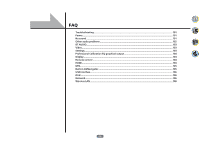Pioneer SC-91 Owner's Manual - Page 96
MHL Setup, The Other Setup menu - update
 |
View all Pioneer SC-91 manuals
Add to My Manuals
Save this manual to your list of manuals |
Page 96 highlights
12 The System Setup and Other Setup menus MHL Setup Select whether or not to switch the input automatically to the MHL input when an MHL-compatible device is connected. ! Default setting: ON 1 Press MAIN RECEIVER to switch the remote control to the receiver operation mode, and then press HOME MENU. A Graphical User Interface (GUI) screen appears on your TV. Use i/j/k/l and ENTER to navigate through the screens and select menu items. Press RETURN to exit the current menu. ! Press HOME MENU at any time to exit the HOME MENU. 2 Select 'System Setup' from the HOME MENU, then press ENTER. 3 Select 'MHL Setup' from the System Setup menu. 4 Select the 'Auto input switching' from the MHL Setup menu. 5 Use k/l to select the setting. ! OFF - Does not automaticly switch to MHL input. ! ON - Automatically switches to MHL input. 6 Select 'OK', then press ENTER. Notes ! This is only valid for MHL-compatible devices supporting this function. ! When the power is on, the MHL-compatible device is charged. (This receiver supports charging of devices up to 0.9 A.) The Other Setup menu The Other Setup menu is where you can make customized settings to reflect how you are using the receiver. 1 Press MAIN RECEIVER to switch the remote control to the receiver operation mode, and then press HOME MENU. A Graphical User Interface (GUI) screen appears on your TV. Use i/j/k/l and ENTER to navigate through the screens and select menu items. Press RETURN to exit the current menu. 2 Select 'System Setup' from the HOME MENU. 3 Select 'Other Setup', then press ENTER. 4 Select the setting you want to adjust. If you are doing this for the first time, you may want to adjust these settings in order: ! Auto Power Down - Sets the power to turn off automatically when the receiver is not being used (page 96 ). ! Volume Setup - Sets up the volume-related operations of this receiver (page 96 ). ! Software Update - Use to update the receiver's software and check the version (page 97 ). ! On Screen Display Setup - Sets whether or not to display the status on the display when the receiver is oper- ated (page 97 ). ! Remote Control Mode Setup - Sets this receiver's remote control mode (page 98 ). ! ZONE Setup - Use to make the sub zone-related settings (page 98) . 5 Make the adjustments necessary for each setting, pressing RETURN to confirm after each screen. Auto Power Down The power can be set to turn off automatically if no operation has been performed for a specific amount of time with no audio or video signals being input to the receiver. When using ZONE 2 and HDZONE, you can also configure the power of ZONE 2 and HDZONE to turn off. In the case of ZONE 2 and HDZONE, you can automatically have the power turn off once a set amount of time has elapsed even if there is signal input and user operations. In the main zone, ZONE 2 and HDZONE, you can config- ure the time of each separately. 1 Select 'Auto Power Down' from the Other Setup menu. 2 Select the zone you want to set and set the time after which the power turns off. ! MAIN - The time can be selected from among "15 min", "30 min", "60 min" and "OFF". The power turns off after there has been no signal and no operation for the selected time. ! ZONE 2 - The time can be selected from among "30 min", "1 hour", "3 hours", "6 hours", "9 hours" and "OFF". The power turns off after the selected time. ! HDZONE - The time can be selected from among "30 min", "1 hour", "3 hours", "6 hours", "9 hours" and "OFF". The power turns off after the selected time. Notes ! Depending on the connected devices, the Auto Power Down function may not work properly due to excessive noise or other reasons. ! When using WAC mode (page 43 ), this feature does not work. Volume Setup You can set the maximum volume of this receiver or specify what the volume level will be when the power is turned on. 1 Select 'Volume Setup' from the Other Setup menu. 2 Select the Power ON Level setting you want. The volume can be set so that it is always set to the same level when the receiver's power is turned on. ! LAST (default) - When the power is turned on, the volume is set to the same level as when the power was last turned off. ! "---" - When the power is turned on, the volume is set to minimum level. ! -80.0dB to +12.0dB - Specify the volume to be set when the power is turned on, in steps of 0.5 dB. It is not possible to set a volume level greater than the value specified at Volume Limit setup (see below). 3 Select the Volume Limit setting you want. Use this function to limit the maximum volume. The volume cannot be increased above the level set here, even by operating VOLUME button (or the dial on the front panel). ! OFF (default) - The maximum volume is not limited. ! -20.0dB/-15.0dB/-10.0dB/-5.0dB/0.0dB - The maximum volume is limited to the value set here. 4 Select the Mute Level setting you want. This sets how much the volume is to be turned down when MUTE is pressed. ! FULL (default) - No sound. ! -40.0dB/-20.0dB - The volume will be turned down to the level specified here. 5 When you're finished, press RETURN. You will return to the Other Setup menu. 96