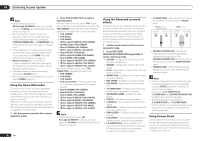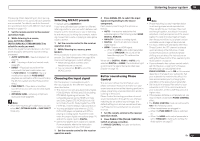Pioneer SC-LX85 Operating Instructions - Page 44
Press Adapter Sc-lx85 / Adpt Sc
 |
View all Pioneer SC-LX85 manuals
Add to My Manuals
Save this manual to your list of manuals |
Page 44 highlights
05 Basic playback Listening to music contents of a Bluetooth wireless technology device with your system 1 SC-LX85 only: Set the remote control operation selector switch to SOURCE. 2 Press ADAPTER (SC-LX85) / ADPT (SCLX75) on the remote control to switch the receiver to ADAPTER PORT input. ! When the Bluetooth ADAPTER is not plugged into the ADAPTER PORT, NO ADAPTER will be displayed if ADAPTER PORT input is selected. 3 From the Bluetooth wireless technology device, perform the operation to connect to the Bluetooth ADAPTER. 4 Start playback of music contents stored on the Bluetooth wireless technology device. This receiver's remote control buttons can be used for basic playback of files stored on Bluetooth wireless technology devices. ! Bluetooth wireless technology device should be compatible with AVRCP profile. ! Depending on the Bluetooth wireless technology device you use, operation may differ from what is shown in the remote control buttons. SC-LX85: 5 While listening to a source, set the remote control to the receiver operation mode, then press ADV SURR repeatedly to select SOUND RETRIEVER AIR. The Bluetooth® word mark and logos are registered trademarks owned by Bluetooth SIG, Inc. and any use of such marks by PIONEER CORPORATION is under license. Other trademarks and trade names are those of their respective owners. TV SOURCE RECEIVER CH VOL VOL STATUS PHASE CTRL CH LEVEL THX MPX PQLS MEMORY AUTO/ALC/ DIRECT STEREO STANDARD ADV SURR PGM MENU SC-LX75: HDD THX DVD PHASE CTRL STATUS TV / DTV MPX PQLS HDMI OUT 1 2 3 AUDIO 44 En