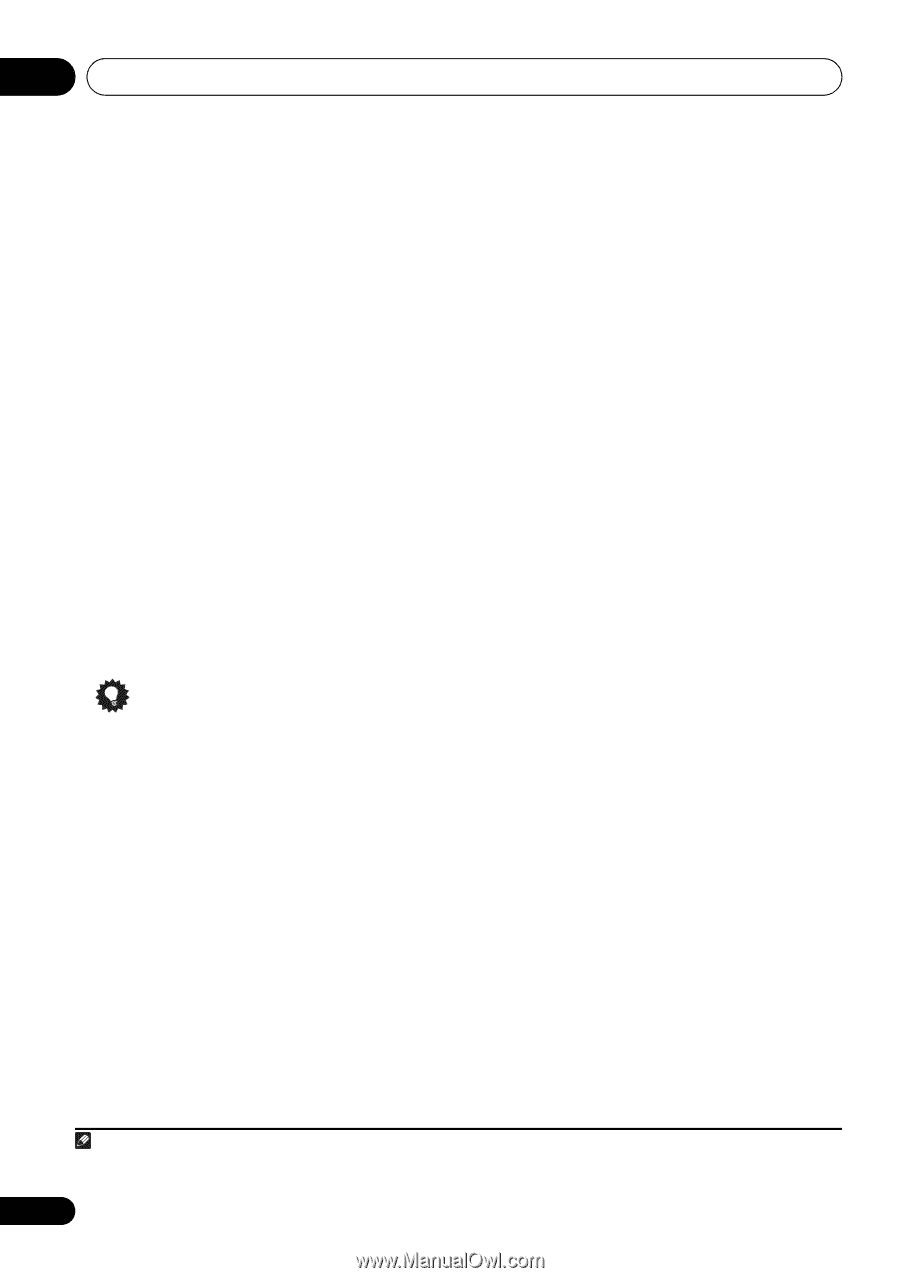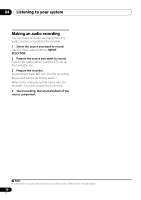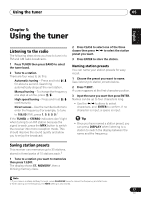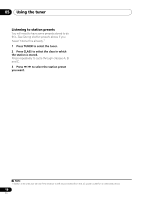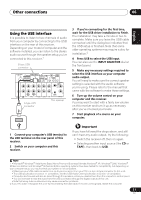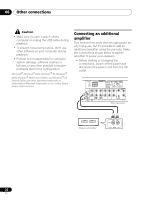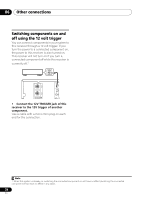Pioneer SX-A9MK2-K Owner's Manual - Page 20
Listening to XM Radio, Saving channel presets
 |
View all Pioneer SX-A9MK2-K manuals
Add to My Manuals
Save this manual to your list of manuals |
Page 20 highlights
06 Other connections • If after pressing XM the display shows ANTENNA, try disconnecting the antenna and reconnecting.1 Listening to XM Radio After connecting, you will be able to use this receiver to select channels and navigate categories using the front panel display. Selecting channels and browsing by genre You can browse XM Radio channels in the order that they appear, or you can narrow your channel search by genre. • Use the / buttons to select a channel then press ENTER to listen to the XM radio broadcast. • To browse by genre, first press CATEGORY, use / to select a genre then press ENTER.2 • To cancel and exit any time, press RETURN. Tip • You can select channels directly by pressing D.ACCESS then the three-digit channel number. • You can press DISPLAY to change XM Radio information in the front panel display. Saving channel presets This receiver can memorize up to 30 channels, stored in three banks, or classes, (A, B and C) of 10 stations each. 1 Select the channel you want to memorize. See Selecting channels and browsing by genre above. 2 Press T.EDIT. The display shows a blinking memory class. 3 Press CLASS to select one of the three classes then press / to select the channel preset you want. You can also use the number buttons to select a preset. • The default for all presets is CH001. 4 Press ENTER. After pressing ENTER, the preset class and number stop blinking and the receiver stores the XM channel. Listening to channel presets You will need to have some presets stored to do this. 1 Press CLASS to select the class in which the channel is stored. Press repeatedly to cycle through classes A, B and C. 2 Press / to select the channel preset you want. • You can also use the number buttons on the remote control to recall the channel preset. About XM XM, SIRIUS and all related marks and logos are trademarks of Sirius XM Radio Inc. and its subsidiaries. All other marks and logos are the property of their respective owners. All rights reserved. XM subscription sold separately. Taxes and a one-time activation fee may apply. XM tuner and home dock required (each sold separately) to receive the XM service. All programming and fees subject to change. It is prohibited to copy, decompile, disassemble, reverse engineer, hack, manipulate or otherwise make available any technology or software incorporated in receivers compatible with the XM Satellite Radio System. Service not available in Alaska or Hawaii. Note 1 After unplugging the receiver, LOADING shows in the display for about 1 minute when switched back on. 2 Select CH000 (RADIO ID) from the front panel display to check the Radio ID of the Connect-and-Play antenna. 20 En