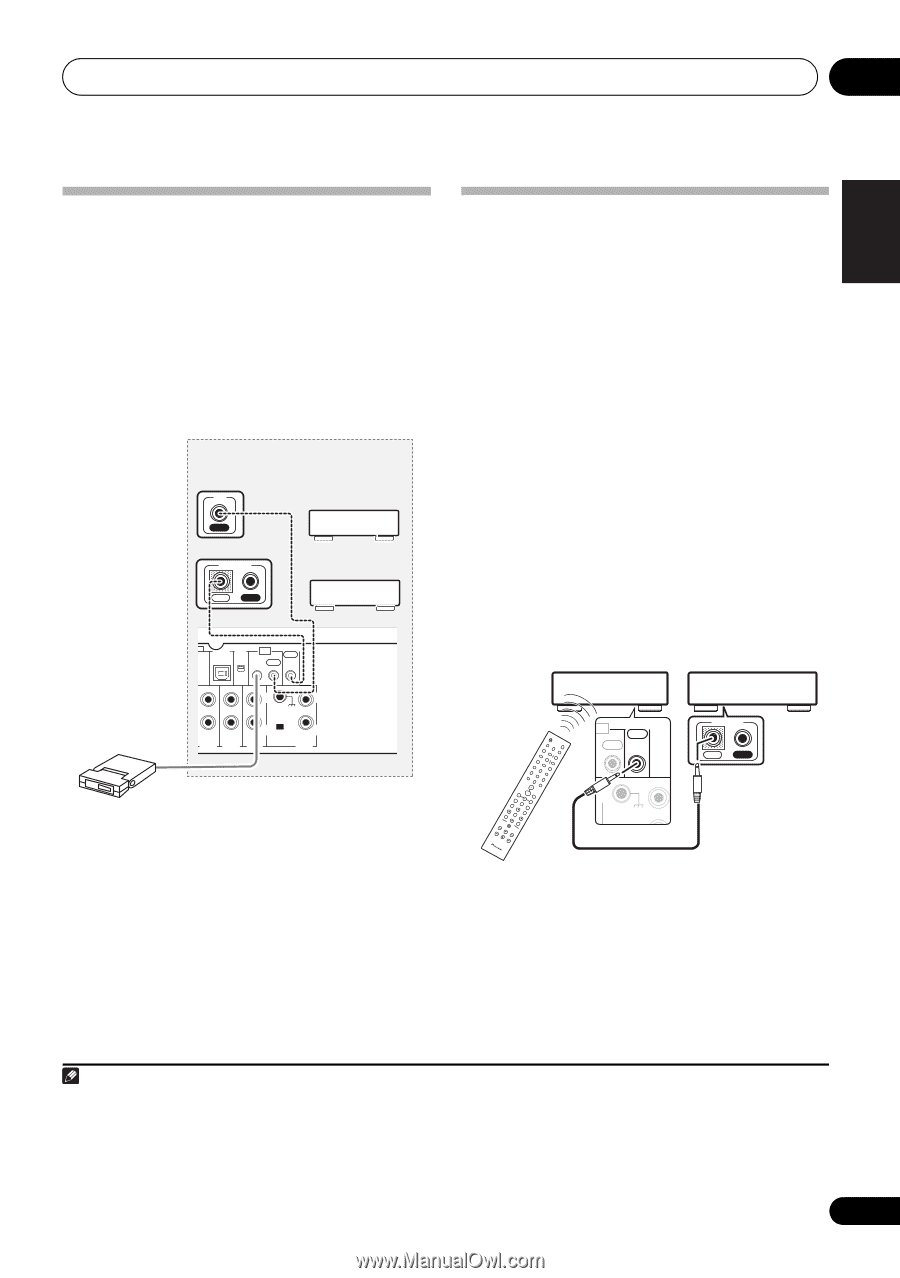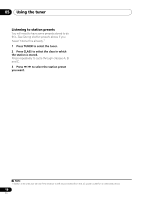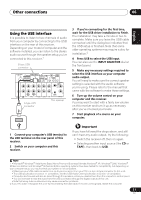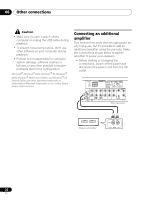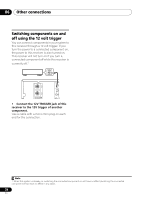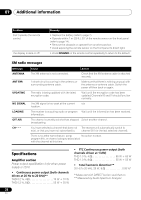Pioneer SX-A9MK2-K Owner's Manual - Page 23
English
 |
View all Pioneer SX-A9MK2-K manuals
Add to My Manuals
Save this manual to your list of manuals |
Page 23 highlights
Other connections 06 English Connecting an IR receiver If you keep your stereo components in a closed cabinet or shelving unit, you can use an optional IR receiver (such as a Niles or Xantech unit) to control your system instead of the remote sensor on the front panel of this receiver.1 1 Connect the IR receiver sensor to the IR IN jack on the rear of this receiver. Closet or shelving unit Non-Pioneer IR component Operating other Pioneer components with this unit's sensor Many Pioneer components have SR CONTROL jacks which can be used to link components together so that you can use just the remote sensor of one component. When you use a remote control, the control signal is passed along the chain to the appropriate component. • Note that if you use this feature, make sure that you also have at least one set of analog audio jacks connected to another component for grounding purposes. IN CONTROL IN OUT Pioneer component 1 Connect the CONTROL OUT of this receiver to the CONTROL IN jack of another Pioneer component. Use a cable with a mono mini-plug on each end for the connection. USB XM AUDIO IN IN IR CONTROL OUT IN OUT This receiver Pioneer component SIGNAL GND R R AUX1 AUX2 IR receiver L MM/MC CD L PHONO This receiver Pioneer component remote control IR CONTROL OUT OUT SIGNAL GND L CONTROL IN OUT 2 Connect the IR IN jack of another component to the IR OUT jack on the rear of this receiver to link it to the IR receiver. Please see the manual supplied with your IR receiver for the type of cable necessary for the connection. • If you want to link a Pioneer component to the IR receiver, see Operating other Pioneer components with this unit's sensor below to connect to the CONTROL jacks instead of the IR OUT jack. CD PLAYER 2 If the Pioneer component also has a CONTROL OUT jack, you can continue the chain in the same way for as many components as you have. Note 1 • Remote operation may not be possible if direct light from a strong fluorescent lamp is shining on the IR receiver remote sensor window. • Note that other manufacturers may not use the IR terminology. Refer to the manual that came with your component to check for IR compatibility. • If using two remote controls (at the same time), the IR receiver's remote sensor takes priority over the remote sensor on the front panel. 23 En