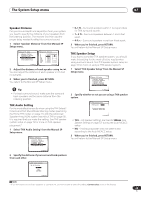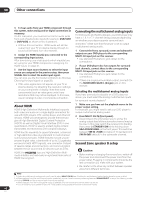Pioneer VSX-1016TXV Owner's Manual - Page 42
Other connections, About HDMI, Connecting the multichannel analog inputs, Second Zone speaker B
 |
UPC - 012562810911
View all Pioneer VSX-1016TXV manuals
Add to My Manuals
Save this manual to your list of manuals |
Page 42 highlights
08 Other connections 3 To hear audio from your HDMI component through this system, make analog and/or digital connections as necessary. On the rear panel, you must connect to the audio jacks from a set of audio/video inputs (for example, DVR/VCR1 or DVR/VCR2 as shown in the illustration). • Without this connection, HDMI audio will still be output from your TV or plasma display (though no sound will be heard from this receiver). 4 Assign the HDMI input(s) you connected to the corresponding input source. After connecting, you must specify which inputs(s) you are using for your HDMI component in Assigning the HDMI inputs on page 47. 5 Use the input source buttons to select the input source you assigned in the previous step, then press SIGNAL SEL to select the audio input signal. You can also use the front panel controls to do this (see Choosing the input signal on page 29). • If the video signal does not appear on your TV or plasma display, try adjusting the resolution settings on your component or display. Note that some components (such as video game units) have resolutions that may not be displayed. In this case, use an (analog) S-video or composite connection. About HDMI HDMI (High Definition Multimedia Interface) supports both video and audio on a single digital connection for use with DVD players, DTV, set-top boxes, and other AV devices. HDMI was developed to provide the technologies of High Bandwidth Digital Content Protection (HDCP) as well as Digital Visual Interface (DVI) in one specification. HDCP is used to protect digital content transmitted and received by DVI-compliant displays. HDMI has the capability to support standard, enhanced, or high-definition video plus standard to multi-channel surround-sound audio. HDMI features include uncompressed digital video, a bandwidth of up to 2.2 gigabytes per second (with HDTV signals), one connector (instead of several cables and connectors), and communication between the AV source and AV devices such as DTVs. HDMI, the logo and High-Definition Multi- media Interface are trademarks or registered trademarks of HDMI licensing LLC. Connecting the multichannel analog inputs For DVD Audio and SACD playback, your DVD player may have 5.1, 6.1 or 7.1 channel analog outputs (depending on whether your player supports surround back channels).1 Make sure that the player is set to output multichannel analog audio. 1 Connect the front, surround, center and subwoofer outputs on your DVD player to the corresponding MULTI CH input jack on this receiver. • Use standard RCA/phono jack cables for the connections. 2 If your DVD player also has outputs for surround back channels, connect these to the corresponding MULTI CH input jacks on this receiver. • Use standard RCA/phono jack cables for the connections. • If there is a single surround back output, connect it to the SURROUND BACK L (Single) jack on this receiver. Selecting the multichannel analog inputs If you have connected a decoder or a DVD player as above, you must select the analog multichannel inputs for surround sound playback.2 1 Make sure you have set the playback source to the proper output setting. For example, you might need to set your DVD player to output multichannel analog audio. 2 Press MULTI CH IN (front panel). • Depending on the DVD player you're using, the analog output level of the subwoofer channel may be too low. In this case switch the receiver into standby, then press STANDBY/ON while holding down SBch PROCESSING on the front panel. This switches between SW IN +10dB (increase of 10 decibels) and SW IN 0dB (default) in the subwoofer channel. Second Zone speaker B setup Caution • Before making or changing the connections, switch off the power and disconnect the power cord from the power outlet. Plugging in components should be the last connection you make with your system. • Be careful not to allow any contact between speaker wires from different terminals. Note 1 To listen to multichannel analog audio you'll need to select MULTI CH IN (see Selecting the multichannel analog inputs above for more on this). 2 • When playback from the multichannel inputs is selected, you can't use the sound processing features, SIGNAL SELECT, or any of the listening modes (including STEREO and the surround back channel processing). • When playback from the multichannel inputs is selected, only the volume and channel levels can be set. • You can't listen to your speaker B (Second Zone) system during playback from the multichannel inputs. 42 En