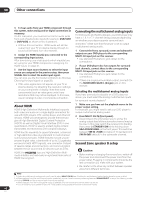Pioneer VSX-1016TXV Owner's Manual - Page 45
Other connections, Using the SR+ mode with a Pioneer, plasma display - multi channel not working
 |
UPC - 012562810911
View all Pioneer VSX-1016TXV manuals
Add to My Manuals
Save this manual to your list of manuals |
Page 45 highlights
Other connections 08 Important • If you connect to a Pioneer plasma display using an SR+ cable, you will need to point the remote control at the plasma display remote sensor to control the receiver. In this case, you won't be able to control the receiver using the remote control if you switch the plasma display off. • Before you can use the extra SR+ features, you need to make a few settings in the receiver. See The Input Assign menu on page 46 and SR+ Setup for Pioneer plasma displays on page 48 for detailed instructions. • Use a 3-ringed miniplug SR+ cable to connect the CONTROL IN jack of this receiver with the CONTROL OUT jack of your plasma display. Using the SR+ mode with a Pioneer plasma display When connected using an SR+ cable, a number of features become available to make using this receiver with your Pioneer plasma display even easier. These features include: • On-screen displays when making receiver settings, such as speaker setup, MCACC setup, and so on. • On-screen volume display. • On-screen display of listening mode. • Automatic video input switching on the plasma display. • Automatic volume muting on the plasma display. See also SR+ Setup for Pioneer plasma displays on page 48 for more on setting up the receiver. VIDEO INPUT 1 Pioneer plasma display VIDEO INPUT 2 DVD player Satellite receiver, etc Important • The additional SR+ features do not work when the XM Radio function is selected. DVD CD TV CD-R DVR 2 DVR1 TV CTRL XM RADIO TUNER RECEIVER SLEEP SR+ DIALOG E SB ch DIMMER PHASE ANALOG ATT MIDNIGHT/ LOUDNESS S.RETRIEVER DVD/LD AUDIO IN TV/SAT AUDIO IN AUDIO/VIDEO MULTI-CHANNEL RECEIVER VSX-1016TXV STANDBY/ON PHASE CONTROL PHASE ACOUSTIC LISTENING CONTROL EQ MODE MULTI JOG DIGITAL PRECISION PROCESSING DVD / LD TV /SAT DVR /VCR1 DVR /VCR2 VIDEO/GAME CD CD-R / TAPE / MD FM/AM ENTER MULTI CH VIDEO XM IN SELECT PHONES SYSTEM SETUP RETURN TONE TUNING/ STATION TUNER EDIT SPEAKERS MULTI JOG S- VIDEO VIDEO/GAME INPUT VIDEO L AUDIO R DIGITAL IN MCACC SETUP MIC SIGNAL SB ch SOUND SELECT PROCESSING RETRIEVER MASTER VOLUME To make the most of the SR+ features, you should connect your source components (DVD player, etc.) in a slightly different way to that described in this chapter. For each component, connect the video output directly to the plasma display, and just connect the audio (analog and/ or digital) to this receiver. 1 Make sure that the plasma display and this receiver are switched on and that they are connected with the SR+ cable. See Using this receiver with a Pioneer plasma display above for more on connecting these components. • Make sure you have also selected the display input to which you've connected the receiver in The Input Assign menu on page 46. 2 To switch SR+ mode on/off, press RECEIVER, then the SR+ button. The front panel display shows SR+ ON or SR+ OFF. • The automatic volume muting feature is enabled separately; see SR+ Setup for Pioneer plasma displays on page 48. 45 En