| Section |
Page |
| Contents |
4 |
| Flow of settings on the receiver |
7 |
| 1 Before you start |
7 |
| j |
7 |
| 2 Determining the speakers’ application (page 17) |
7 |
| j |
7 |
| 3 Connecting the speakers |
7 |
| j |
7 |
| 4 Connecting the components |
7 |
| j |
7 |
| 5 Power On |
7 |
| j |
7 |
| 6 Changing the OSD display language (OSD Language) (page 41) |
7 |
| j |
7 |
| 7 MCACC speaker settings |
7 |
| j |
7 |
| 8 The Input Setup menu (page 44) |
7 |
| j |
7 |
| 9 Basic playback (page 46) |
7 |
| j |
7 |
| 10 Adjusting the sound and picture quality as desired |
7 |
| j |
7 |
| 11 Other optional adjustments and settings |
7 |
| j |
7 |
| 12 Making maximum use of the remote control |
7 |
| Before you start |
8 |
| Checking what’s in the box |
8 |
| Installing the receiver |
8 |
| Loading the batteries |
8 |
| CAUTION |
8 |
| Controls and displays |
9 |
| Front panel |
9 |
| 1 INPUT SELECTOR dial |
9 |
| 2 u STANDBY/ON |
9 |
| 3 SPEAKERS |
9 |
| 4 Remote sensor |
9 |
| 5 MULTI-ZONE controls |
9 |
| 6 Character display |
9 |
| 7 Indicators |
9 |
| 8 Tuner controls |
10 |
| 9 MASTER VOLUME dial |
10 |
| 10 PHONES jack |
10 |
| 11 Listening mode buttons |
10 |
| 12 iPod iPhone DIRECT CONTROL |
10 |
| 13 MCACC SETUP MIC jack |
10 |
| 14 iPod/iPhone/USB terminals |
10 |
| 15 VSX-31 only: HDMI input connector |
10 |
| 16 VSX-30 only: VIDEO 2 INPUT terminals |
10 |
| Display |
11 |
| 1 SIGNAL indicators |
11 |
| 2 Program format indicators |
11 |
| 3 Digital format indicators |
11 |
| 4 MULTI-ZONE |
11 |
| 5 SOUND |
11 |
| 6 S.RTRV |
11 |
| 7 Listening mode indicators |
11 |
| 8 (PHASE CONTROL) |
11 |
| 9 Analog signal indicators |
12 |
| 10 Tuner indicators |
12 |
| 11 |
12 |
| 12 Master volume level |
12 |
| 13 Input function indicators |
12 |
| 14 Scroll indicators |
12 |
| 15 Speaker indicators |
12 |
| 16 SLEEP |
12 |
| 17 Matrix decoding format indicators |
12 |
| 18 Character display |
12 |
| 19 Remote control mode indicator |
12 |
| Remote control |
13 |
| 1 u RECEIVER |
13 |
| 2 MULTI OPERATION - Use to perform multi operations (page 85). |
13 |
| 3 Input function buttons |
13 |
| 4 ZONE 2 |
13 |
| 5 TV CONTROL buttons |
13 |
| 6 Receiver controls |
13 |
| 7 i/j/k/l, ENTER |
14 |
| 8 Receiver controls |
14 |
| 9 LISTENING MODE controls |
14 |
| 10 Remote control LED |
14 |
| 11 TV CTRL |
14 |
| 12 |
14 |
| 13 MASTER VOLUME +/- |
14 |
| 14 MUTE |
14 |
| Operating range of remote control unit |
14 |
| Connecting your equipment |
15 |
| Important |
15 |
| Rear panel |
15 |
| Note |
15 |
| CAUTION |
16 |
| Important |
16 |
| Determining the speakers’ application |
17 |
| [A] 7.1 channel surround system (Front height) |
17 |
| [B] 7.1 channel surround system (Front wide) |
17 |
| [C] 7.1 channel surround system & Speaker B connection |
17 |
| [D] 5.1 channel surround system & Front Bi-amping connection (High quality surround) |
18 |
| [E] 5.1 channel surround system & ZONE 2 connection (Multi Zone) |
18 |
| Important |
18 |
| Other speaker connections |
18 |
| Placing the speakers |
19 |
| Some tips for improving sound quality |
19 |
| Connecting the speakers |
20 |
| CAUTION |
20 |
| Bare wire connections |
20 |
| 1 Twist exposed wire strands together. |
20 |
| 2 Loosen terminal and insert exposed wire. |
20 |
| 3 Tighten terminal. |
20 |
| 1 Twist exposed wire strands together. |
20 |
| 2 Push open the tabs and insert exposed wire. |
20 |
| 3 Release the tabs. |
20 |
| Banana plug connections |
20 |
| Important |
20 |
| CAUTION |
20 |
| Installing your speaker system |
21 |
| Bi-amping your speakers |
22 |
| CAUTION |
22 |
| Bi-wiring your speakers |
22 |
| . To bi-wire a speaker, connect two speaker cords to the speaker terminal on the receiver. |
22 |
| CAUTION |
22 |
| Selecting the Speaker system |
23 |
| Front height setup |
23 |
| 1 Connect a pair of speakers to the front height speaker terminals. |
23 |
| 2 If necessary, select ‘Normal(SB/FH)’ from the Speaker System menu. |
23 |
| Front wide setup |
23 |
| 1 Connect a pair of speakers to the front height speaker terminals. |
23 |
| 2 Select ‘Normal(SB/FW)’ from the Speaker System menu. |
23 |
| Speaker B setup |
23 |
| 1 Connect a pair of speakers to the front height speaker terminals. |
23 |
| 2 Select ‘Speaker B’ from the Speaker System menu. |
23 |
| Bi-Amping setup |
23 |
| 1 Connect a Bi-amp compatible speakers to the front and surround back speaker terminals. |
23 |
| 2 Select ‘Front Bi-Amp’ from the Speaker System menu. |
23 |
| ZONE 2 setup |
23 |
| 1 Connect a pair of speakers to the surround back speaker terminals. |
23 |
| 2 Select ‘ZONE 2’ from the Speaker System menu. |
23 |
| About the audio connection |
24 |
| Sound signal priority l |
24 |
| HDMI |
24 |
| HD audio |
24 |
| Digital (Coaxial) |
24 |
| Conventional digital audio |
24 |
| Digital (Optical) |
24 |
| RCA (Analog) |
24 |
| (White/Red) |
24 |
| Conventional analog audio |
24 |
| CAUTION |
24 |
| About the video converter |
24 |
| Connecting your TV and playback components |
25 |
| Connecting using HDMI |
25 |
| About HDMI |
26 |
| Connecting your DVD player with no HDMI output |
27 |
| Connecting your TV with no HDMI input |
28 |
| Connecting a satellite/cable receiver or other set-top box |
29 |
| Connecting an HDD/DVD recorder, BD recorder and other video sources |
29 |
| Connecting other audio components |
30 |
| About the WMA9 Pro decoder |
30 |
| Connecting AM/FM antennas |
31 |
| 1 Pull off the protective shields of both AM antenna wires. |
31 |
| 2 Push open the tabs, then insert one wire fully into each terminal, then release the tabs to secure the AM antenna wires. |
31 |
| 3 Fix the AM loop antenna to the attached stand. |
31 |
| 4 Place the AM antenna on a flat surface and in a direction giving the best reception. |
31 |
| 5 Connect the FM wire antenna into the FM antenna socket. |
31 |
| Connecting external antennas |
31 |
| MULTI-ZONE setup |
32 |
| Making MULTI-ZONE connections |
32 |
| MULTI-ZONE listening options |
32 |
| Basic MULTI-ZONE setup (ZONE 2) |
32 |
| 1 Connect a separate amplifier to the AUDIO ZONE 2 OUT jacks and a TV monitor1 to the VIDEO ZONE 2 OUT jack, both on this receiver. |
32 |
| 2 Connect a pair of speakers to the sub zone amplifier. |
32 |
| MULTI-ZONE setup using speaker terminals (ZONE 2) |
33 |
| 1 Connect a pair of speakers to the surround back speaker terminals on this receiver. |
33 |
| 2 VSX-31 only: Connect a TV monitor to the VIDEO ZONE 2 OUT jacks on this receiver. |
33 |
| Connecting Optional Bluetooth ADAPTER |
33 |
| . Switch the receiver into standby and connect Bluetooth ADAPTER to the ADAPTER PORT. |
33 |
| Important |
33 |
| Connecting a SiriusConnect™ Tuner |
34 |
| Connecting to the network through LAN interface |
34 |
| LAN terminal specifications |
34 |
| Connecting an HDMI-equipped component to the front panel input |
35 |
| Connecting to the front panel video terminal |
35 |
| Connecting an iPod |
36 |
| . Switch the receiver into standby then use the supplied iPod cable to connect your iPod to the iPod/iPhone/USB terminal on the front panel of this receiver. |
36 |
| Connecting a USB device |
37 |
| . Switch the receiver into standby then connect your USB device to the iPod/iPhone/ USB terminal on the front panel of this receiver. |
37 |
| Connecting a USB device for Advanced MCACC output |
37 |
| Connecting an IR receiver |
38 |
| 1 Connect the IR receiver sensor to the IR IN jack on the rear of this receiver. |
38 |
| 2 Connect the IR IN jack of another component to the IR OUT jack on the rear of this receiver to link it to the IR receiver. |
38 |
| Operating other Pioneer components with this unit’s sensor |
39 |
| Important |
39 |
| 1 Decide which component you want to use the remote sensor of. |
39 |
| 2 Connect the CONTROL OUT jack of that component to the CONTROL IN jack of another Pioneer component. |
39 |
| Switching components on and off using the 12 volt trigger |
40 |
| . Connect the 12 V TRIGGER jack of this receiver to the 12 V trigger of another component. |
40 |
| Plugging in the receiver |
40 |
| 1 Plug the supplied power cord into the AC IN socket on the back of the receiver. |
40 |
| 2 Plug the other end into a power outlet. |
40 |
| CAUTION |
40 |
| Basic Setup |
41 |
| Changing the OSD display language (OSD Language) |
41 |
| 1 Switch on the receiver and your TV. |
41 |
| 2 Press on the remote control, then press HOME MENU. |
41 |
| 3 Select ‘System Setup’ from the Home Menu. |
41 |
| 4 Select ‘OSD Language’ from the System Setup menu. |
41 |
| 5 Select the desired language. |
41 |
| 6 Select ‘OK’ to change the language. |
41 |
| Automatically conducting optimum sound tuning (Auto MCACC |
41 |
| Important |
41 |
| CAUTION |
41 |
| THX® |
42 |
| 1 Switch on the receiver and your TV. |
42 |
| 2 Connect the microphone to the MCACC SETUP MIC jack on the front panel. |
42 |
| 3 Select the parameters you want to set. |
42 |
| 4 Press and then select START. |
43 |
| 5 Follow the instructions on-screen. |
43 |
| 6 Wait for the test tones to finish, then confirm the speaker configuration in the GUI screen. |
43 |
| 7 Make sure ‘OK’ is selected, then press ENTER. |
43 |
| 8 The Auto MCACC Setup procedure is completed and the Home Menu menu reappears automatically. |
43 |
| Problems when using the Auto MCACC Setup |
44 |
| The Input Setup menu |
44 |
| 1 Switch on the receiver and your TV. |
44 |
| 2 Press on the remote control, then press HOME MENU. |
44 |
| 3 Select ‘System Setup’ from the Home Menu. |
44 |
| 4 Select ‘Input Setup’ from the System Setup menu. |
44 |
| 5 Select the input function that you want to set up. |
44 |
| 6 Select the input(s) to which you’ve connected your component. |
44 |
| 7 When you’re finished, proceed to the settings for other inputs. |
45 |
| 8 When you’re finished, press RETURN. |
45 |
| Input function default and possible settings |
45 |
| Basic playback |
46 |
| Playing a source |
46 |
| 1 Switch on your system components and receiver. |
46 |
| 2 Select the input function you want to play. |
46 |
| 3 Press , then press AUTO/ALC/ DIRECT (AUTO SURR/ALC/STREAM DIRECT) to select ‘AUTO SURROUND’ and start playback of the source. |
46 |
| 4 Use the volume control to adjust the volume level. |
46 |
| Playing a source with HDMI connection |
47 |
| . Use INPUT SELECT to select the HDMI input you’ve connected to (for example, HDMI 1). |
47 |
| Playing an iPod |
47 |
| 1 Switch on the receiver and your TV. |
47 |
| 2 Press iPod USB on the remote control to switch the receiver to the iPod/USB. |
47 |
| Playing back files stored on an iPod |
47 |
| Finding what you want to play |
48 |
| 1 Use i/j to select ‘Music’ from the iPod top menu. |
48 |
| 2 Use i/j to select a category, then press ENTER to browse that category. |
48 |
| 3 Use i/j to browse the selected category (e.g., albums). |
48 |
| 4 Continue browsing until you arrive at what you want to play, then press d to start playback. |
48 |
| Tip |
48 |
| Basic playback controls |
48 |
| Switching the iPod controls |
48 |
| 1 Press iPod CTRL to switch the iPod controls. |
48 |
| 2 Press iPod CTRL again to switch back to the receiver controls. |
48 |
| Tip |
48 |
| Playing a USB device |
49 |
| 1 Switch on the receiver and your TV. |
49 |
| 2 Press iPod USB on the remote control to switch the receiver to the iPod/USB. |
49 |
| Important |
49 |
| Playing back audio files stored on a USB memory device |
49 |
| 1 Use i/j to select ‘Music’ from the USB Top menu. |
49 |
| 2 Use i/j to select a folder, then press ENTER to browse that folder. |
49 |
| 3 Continue browsing until you arrive at what you want to play, then press d to start playback. |
49 |
| Basic playback controls |
49 |
| Playing back photo files stored on a USB memory device |
50 |
| 1 Use i/j to select ‘Photos’ from the USB Top menu. |
50 |
| 2 Use i/j to select a folder, then press ENTER to browse that folder. |
50 |
| 3 Continue browsing until you arrive at what you want to play, then press d to start playback. |
50 |
| Basic playback controls |
50 |
| Slideshow Setup |
50 |
| 1 Use i/j to select ‘Slideshow Setup’ from the USB Top menu. |
50 |
| 2 Select the setting you want. |
50 |
| 3 When you’re finished, press RETURN. |
50 |
| About playable file formats |
51 |
| Music files |
51 |
| Photo files |
51 |
| Listening to the radio |
52 |
| 1 Press TUNER to select the tuner. |
52 |
| 2 Use BAND to change the band (FM or AM), if necessary. |
52 |
| 3 Tune to a station. |
52 |
| Improving FM sound |
52 |
| Using Neural Surround |
52 |
| Tuning directly to a station |
52 |
| 1 Press TUNER to select the tuner. |
52 |
| 2 Use BAND to change the band (FM or AM), if necessary. |
52 |
| 3 Press D.ACCESS (Direct Access). |
52 |
| 4 Use the number buttons to enter the frequency of the radio station. |
52 |
| Saving station presets |
52 |
| 1 Tune to a station you want to memorize. |
52 |
| 2 Press T.EDIT (TUNER EDIT). |
53 |
| 3 Press CLASS to select one of the seven classes, then press PRESET k/l to select the station preset you want. |
53 |
| 4 Press ENTER. |
53 |
| Naming station presets |
53 |
| 1 Choose the station preset you want to name. |
53 |
| 2 Press T.EDIT (TUNER EDIT). |
53 |
| 3 Input the name you want. |
53 |
| Tip |
53 |
| Listening to station presets |
53 |
| 1 Press TUNER to select the tuner. |
53 |
| 2 Press CLASS to select the class in which the station is stored. |
53 |
| 3 Press PRESET k/l to select the station preset you want. |
53 |
| Bluetooth® ADAPTER for Wireless Enjoyment of Music |
54 |
| Wireless music play |
54 |
| Remote control operation |
54 |
| Pairing the Bluetooth ADAPTER and Bluetooth wireless technology device |
54 |
| 1 Press , then press HOME MENU. |
54 |
| 2 Select ‘System Setup’, then press ENTER. |
54 |
| 3 Select ‘Other Setup’, then press ENTER. |
54 |
| 4 Select ‘Pairing Bluetooth Device’, then press ENTER. |
54 |
| 5 Select the ‘Passcode’ setting you want. |
55 |
| 6 If you selected Others in step 5, enter the passcode. |
55 |
| 7 Follow the instructions displayed on the GUI screen to conduct pairing with the Bluetooth wireless technology device. |
55 |
| 8 Check to see that the Bluetooth ADAPTER is detected by the Bluetooth wireless technology device. |
55 |
| 9 From the Bluetooth wireless technology device list, select Bluetooth ADAPTER and enter the Passcode selected in step 5. |
55 |
| Listening to music contents of a Bluetooth wireless technology device with your system |
55 |
| 1 Press ADAPTER on the remote control to switch the receiver to ADAPTER PORT input. |
55 |
| 2 Perform the connection operation from the side of the Bluetooth wireless technology device to the Bluetooth ADAPTER. |
55 |
| 3 Start playback of music contents stored on the Bluetooth wireless technology device. |
55 |
| Listening to Internet radio stations |
56 |
| Important |
56 |
| 1 Press NET RADIO to switch to the Internet radio input. |
56 |
| 2 Use i/j to select the Internet radio station to play back, and then press ENTER. |
56 |
| Programming the Internet radio stations |
56 |
| Programming with the GUI screen |
56 |
| 1 Press TOP MENU when the Internet Radio station list is displayed. |
56 |
| 2 Use i/j to select the Internet Radio station list screen you wish to edit, and then press ENTER. |
56 |
| 3 Use k/l to select “Edit“. |
57 |
| 4 Enter the URL of the Internet radio station you wish to program. |
57 |
| 5 Enter the title of the Internet radio station. |
57 |
| Programming on the computer screen |
57 |
| 1 Turn on the computer and launch the Internet browser. |
57 |
| 2 In the address bar on the browser, enter the IP address assigned to this receiver. |
57 |
| 3 Enter the title and URL of the Internet radio station you wish to program, then press ‘Update’. |
57 |
| Important |
57 |
| Listening to Satellite Radio |
58 |
| . Press SIRIUS to switch to the SIRIUS input. |
58 |
| Listening to SIRIUS Radio |
58 |
| Selecting channels and browsing by genre |
58 |
| . Press i/j to enter the SIRIUS Channel Guide, then navigate through the channels one at time with i/j, then press ENTER to listen to the SIRIUS radio broadcast. |
59 |
| Tip |
59 |
| Saving channel presets |
59 |
| 1 Select the channel you want to memorize. |
59 |
| 2 Press T.EDIT. |
59 |
| 3 Press CLASS to select one of the seven classes, then press k/l to select the channel preset you want. |
59 |
| 4 Press ENTER. |
59 |
| Tip |
59 |
| Listening to channel presets |
59 |
| 1 Press CLASS to select the class in which the channel is stored. |
59 |
| 2 Press k/l to select the channel preset you want. |
59 |
| Using the SIRIUS Menu |
60 |
| 1 Press TOP MENU. |
60 |
| 2 Use i/j to select a menu item, then press ENTER. |
60 |
| 3 When you’re finished press TOP MENU to return to the reception display. |
60 |
| Listening to your system |
61 |
| Important |
61 |
| Auto playback |
61 |
| . While listening to a source, press , then press AUTO/ALC/DIRECT for auto playback of a source. |
61 |
| Tip |
61 |
| Listening in surround sound |
61 |
| Standard surround sound |
61 |
| . While listening to a source, press , then press STANDARD. |
61 |
| Using the Advanced surround effects |
63 |
| . Press , then press ADV SURR (ADV SURROUND) repeatedly to select a listening mode. |
63 |
| Tip |
63 |
| Listening in stereo |
63 |
| . While listening to a source, press , then press STEREO for stereo playback. |
63 |
| Using Front Stage Surround Advance |
64 |
| . While listening to a source, press , then press STEREO to select Front Stage Surround Advance modes. |
64 |
| Using Stream Direct |
64 |
| . While listening to a source, press , then press AUTO/ALC/DIRECT to select the mode you want. |
64 |
| Tip |
64 |
| Selecting MCACC presets |
65 |
| . While listening to a source, press , then press MCACC. |
65 |
| Choosing the input signal |
65 |
| . Press , then press SIGNAL SEL to select the input signal corresponding to the source component. |
65 |
| Better sound using Phase Control |
66 |
| . Press , then press PHASE CTRL (PHASE CONTROL) to switch on phase correction. |
66 |
| Control with HDMI function |
67 |
| Important |
67 |
| Making Control with HDMI connections |
67 |
| Important |
67 |
| HDMI Setup |
68 |
| 1 Press , then press HOME MENU. |
68 |
| 2 Select ‘System Setup’, then press ENTER. |
68 |
| 3 Select ‘Other Setup’, then press ENTER. |
68 |
| 4 Select ‘HDMI Setup’, then press ENTER. |
68 |
| 5 Select the ‘Control’ setting you want. |
68 |
| 6 Select the ‘Control Mode’ setting you want. |
68 |
| 7 Select the ‘Display Power Off’ setting you want. |
68 |
| 8 When you’re finished, press HOME MENU. |
68 |
| Before using synchronization |
69 |
| 1 Put all components into standby mode. |
69 |
| 2 Turn the power on for all components, with the power for the TV being turned on last. |
69 |
| 3 Choose the HDMI input to which the TV is connected to this receiver, and see if video output from connected components displays properly on the screen or not. |
69 |
| 4 Check whether the components connected to all HDMI inputs are properly displayed. |
69 |
| About synchronized operations |
69 |
| About connections with a product of a different brand that supports the Control with HDMI function |
70 |
| Setting the PQLS function |
70 |
| . Press , then press PQLS to select the PQLS setting. |
70 |
| Cautions on the Control with HDMI function |
71 |
| Using other functions |
72 |
| Setting the Audio options |
72 |
| Important |
72 |
| 1 Press , then press AUDIO PARAMETER. |
72 |
| 2 Use i/j to select the setting you want to adjust. |
72 |
| 3 Use k/l to set as necessary. |
72 |
| 4 Press RETURN to confirm and exit the menu. |
72 |
| LOW |
74 |
| Setting the Video options |
75 |
| Important |
75 |
| 1 Press , then press VIDEO PARAMETER. |
75 |
| 2 Use i/j to select the setting you want to adjust. |
75 |
| 3 Use k/l to set as necessary. |
75 |
| 4 Press RETURN to confirm and exit the menu. |
75 |
| Switching the speaker terminals |
77 |
| . Use SPEAKERS on the front panel to select a speaker terminal setting. |
77 |
| Using the MULTI-ZONE controls |
77 |
| 1 Press MULTI-ZONE ON/OFF on the front panel. |
77 |
| 2 Press MULTI-ZONE CONTROL on the front panel. |
77 |
| 3 Use the INPUT SELECTOR dial to select the source for the sub zone. |
77 |
| 4 When Speaker System is set to ZONE 2, use the MASTER VOLUME dial to adjust the volume for the sub zone. |
78 |
| 5 When you’re finished, press MULTI-ZONE CONTROL again to return to the main zone controls. |
78 |
| MULTI-ZONE remote controls |
78 |
| Making an audio or a video recording |
78 |
| 1 Select the source you want to record. |
78 |
| 2 Prepare the source you want to record. |
78 |
| 3 Prepare the recorder. |
78 |
| 4 Start recording, then start playback of the source component. |
79 |
| Reducing the level of an analog signal |
79 |
| . Press , then press A.ATT to switch the input attenuator on or off. |
79 |
| Using the sleep timer |
79 |
| . Press , then press SLEEP repeatedly to set the sleep time. |
79 |
| Dimming the display |
79 |
| . Press , then press DIMMER repeatedly to change the brightness of the front panel display. |
79 |
| Checking your system settings |
79 |
| 1 Press , then press STATUS to check the system settings. |
79 |
| 2 When you’re finished, press STATUS again to switch off the display. |
79 |
| Resetting the system |
80 |
| 1 Switch the receiver into standby. |
80 |
| 2 While holding down ENTER on the front panel, press u STANDBY/ON. |
80 |
| 3 Select ‘RESET’ using PRESET k/l, then press ENTER on the front panel. |
80 |
| 4 Press ENTER to confirm. |
80 |
| Default system settings |
80 |
| Controlling the rest of your system |
81 |
| Operating multiple receivers |
81 |
| 1 Press and hold R.SETUP, then press “4” for three seconds. |
81 |
| 2 Press the number button for the receiver (“Receiver 1” to “Receiver 4”) you wish to operate. |
81 |
| Setting the remote to control other components |
81 |
| Note |
81 |
| Selecting preset codes directly |
82 |
| 1 Press and hold R.SETUP, then press “1” for three seconds. |
82 |
| 2 Press the input function button for the component you want to control. |
82 |
| 3 Use the number buttons to enter the 4- digit preset code. |
82 |
| 4 Repeat steps 2 through 3 for the other components you want to control. |
82 |
| 5 Press R.SETUP to exit the preset setup mode. |
82 |
| Programming signals from other remote controls |
82 |
| 1 Press and hold R.SETUP, then press “2” for three seconds. |
82 |
| 2 Press the input function button for the component you want to control. |
82 |
| 3 Point the two remote controls towards each other, then press the button that will be doing the learning on this receiver’s remote control. |
83 |
| 4 Press the corresponding button on the other remote control that is sending (teaching) the signal to this receiver’s remote control. |
83 |
| 5 To program additional signals for the current component repeat steps 3 and 4. |
83 |
| 6 Press R.SETUP to exit the programming mode. |
83 |
| Erasing one of the remote control button settings |
83 |
| 1 Press and hold R.SETUP, then press “7” for three seconds. |
83 |
| 2 Press the input function button corresponding to the command to be erased, then press ENTER. |
83 |
| 3 Press and hold the button to be erased for three seconds. |
83 |
| 4 Repeat step 3 to erase other buttons. |
83 |
| 5 Press R.SETUP to exit the erasing mode. |
83 |
| Resetting the input assignment of one of the input function buttons |
84 |
| 1 Press and hold R.SETUP, then press “9” for three seconds. |
84 |
| 2 Press and hold the input function button corresponding to the command to be erased for three seconds. |
84 |
| Direct function |
84 |
| 1 Press and hold R.SETUP, then press “5” for three seconds. |
84 |
| 2 Press the input function button for the component you want to control. |
84 |
| 3 Press “1” (On) or “0” (Off) to switch the direct function mode. |
84 |
| 4 Press R.SETUP to exit the setup. |
84 |
| Multi operation and System off |
85 |
| Programming a Multi operation or a shutdown sequence |
85 |
| 1 Press and hold R.SETUP, then press “3” for three seconds. |
85 |
| 2 Press the input function button (or u SOURCE button). |
85 |
| 3 If necessary, press the input function button for the component whose command you want to input. |
85 |
| 4 Select the button for the command you want to input. |
85 |
| 5 Repeat steps 3 to 4 to program a sequence of up to five commands. |
86 |
| Using multi operations |
86 |
| 1 Press MULTI OPERATION. |
86 |
| 2 Within five seconds, press an input function button that has been set up with a multi operation. |
86 |
| Using System off |
86 |
| 1 Press MULTI OPERATION. |
86 |
| 2 Within five seconds, press u SOURCE. |
86 |
| Erasing the settings for the multi- operation |
86 |
| 1 Press and hold R.SETUP, then press “8” for three seconds. |
86 |
| 2 Press the input function button containing the program you want to cancel or the u SOURCE button for three seconds. |
86 |
| Clearing all the remote control settings |
87 |
| 1 Press and hold R.SETUP, then press “0” for three seconds. |
87 |
| 2 Press and hold the ENTER button for three seconds. |
87 |
| Default preset codes |
87 |
| BD |
87 |
| 2160 |
87 |
| DVD |
87 |
| 2158 |
87 |
| DVR/BDR |
87 |
| 2150 |
87 |
| HDMI |
87 |
| 2159 |
87 |
| TV |
87 |
| 0116 |
87 |
| CD |
87 |
| 5066 |
87 |
| TV CTRL |
87 |
| 0116 |
87 |
| Controlling components |
87 |
| b. Controls for SACD. |
89 |
| c. Controls for MD. |
89 |
| The Advanced MCACC menu |
90 |
| Making receiver settings from the Advanced MCACC menu |
90 |
| 1 Switch on the receiver and your TV. |
90 |
| 2 Press on the remote control, then press HOME MENU. |
90 |
| 3 Select ‘Advanced MCACC’ from the Home Menu, then press ENTER. |
90 |
| 4 Select the setting you want to adjust. |
90 |
| Automatic MCACC (Expert) |
91 |
| Important |
91 |
| CAUTION |
91 |
| 1 Select ‘Auto MCACC’ from the Advanced MCACC menu, then press ENTER. |
91 |
| 2 Select the parameters you want to set. |
91 |
| 3 Connect the microphone to the MCACC SETUP MIC jack on the front panel. |
92 |
| 4 When you’re finished setting the options, select START then press ENTER. |
92 |
| 5 Follow the instructions on-screen. |
92 |
| 6 Wait for the Auto MCACC Setup to finish outputting test tones. |
93 |
| 7 If necessary, confirm the speaker configuration in the GUI screen. |
93 |
| 8 Make sure ‘OK’ is selected, then press ENTER.2 |
93 |
| 9 The Auto MCACC Setup procedure is completed and the Advanced MCACC menu reappears automatically. |
93 |
| Manual MCACC setup |
94 |
| CAUTION |
94 |
| Important |
94 |
| 1 Select ‘Manual MCACC’ from the Advanced MCACC menu. |
95 |
| 2 Select the setting you want to adjust. |
95 |
| Fine Channel Level |
95 |
| 1 Select ‘Fine Channel Level’ from the Manual MCACC setup menu. |
95 |
| 2 Adjust the level of the left channel. |
95 |
| 3 Select each channel in turn and adjust the levels (+/-12.0 dB) as necessary. |
95 |
| 4 When you’re finished, press RETURN. |
95 |
| Fine Speaker Distance |
95 |
| 1 Select ‘Fine SP Distance’ from the Manual MCACC setup menu. |
95 |
| 2 Adjust the distance of the left channel from the listening position. |
95 |
| 3 Select each channel in turn and adjust the distance as necessary. |
96 |
| 4 When you’re finished, press RETURN. |
96 |
| Standing Wave |
96 |
| 1 Select ‘Standing Wave’ from the Manual MCACC setup menu. |
96 |
| 2 Adjust the parameters for the Standing Wave Control. |
96 |
| 3 When you’re finished, press RETURN. |
97 |
| Acoustic Calibration EQ Adjust |
97 |
| 1 Select ‘EQ Adjust’ from the Manual MCACC setup menu. |
97 |
| 2 Select the channel(s) you want and adjust to your liking. |
97 |
| Tip |
97 |
| 3 When you’re finished, press RETURN. |
97 |
| Acoustic Calibration EQ Professional |
97 |
| How to use Acoustic Calibration EQ Professional |
97 |
| Using Acoustic Calibration EQ Professional |
98 |
| 1 Select ‘EQ Professional’, then press ENTER. |
98 |
| 2 Select an option and press ENTER. |
98 |
| 3 If you selected ‘Reverb Measurement’, select EQ ON or OFF, and then START. |
98 |
| 4 If you selected ‘Reverb View’, you can check the reverb characteristics for each channel. Press RETURN when you’re done. |
99 |
| 5 If ‘Advanced EQ Setup’ is selected, select the MCACC memory to be stored, then enter the desired time setting for calibration, and then select START. |
99 |
| Checking MCACC Data |
100 |
| 1 Press , then press HOME MENU. |
100 |
| 2 Select ‘MCACC Data Check’ from the Home Menu. |
100 |
| 3 Select the setting you want to check. |
100 |
| 4 Press RETURN to go back to the MCACC Data Check menu, repeating steps 2 and 3 to check other settings. |
100 |
| 5 When you’re finished, press RETURN. |
100 |
| Speaker Setting |
100 |
| 1 Select ‘Speaker Setting’ from the MCACC Data Check menu. |
100 |
| 2 Select the channel you want to check. |
100 |
| Channel Level |
100 |
| 1 Select ‘Channel Level’ from the MCACC Data Check menu. |
100 |
| 2 When ‘MCACC’ is highlighted, use k/l to select the MCACC preset you want to check. |
100 |
| Speaker Distance |
100 |
| 1 Select ‘Speaker Distance’ from the MCACC Data Check menu. |
100 |
| 2 When ‘MCACC’ is highlighted, use k/l to select the MCACC preset you want to check. |
100 |
| Standing Wave |
101 |
| 1 Select ‘Standing Wave’ from the MCACC Data Check menu. |
101 |
| 2 When ‘Filter Channel’ is highlighted, use i/j to select the channel for which you want to check standing wave control. |
101 |
| 3 Press k to highlight ‘MCACC’, then use i/j to select the MCACC preset you want to check. |
101 |
| Acoustic Cal EQ |
101 |
| 1 Select ‘Acoustic Cal EQ’ from the MCACC Data Check menu. |
101 |
| 2 When ‘Ch’ is highlighted, use i/j to select the channel. |
101 |
| 3 Press k to highlight ‘MCACC’, then use i/j to select the MCACC preset you want to check. |
101 |
| Output MCACC data |
101 |
| 1 Select ‘Output MCACC data’ from the MCACC Data Check menu. |
101 |
| 2 Connect your USB device to the USB terminal on the front panel, then select “OK”. |
101 |
| 3 When you’re finished, press RETURN. |
102 |
| Data Management |
102 |
| 1 Press , then press HOME MENU. |
102 |
| 2 Select ‘Data Management’ from the Home Menu. |
102 |
| 3 Select the setting you want to adjust. |
102 |
| Renaming MCACC presets |
102 |
| 1 Select ‘Memory Rename’ from the Data Management setup menu. |
102 |
| 2 Select the MCACC preset you want to rename, then select an appropriate preset name. |
102 |
| 3 Repeat for as many MCACC presets as necessary, then press RETURN when you’re finished. |
102 |
| Copying MCACC preset data |
102 |
| 1 Select ‘MCACC Memory Copy’ from the Data Management setup menu. |
102 |
| 2 Select the setting you want to copy. |
102 |
| 3 Select the MCACC preset you’ll be copying the settings ‘From’, then specify where you want to copy them (‘To’). |
103 |
| 4 Select ‘OK’ to confirm and copy the settings. |
103 |
| Clearing MCACC presets |
103 |
| 1 Select ‘MCACC Memory Clear’ from the Data Management setup menu. |
103 |
| 2 Select the MCACC preset you want to clear. |
103 |
| 3 Select ‘OK’ to confirm and clear the preset. |
103 |
| The System Setup and Other Setup menus |
104 |
| Making receiver settings from the System Setup menu |
104 |
| 1 Switch on the receiver and your TV. |
104 |
| 2 Press , then press HOME MENU. |
104 |
| 3 Select ‘System Setup’ from the Home Menu, then press ENTER. |
104 |
| 4 Select the setting you want to adjust. |
104 |
| Manual speaker setup |
104 |
| CAUTION |
104 |
| 1 Select ‘Manual SP Setup’, then press ENTER. |
105 |
| 2 Select the setting you want to adjust. |
105 |
| 3 Make the adjustments necessary for each setting, pressing RETURN to confirm after each screen. |
105 |
| Speaker system setting |
105 |
| 1 Select ‘Speaker System’ from the Manual SP Setup menu. |
105 |
| 2 Select the speaker system setting. |
105 |
| 3 If you selected Normal(SB/FH), Normal(SB/FW), or Speaker B in Step 2, select the placement of the surround speakers. |
105 |
| 4 When ‘Setting Change?’ is displayed, select Yes. |
105 |
| Speaker Setting |
106 |
| 1 Select ‘Speaker Setting’ from the Manual SP Setup menu. |
106 |
| 2 Choose the set of speakers that you want to set, then select a speaker size. |
106 |
| 3 Select ‘X. OVER’ and set the crossover frequency. |
107 |
| 4 When you’re finished, press RETURN. |
107 |
| Channel Level |
107 |
| 1 Select ‘Channel Level’ from the Manual SP Setup menu. |
107 |
| 2 Adjust the level of each channel using k/ l. |
107 |
| 3 When you’re finished, press RETURN. |
107 |
| Tip |
107 |
| Speaker Distance |
107 |
| 1 Select ‘Speaker Distance’ from the Manual SP Setup menu. |
108 |
| 2 Adjust the distance of each speaker using k/l. |
108 |
| 3 When you’re finished, press RETURN. |
108 |
| Tip |
108 |
| X-Curve |
108 |
| 1 Select ‘X-Curve’ from the Manual SP Setup menu. |
108 |
| 2 Choose the X-Curve setting you want. |
108 |
| 3 When you’re finished, press RETURN. |
108 |
| Network Setup menu |
108 |
| 1 Press on the remote control, then press HOME MENU. |
108 |
| 2 Select ‘System Setup’ from the Home Menu. |
108 |
| 3 Select ‘Network Setup’ from the System Setup menu. |
108 |
| 4 Select the setting you want to adjust. |
108 |
| IP address/Proxy setting |
108 |
| Tip |
109 |
| 1 Select ‘IP Address, Proxy’ from the Network Setup menu. |
109 |
| 2 Select the DHCP setting you want. |
109 |
| 3 Enter the IP Address, Subnet Mask, Default Gateway, Primary DNS Server and Secondary DNS Server. |
109 |
| 4 Select ‘OFF’ or ‘ON’ for the Enable Proxy Server setting to deactivate or activate the proxy server. |
109 |
| 5 Enter the address of your proxy server or the domain name. |
109 |
| 6 Enter the port number of your proxy server. |
109 |
| 7 Select ‘OK’ to confirm the IP Address/ Proxy setup. |
109 |
| Checking the MAC address |
109 |
| . Select ‘Information’ from the Network Setup menu. |
109 |
| The Other Setup menu |
110 |
| 1 Press on the remote control, then press HOME MENU. |
110 |
| 2 Select ‘System Setup’ from the Home Menu. |
110 |
| 3 Select ‘Other Setup’, then press ENTER. |
110 |
| 4 Select the setting you want to adjust. |
110 |
| 5 Make the adjustments necessary for each setting, pressing RETURN to confirm after each screen. |
110 |
| Volume Setup |
110 |
| 1 Select ‘Volume Setup’ from the Other Setup menu. |
110 |
| 2 Select the Power ON Level setting you want. |
110 |
| 3 Select the Volume Limit setting you want. |
110 |
| 4 Select the Mute Level setting you want. |
110 |
| 5 When you’re finished, press RETURN. |
110 |
| Remote Control Mode Setup |
111 |
| 1 Select ‘Remote Control Mode Setup’ from the Other Setup menu. |
111 |
| 2 Select the Remote Control Mode setting you want. |
111 |
| 3 Select “OK” to change the remote control mode. |
111 |
| 4 Follow the instructions on the screen to change the remote control’s setting. |
111 |
| 5 When you’re finished, press RETURN. |
111 |
| Flicker Reduction Setup |
111 |
| 1 Select ‘Flicker Reduction Setup’ from the Other Setup menu. |
111 |
| 2 Select the Flicker Reduction setting you want. |
111 |
| 3 When you’re finished, press RETURN. |
111 |
| Additional information |
112 |
| Troubleshooting |
112 |
| Note |
112 |
| Power |
112 |
| No sound |
113 |
| Other audio problems |
115 |
| Video |
116 |
| Settings |
117 |
| Professional Calibration EQ graphical output |
118 |
| Display |
118 |
| Remote control |
119 |
| HDMI |
120 |
| Important information regarding the HDMI connection |
121 |
| Configuration A |
121 |
| Note |
121 |
| Configuration B |
121 |
| Note |
121 |
| USB interface |
122 |
| ADAPTER PORT |
123 |
| The Bluetooth wireless technology device cannot be connected or operated. Sound from the Bluetooth wireless technology device is not emitted or the sound is interrupted. |
123 |
| . Check that no object that emits electromagnetic waves in the 2.4 GHz band (microwave oven, wireless LAN device or Bluetooth wi... |
123 |
| . Check that the Bluetooth wireless technology device is not too far from the unit and that obstructions are not set between the... |
123 |
| . Check that the Bluetooth ADAPTER and the ADAPTER PORT of the unit are correctly connected. |
123 |
| . The Bluetooth wireless technology device may not be set to the communication mode supporting the Bluetooth wireless technology. Check the setting of the Bluetooth wireless technology device. |
123 |
| . Check that pairing is correct. The pairing setting was deleted from this unit or the Bluetooth wireless technology device. Reset the pairing. |
123 |
| . Check that the profile is correct. Use a Bluetooth wireless technology device that supports A2DP profile and AVRCP profile. |
123 |
| Internet radio |
123 |
| SIRIUS radio messages |
124 |
| About SIRIUS |
124 |
| About iPod |
125 |
| Surround sound formats |
125 |
| Dolby |
125 |
| DTS |
125 |
| Windows Media Audio 9 Professional |
125 |
| Auto Surround, ALC and Stream Direct with different input signal formats |
126 |
| Stereo (2 channel) signal formats |
126 |
| Multichannel signal formats |
126 |
| Preset code list |
127 |
| Important |
127 |
| TV |
127 |
| TV |
127 |
| DVD |
128 |
| BD |
129 |
| DVR (BDR, HDR) |
129 |
| VCR |
129 |
| Satellite Set Top Box |
130 |
| Satellite Set Top Box (SAT/PVR Combination) |
130 |
| Cable Set Top Box |
131 |
| Cable Set Top Box (Cable/PVR Combination) |
131 |
| CD |
131 |
| CD-R |
131 |
| Laser Disc Player |
131 |
| Cassete Deck |
131 |
| Digital Tape |
131 |
| MD |
131 |
| Specifications |
132 |
| Amplifier section |
132 |
| Audio section |
132 |
| Video section |
132 |
| Tuner section |
132 |
| Digital In/Out section |
132 |
| Integrated control section |
132 |
| Miscellaneous |
132 |
| Number of Furnished Parts |
132 |
| Note |
132 |

 1
1 2
2 3
3 4
4 5
5 6
6 7
7 8
8 9
9 10
10 11
11 12
12 13
13 14
14 15
15 16
16 17
17 18
18 19
19 20
20 21
21 22
22 23
23 24
24 25
25 26
26 27
27 28
28 29
29 30
30 31
31 32
32 33
33 34
34 35
35 36
36 37
37 38
38 39
39 40
40 41
41 42
42 43
43 44
44 45
45 46
46 47
47 48
48 49
49 50
50 51
51 52
52 53
53 54
54 55
55 56
56 57
57 58
58 59
59 60
60 61
61 62
62 63
63 64
64 65
65 66
66 67
67 68
68 69
69 70
70 71
71 72
72 73
73 74
74 75
75 76
76 77
77 78
78 79
79 80
80 81
81 82
82 83
83 84
84 85
85 86
86 87
87 88
88 89
89 90
90 91
91 92
92 93
93 94
94 95
95 96
96 97
97 98
98 99
99 100
100 101
101 102
102 103
103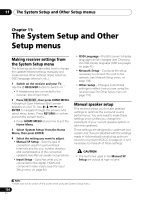 104
104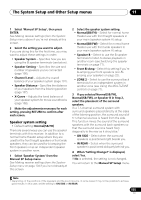 105
105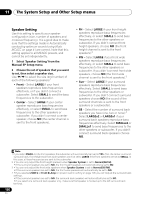 106
106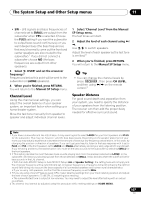 107
107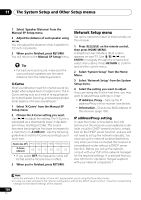 108
108 109
109 110
110 111
111 112
112 113
113 114
114 115
115 116
116 117
117 118
118 119
119 120
120 121
121 122
122 123
123 124
124 125
125 126
126 127
127 128
128 129
129 130
130 131
131 132
132 133
133 134
134 135
135 136
136


