Pioneer VSX-31 Owner's Manual - Page 48
Direct Control
 |
UPC - 884938109253
View all Pioneer VSX-31 manuals
Add to My Manuals
Save this manual to your list of manuals |
Page 48 highlights
05 Basic playback Finding what you want to play When your iPod is connected to this receiver, you can browse songs stored on your iPod by playlist, artist name, album name, song name, genre or composer, similar to using your iPod directly. 1 Use / to select 'Music' from the iPod top menu. 2 Use / to select a category, then press ENTER to browse that category. • To return to the previous level any time, press RETURN. 3 Use / to browse the selected category (e.g., albums). • Use / to move to previous/next levels. 4 Continue browsing until you arrive at what you want to play, then press to start playback.1 Switching the iPod controls3 You can switch over the iPod controls between the iPod and the receiver. 1 Press iPod CTRL to switch the iPod controls. This enables operation and display on your iPod, and this receiver's remote control and GUI screen become inactive. 2 Press iPod CTRL again to switch back to the receiver controls. Tip • Change the receiver's input to the iPod in one action by pressing the iPod iPhone DIRECT CONTROL button on the front panel to enable iPod operations on the iPod. Tip • You can play all of the songs in a particular category by selecting the All item at the top of each category list. For example, you can play all the songs by a particular artist. Basic playback controls This receiver's remote control buttons can be used for basic playback of files stored on an iPod.2 • Press iPod USB to switch the remote control to the iPod/USB operation mode. AUDIO PARAMETER LIST VIDEO PARAMETER TUNE TOOLS TOP MENU BAND T.EDIT GUIDE PRESET ENTER PRESET CATEGORY HOME MENU TUNE iPod CTRL RETURN HDD PGM MEMORY MENU DVD PHASE CTRL STATUS TV / DTV MPX PQLS S.RETRIEVER MIDNIGHT AUDIO 1 2 3 SIGNAL SEL MCACC SLEEP INFO 4 5 6 DISP Note 1 If you're in the song category, you can also press ENTER to start playback. 2 During Audiobook playback, press / to switch the playback speed: Faster Normal Slower 3 You cannot use this function, when an iPod of fifth generation or iPod nano of first generation is connected. 48 En
-
 1
1 -
 2
2 -
 3
3 -
 4
4 -
 5
5 -
 6
6 -
 7
7 -
 8
8 -
 9
9 -
 10
10 -
 11
11 -
 12
12 -
 13
13 -
 14
14 -
 15
15 -
 16
16 -
 17
17 -
 18
18 -
 19
19 -
 20
20 -
 21
21 -
 22
22 -
 23
23 -
 24
24 -
 25
25 -
 26
26 -
 27
27 -
 28
28 -
 29
29 -
 30
30 -
 31
31 -
 32
32 -
 33
33 -
 34
34 -
 35
35 -
 36
36 -
 37
37 -
 38
38 -
 39
39 -
 40
40 -
 41
41 -
 42
42 -
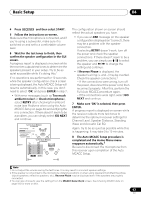 43
43 -
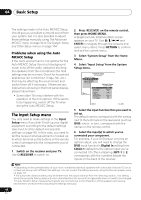 44
44 -
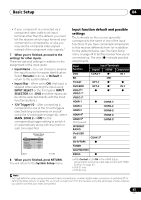 45
45 -
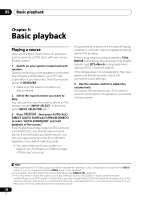 46
46 -
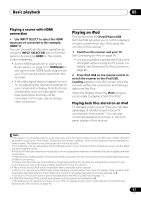 47
47 -
 48
48 -
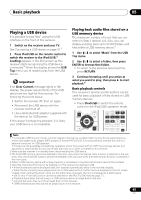 49
49 -
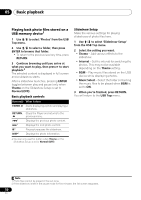 50
50 -
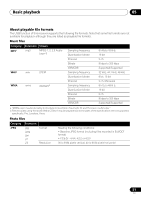 51
51 -
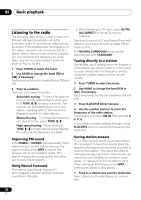 52
52 -
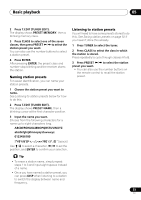 53
53 -
 54
54 -
 55
55 -
 56
56 -
 57
57 -
 58
58 -
 59
59 -
 60
60 -
 61
61 -
 62
62 -
 63
63 -
 64
64 -
 65
65 -
 66
66 -
 67
67 -
 68
68 -
 69
69 -
 70
70 -
 71
71 -
 72
72 -
 73
73 -
 74
74 -
 75
75 -
 76
76 -
 77
77 -
 78
78 -
 79
79 -
 80
80 -
 81
81 -
 82
82 -
 83
83 -
 84
84 -
 85
85 -
 86
86 -
 87
87 -
 88
88 -
 89
89 -
 90
90 -
 91
91 -
 92
92 -
 93
93 -
 94
94 -
 95
95 -
 96
96 -
 97
97 -
 98
98 -
 99
99 -
 100
100 -
 101
101 -
 102
102 -
 103
103 -
 104
104 -
 105
105 -
 106
106 -
 107
107 -
 108
108 -
 109
109 -
 110
110 -
 111
111 -
 112
112 -
 113
113 -
 114
114 -
 115
115 -
 116
116 -
 117
117 -
 118
118 -
 119
119 -
 120
120 -
 121
121 -
 122
122 -
 123
123 -
 124
124 -
 125
125 -
 126
126 -
 127
127 -
 128
128 -
 129
129 -
 130
130 -
 131
131 -
 132
132 -
 133
133 -
 134
134 -
 135
135 -
 136
136
 |
 |

