Pioneer VSX-31 Owner's Manual - Page 110
The System Setup and Other Setup menus, The Other Setup menu
 |
UPC - 884938109253
View all Pioneer VSX-31 manuals
Add to My Manuals
Save this manual to your list of manuals |
Page 110 highlights
11 The System Setup and Other Setup menus The Other Setup menu The Other Setup menu is where you can make customized settings to reflect how you are using the receiver. 1 Press RECEIVER on the remote control, then press HOME MENU. A Graphical User Interface (GUI) screen appears on your TV. Use and ENTER to navigate through the screens and select menu items. Press RETURN to confirm and exit the current menu. 2 Select 'System Setup' from the Home Menu. 3 Select 'Other Setup', then press ENTER. 4 Select the setting you want to adjust. If you are doing this for the first time, you may want to adjust these settings in order: • HDMI Setup - Synchronizes this receiver with your Pioneer component supporting Control with HDMI (see HDMI Setup on page 68). • Volume Setup - Sets up the volumerelated operations of this unit (see below). • Remote Control Mode Setup - Sets this receiver's remote control mode (page 111). • Flicker Reduction Setup - Adjusts the way the GUI screen looks (page 111). • Pairing Bluetooth Setup - Used to pair a Bluetooth ADAPTER and Bluetooth wireless technology device (page 54). 5 Make the adjustments necessary for each setting, pressing RETURN to confirm after each screen. Volume Setup You can set the maximum volume of this receiver or specify what the volume level will be when the power is turned on. 1 Select 'Volume Setup' from the Other Setup menu. 2 Select the Power ON Level setting you want. The volume can be set so that it is always set to the same level when the receiver's power is turned on. • LAST (default) - When the power is turned on, the volume is set to the same level as when the power was last turned off. • "---" - When the power is turned on, the volume is set to minimum level. • -80.0dB to +12.0dB - Specify the volume to be set when the power is turned on, in steps of 0.5 dB. It is not possible to set a volume level greater than the value specified at Volume Limit setup (see below). 3 Select the Volume Limit setting you want. Use this function to limit the maximum volume. The volume cannot be increased above the level set here, even by operating MASTER VOLUME button (or the dial on the front panel). • OFF (default) - The maximum volume is not limited. • -20.0dB/-10.0dB/0.0dB - The maximum volume is limited to the value set here. 4 Select the Mute Level setting you want. This sets how much the volume is to be turned down when MUTE is pressed. • FULL (default) - No sound. • -40.0dB/-20.0dB - The volume will be turned down to the level specified here. 5 When you're finished, press RETURN. You will return to the Other Setup menu. 110 En
-
 1
1 -
 2
2 -
 3
3 -
 4
4 -
 5
5 -
 6
6 -
 7
7 -
 8
8 -
 9
9 -
 10
10 -
 11
11 -
 12
12 -
 13
13 -
 14
14 -
 15
15 -
 16
16 -
 17
17 -
 18
18 -
 19
19 -
 20
20 -
 21
21 -
 22
22 -
 23
23 -
 24
24 -
 25
25 -
 26
26 -
 27
27 -
 28
28 -
 29
29 -
 30
30 -
 31
31 -
 32
32 -
 33
33 -
 34
34 -
 35
35 -
 36
36 -
 37
37 -
 38
38 -
 39
39 -
 40
40 -
 41
41 -
 42
42 -
 43
43 -
 44
44 -
 45
45 -
 46
46 -
 47
47 -
 48
48 -
 49
49 -
 50
50 -
 51
51 -
 52
52 -
 53
53 -
 54
54 -
 55
55 -
 56
56 -
 57
57 -
 58
58 -
 59
59 -
 60
60 -
 61
61 -
 62
62 -
 63
63 -
 64
64 -
 65
65 -
 66
66 -
 67
67 -
 68
68 -
 69
69 -
 70
70 -
 71
71 -
 72
72 -
 73
73 -
 74
74 -
 75
75 -
 76
76 -
 77
77 -
 78
78 -
 79
79 -
 80
80 -
 81
81 -
 82
82 -
 83
83 -
 84
84 -
 85
85 -
 86
86 -
 87
87 -
 88
88 -
 89
89 -
 90
90 -
 91
91 -
 92
92 -
 93
93 -
 94
94 -
 95
95 -
 96
96 -
 97
97 -
 98
98 -
 99
99 -
 100
100 -
 101
101 -
 102
102 -
 103
103 -
 104
104 -
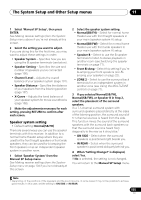 105
105 -
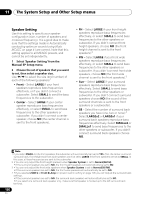 106
106 -
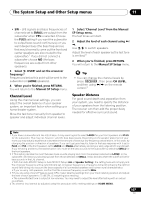 107
107 -
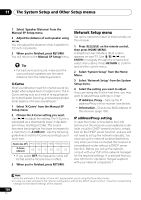 108
108 -
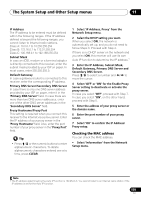 109
109 -
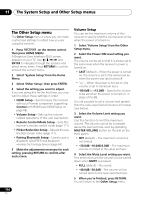 110
110 -
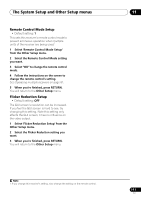 111
111 -
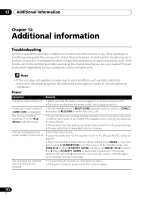 112
112 -
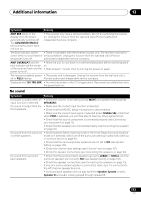 113
113 -
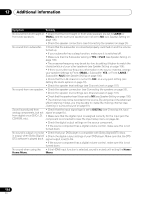 114
114 -
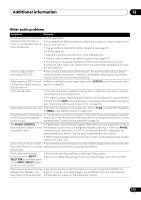 115
115 -
 116
116 -
 117
117 -
 118
118 -
 119
119 -
 120
120 -
 121
121 -
 122
122 -
 123
123 -
 124
124 -
 125
125 -
 126
126 -
 127
127 -
 128
128 -
 129
129 -
 130
130 -
 131
131 -
 132
132 -
 133
133 -
 134
134 -
 135
135 -
 136
136
 |
 |

