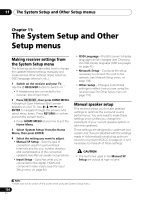Pioneer VSX-31 Owner's Manual - Page 99
Advanced EQ Setup
 |
UPC - 884938109253
View all Pioneer VSX-31 manuals
Add to My Manuals
Save this manual to your list of manuals |
Page 99 highlights
The Advanced MCACC menu 10 • EQ ON - You will see the reverb characteristics of your listening area with the equalization performed by this receiver (after calibration).1 Note that the EQ response may not appear entirely flat due to adjustments necessary for your listening area.2 When the reverb measurement is finished, you can select Reverb View to see the results onscreen. See Professional Calibration EQ graphical output on page 118 for troubleshooting information. 4 If you selected 'Reverb View', you can check the reverb characteristics for each channel. Press RETURN when you're done. The reverb characteristics are displayed when the Full Auto MCACC or Reverb Measurement measurements are conducted.3 Use / to select the channel, frequency and calibration setting you want to check. Use / to go back and forth between the three. The reverb characteristics graph before and after EQ calibration can be displayed by selecting Calibration : Before / After.4 Note that the markers on the vertical axis indicate decibels in 2 dB steps. 5 If 'Advanced EQ Setup' is selected, select the MCACC memory to be stored, then enter the desired time setting for calibration, and then select START.5 Based on the reverb measurement above, you can choose the time period that will be used for the final frequency adjustment and calibration. Even though you can make this setting without reverb measurement, it is best to use the measurement results as a reference for your time setting. For an optimal system calibration based on the direct sound coming from the speakers, we recommend using the 30-50ms setting. Use / to select the setting. Use / to switch between them. Select the setting from the following time periods (in milliseconds): 0-20ms, 10-30ms, 20-40ms, 30-50ms, 40-60ms, 50-70ms and 60-80ms. This setting will be applied to all channels during calibration. When you're finished, select START. It will take about 2 to 4 minutes for the calibration to finish. After the Acoustic Calibration Equalization is set, you are given the option to check the settings on-screen. Note 1 The calibration corresponding to the currently selected MCACC preset will be used when EQ ON is selected. To use another MCACC preset, press MCACC to select the MCACC memory you want to store. 2 After auto calibration with EQ Type : SYMMETRY (Full Auto MCACC, etc.), the graph for the inferred reverb characteristics can be displayed by selecting Reverb View. To display the actually measured reverb characteristics after EQ calibration, measure with EQ ON. 3 The After display when measurements have been made using the Full Auto MCACC or Auto MCACC (ALL or KEEP SP system) function shows the graph for the inferred reverb characteristics after EQ Type : SYMMETRY calibration. 4 The reverb characteristics graph is overwritten each time the reverberations are measured. No Data is displayed if there is no reverb characteristic data, for example before measurements have been taken. 5 To specify the place where the MCACC memory is to be stored, press MCACC to select the MCACC memory you want to store. 99 En