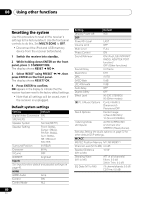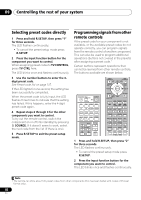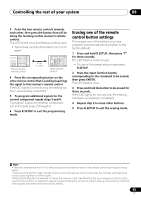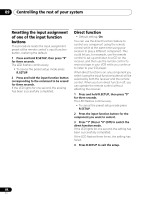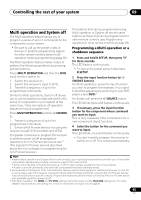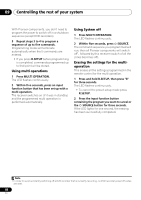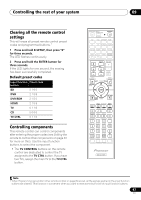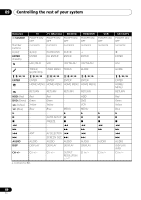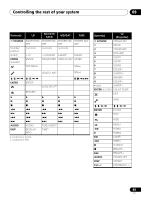Pioneer VSX-31 Owner's Manual - Page 85
Controlling the rest of your system, Multi operation and System off
 |
UPC - 884938109253
View all Pioneer VSX-31 manuals
Add to My Manuals
Save this manual to your list of manuals |
Page 85 highlights
Controlling the rest of your system 09 Multi operation and System off The Multi operation feature allows you to program a series of up to 5 commands for the components in your system. • Be sure to call up the preset codes of devices or perform programming signals for other remote controls before multi operation memory programming (page 82). The Multi operation feature makes it easy to perform the following operations by pressing just two buttons. Press MULTI OPERATION and then the DVD input function button to: 1. Switch this receiver on. 2. Switch this receiver's input to DVD. 3. Transmit a sequence of up to five programmed commands. Similar to Multi operations, System off allows you to use two buttons to stop and switch off a series of components in your system at the same time.1 Only one System off operation sequence may be programmed. Press MULTI OPERATION and then SOURCE to: 1. Transmit a sequence of up to five programmed commands. 2. Switch off all Pioneer devices including the receiver (except DVD recorders and VCRs). For greater convenience, program this receiver to perform power on/off and playback operations on non-Pioneer devices as well.2 (The signals for Pioneer devices described above are not contingent on programming for non-Pioneer devices.) The buttons that can be programmed using Multi operation or System off are the same buttons as those that can be programmed for other remote controls (see Programming signals from other remote controls on page 82). Programming a Multi operation or a shutdown sequence 1 Press and hold R.SETUP, then press "3" for three seconds. The LED flashes continuously. • To cancel the preset setup mode press R.SETUP. 2 Press the input function button (or SOURCE button). For Multi operations, press the input function you wish to program (for example, if you want to start the sequence by switching on your DVD player, press DVD).3 For System off, press the SOURCE button. The LED blinks twice and flashes continuously. 3 If necessary, press the input function button for the component whose command you want to input. This is only necessary if the command is for a new component (input function). 4 Select the button for the command you want to input. The LED blinks once and flashes continuously. • You don't need to program the receiver to switch on or off. This is done automatically. Note 1 • Before Multi operation and System off will work correctly, you must setup the remote to work with your TV and other components (see Operating multiple receivers on page 81 for more on this). • Some units may take some time to power up, in which case multiple operations may not be possible. • Power on and off commands only work with components that have a standby mode. 2 Some remote controllers for other manufacturers' devices use the same signals for switching the power on and off. In some cases, even if this receiver is programmed to perform these commands, power to the non-Pioneer devices may not be switched on and off correctly. Program the receiver to perform these commands if the non-Pioneer device uses separate signals for power on/off. 3 With Multi operation, the HDMI and TV CTRL settings cannot be made, but the iPod USB settings can. For other settable input functions, see Setting the remote to control other components on page 81. 85 En