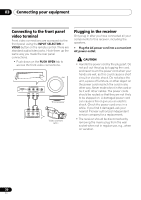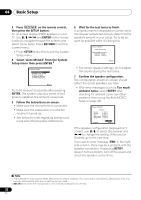Pioneer VSX-920-K Owner's Manual - Page 28
Using the component video jacks, Connecting other audio components, If necessary - s manual
 |
UPC - 884938109369
View all Pioneer VSX-920-K manuals
Add to My Manuals
Save this manual to your list of manuals |
Page 28 highlights
03 Connecting your equipment Using the component video jacks Component video should deliver superior picture quality when compared to composite video. A further advantage (if your source and TV are both compatible) is progressive-scan video, which delivers a very stable, flicker-free picture. See the manuals that came with your TV and source component to check whether they are compatible with progressive-scan video. • If necessary, assign the component video inputs to the input source you've connected. This only needs to be done if you didn't connect according to the following defaults: • COMPONENT VIDEO IN 1 - BD • COMPONENT VIDEO IN 2 - DVD See The Input Assign menu on page 48 for more on this. • For the audio connection, refer to Connecting your DVD player with no HDMI output on page 25. R SIGNABLE SIGNABLE 12 CD-R/TAPE DVR/VCR CD L Class IN R TV/SAT DVD L IN R AUDIO IN MONITOR OUT DVD IN BD IN ANTENNA PR PB Y MONITOR OUT BD FM UNBAL 75 SIRIUS IN IN IN 2 (DVD) AM LOOP COMPONENT VIDEO IN 1 (BD) ASSIGNABLE 12 Important • If you connect any source component to the receiver using a component video input, you must also have your TV connected to this receiver's COMPONENT VIDEO OUT jacks. Connecting other audio components The number and kind of connections depends on the kind of component you're connecting.1 Follow the steps below to connect a CD-R, MD, DAT, tape recorder or other audio component.2 CD-R/TAPE DVR/VCR L SUBWOOFER OUT PRE OUT R ADAPTER PORT (OUTPUT 5 V 100 mA MAX) VIDEO DVR/VCR OUT IN TV/SAT IN COAXIAL ASSIGNABLE IN 1 (CD) OPTICAL IN 2 IN 1 (CD-R/TAPE) ASSIGNABLE 12 CD-R/TAPE DVR/VCR CD L IN IN MONITOR OUT DVD IN BD IN R ANTENNA PR PB YM TV/SAT DVD L IN BD FM UNBAL 75 SIRIUS IN IN R AUDIO AM LOOP ASSIGN COMPONENT VIDEO 2 PR PB Y COMPONENT VIDEO IN PR PB Y COMPONENT VIDEO OUT OPTICAL COAXIAL R PLAY L DIGITAL AUDIO OUT ANALOG AUDIO OUT Select one R REC L ANALOG AUDIO IN TV BD/DVD player CD-R, MD, DAT, Tape recorder, etc. Note 1 Note that you must connect digital components to analog audio jacks if you want to record to/from digital components (like an MD) to/from analog components. 2 If the connection was made using an optical or a coaxial cable, you'll need to tell the receiver which digital input you connected the component to (see Choosing the input signal on page 43). 28 En