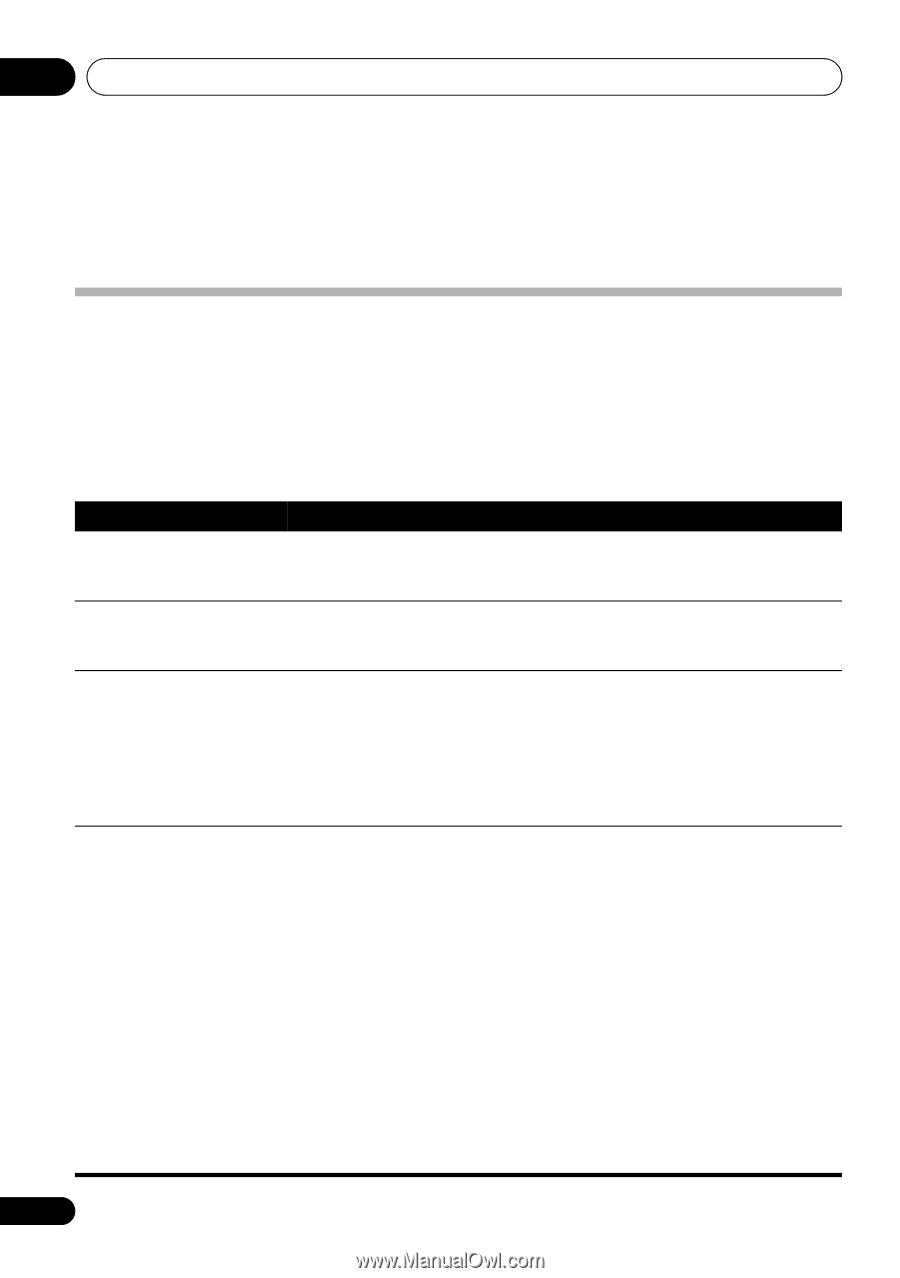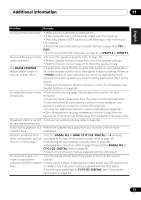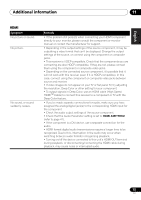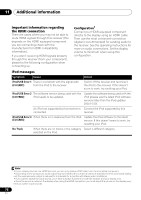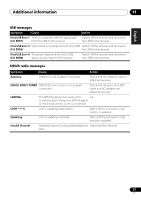Pioneer VSX-920-K Owner's Manual - Page 72
Additional information, Troubleshooting - hdmi problem
 |
UPC - 884938109369
View all Pioneer VSX-920-K manuals
Add to My Manuals
Save this manual to your list of manuals |
Page 72 highlights
11 Additional information Chapter 11: Additional information Troubleshooting Incorrect operations are often mistaken for trouble and malfunctions. If you think that there is something wrong with this component, check the points below. Take a look at the other components and electrical appliances being used, because sometimes the problem may lie there. If the trouble isn't sorted out even after going through the checks below, ask your nearest Pioneer authorized independent service company to carry out repair work. • If the unit does not operate normally due to external effects such as static electricity disconnect the power plug from the outlet and insert again to return to normal operating conditions. Problem Remedy The power does not turn on. • Disconnect the power plug from the outlet, and insert again. • Make sure there are no loose strands of speaker wire touching the rear panel. This could cause the receiver to shut off automatically. The receiver suddenly switches off. • After about a minute (you won't be able to switch the unit on during this time), switch the receiver back on. If the message persists, call a Pioneer authorized independent service company. No sound is output when a • Make sure the component is connected correctly (refer to Connecting function is selected. your equipment on page 16). • Press MUTE on the remote control to turn muting off. • Press SPEAKERS to select the proper speaker set (see Switching the speaker terminal on page 20). • Press SIGNAL SEL to select the proper input signal (see Choosing the input signal on page 43). No image is output when a • Make sure the component is connected correctly (refer to Connecting your function is selected. equipment on page 16). • Select the correct component (use the MULTI CONTROL buttons). • Check The Input Assign menu on page 48 to make sure you're assigned the correct input. • The video input selected on the TV monitor is incorrect. Refer to the instruction manual supplied with the TV. • For HDMI, or when Video Converter is set to OFF and a TV and another component are connected with different cords (in Video Converter on page 50), you must connect your TV to this receiver using the same type of video cable as you used to connect your video component. • Some components (such as video game units) have resolutions that may not be converted. If adjusting this receiver's Resolution setting (in Resolution on page 50) and/or the resolution settings on your component or display doesn't work, try switching Video Converter (in Video Converter on page 50) OFF. 72 En