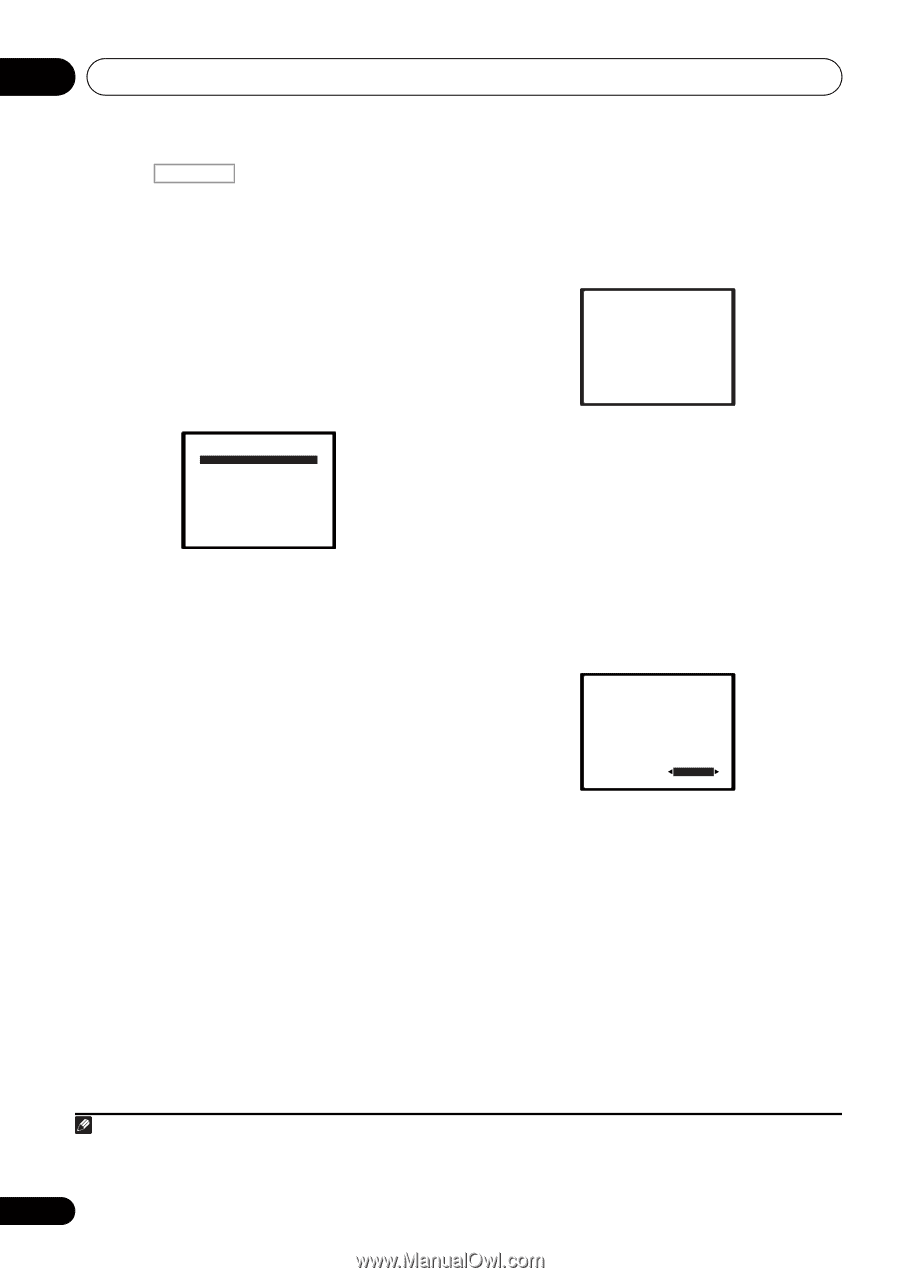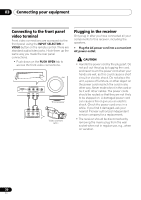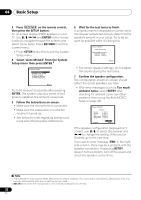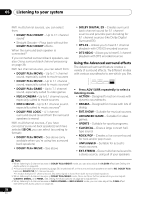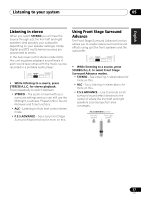Pioneer VSX-920-K Owner's Manual - Page 32
Setup menu then press ENTER., Follow the instructions on-screen. - problems
 |
UPC - 884938109369
View all Pioneer VSX-920-K manuals
Add to My Manuals
Save this manual to your list of manuals |
Page 32 highlights
04 Basic Setup 3 Press RECEIVER on the remote control, then press the SETUP button. An on-screen display (OSD) appears on your TV. Use and ENTER on the remote control to navigate through the screens and select menu items. Press RETURN to exit the current menu. • Press SETUP at any time to exit the System Setup menu.1 4 Select 'Auto MCACC' from the System Setup menu then press ENTER.2 System Setup 1.Auto MCACC 2.Manual SP Setup 3.Input Assign 4.Speaker System 5.Video Parameter Return Try to be as quiet as possible after pressing ENTER. The system outputs a series of test tones to establish the ambient noise level. 5 Follow the instructions on-screen. • Make sure the microphone is connected. • Make sure the subwoofer is on and the volume is turned up. • See below for notes regarding background noise and other possible interference. 6 Wait for the test tones to finish. A progress report is displayed on-screen while the receiver outputs test tones to determine the speakers present in your setup. Try to be as quiet as possible while it's doing this. 1.Auto MCACC Now Analyzing Environment Check Ambient Noise Speaker YES/NO Return • For correct speaker settings, do not adjust the volume during the test tones. 7 Confirm the speaker configuration. The configuration shown on-screen should reflect the actual speakers you have. • With error messages (such as Too much ambient noise) select RETRY after checking for ambient noise (see Other problems when using the Auto MCACC Setup on page 33). 1.Auto MCACC Check! Front [ YES ] Center [ YES ] Surr [ YES ] Surr. Back [YESx2] Subwoofer [ YES ] 10:Next OK Return If the speaker configuration displayed isn't correct, use / to select the speaker and / to change the setting. When you're finished, go to the next step. If you see an error message (ERR) in the right side column, there may be a problem with the speaker connection. If selecting RETRY doesn't fix the problem, turn off the power and check the speaker connections. Note 1 The screensaver automatically starts after three minutes of inactivity. If you cancel the Auto MCACC Setup at any time, the receiver automatically exits and no settings will be made. 2 MIC IN blinks when the microphone is not connected to MCACC SETUP MIC. 32 En