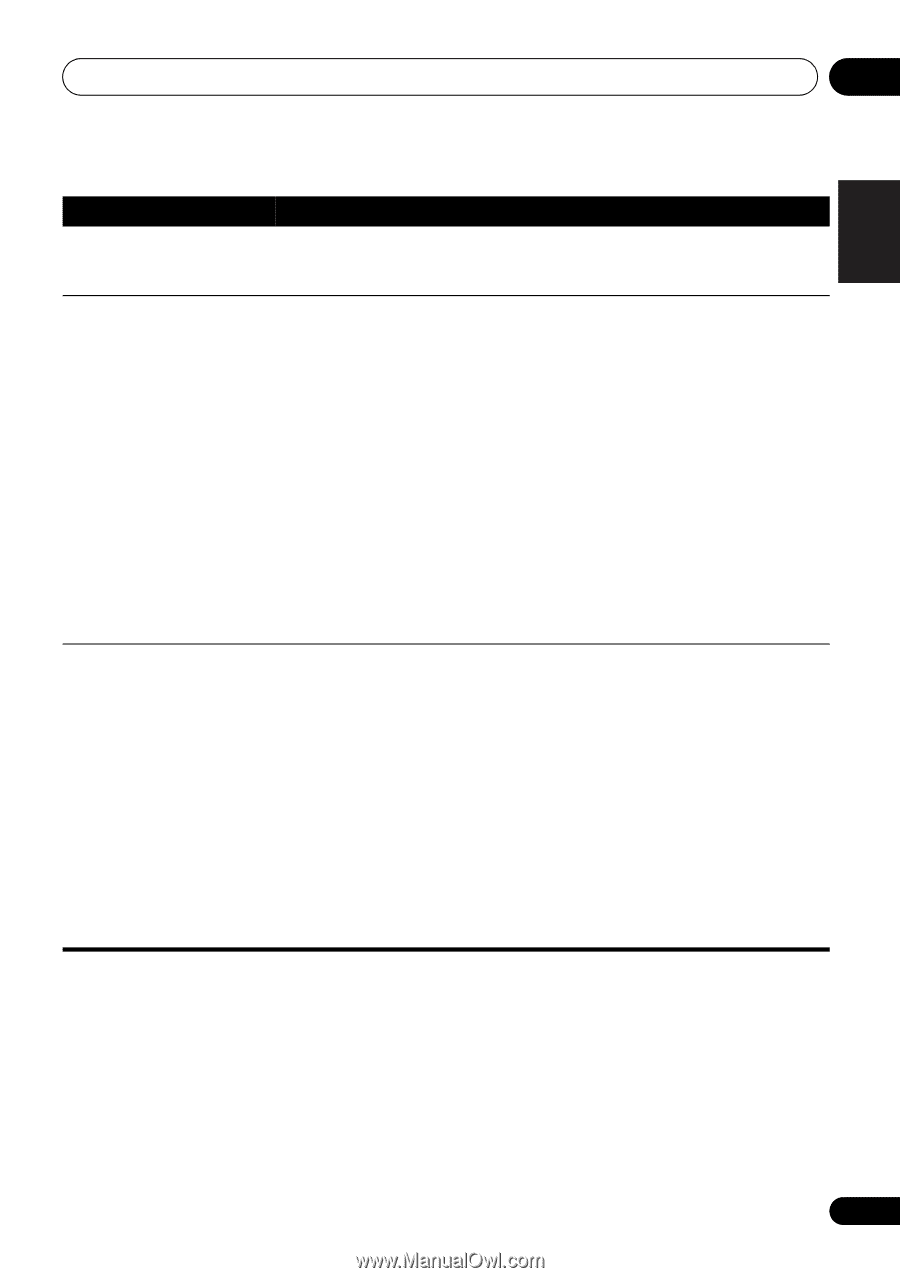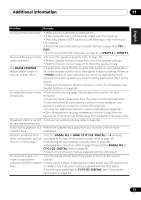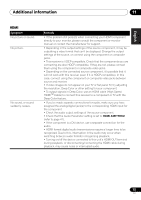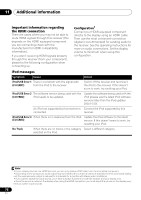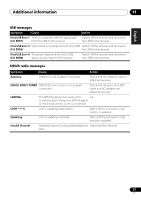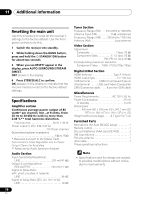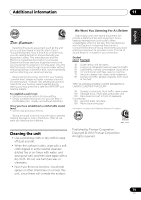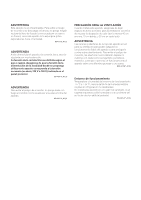Pioneer VSX-920-K Owner's Manual - Page 75
HDMI, Symptom, Remedy
 |
UPC - 884938109369
View all Pioneer VSX-920-K manuals
Add to My Manuals
Save this manual to your list of manuals |
Page 75 highlights
English Deutsch Français Italiano Nederlands Español Additional information 11 HDMI Symptom No picture or sound. No picture. No sound, or sound suddenly ceases. Remedy • If the problem still persists when connecting your HDMI component directly to your monitor, please consult the component or monitor manual or contact the manufacturer for support. • Depending in the output settings of the source component, it may be outputting a video format that can't be displayed. Change the output settings of the source, or connect using the component or composite jacks. • This receiver is HDCP-compatible. Check that the components you are connecting are also HDCP-compatible. If they are not, please connect them using the component or composite video jacks. • Depending on the connected source component, it's possible that it will not work with this receiver (even if it is HDCP-compatible). In this case, connect using the component or composite video jacks between source and receiver. • If video images do not appear on your TV or flat panel TV, try adjusting the resolution, Deep Color or other setting for your component. • To output signals in Deep Color, use an HDMI cable (High Speed HDMITM Cable) to connect this receiver to a component or TV with the Deep Color feature. • If you've made separate connections for audio, make sure you have assigned the analog/digital jack(s) to the corresponding HDMI input for the component. • Check the audio output settings of the source component. • Check that the Audio Parameter setting is set to HDMI AMP/THRU (refer to page 41). • If the component is a DVI device, use a separate connection for the audio. • HDMI format digital audio transmissions require a longer time to be recognized. Due to this, interruption in the audio may occur when switching between audio formats or beginning playback. • Turning on/off the device connected to this unit's HDMI OUT terminal during playback, or disconnecting/connecting the HDMI cable during playback, may cause noise or interrupted audio. 75 En