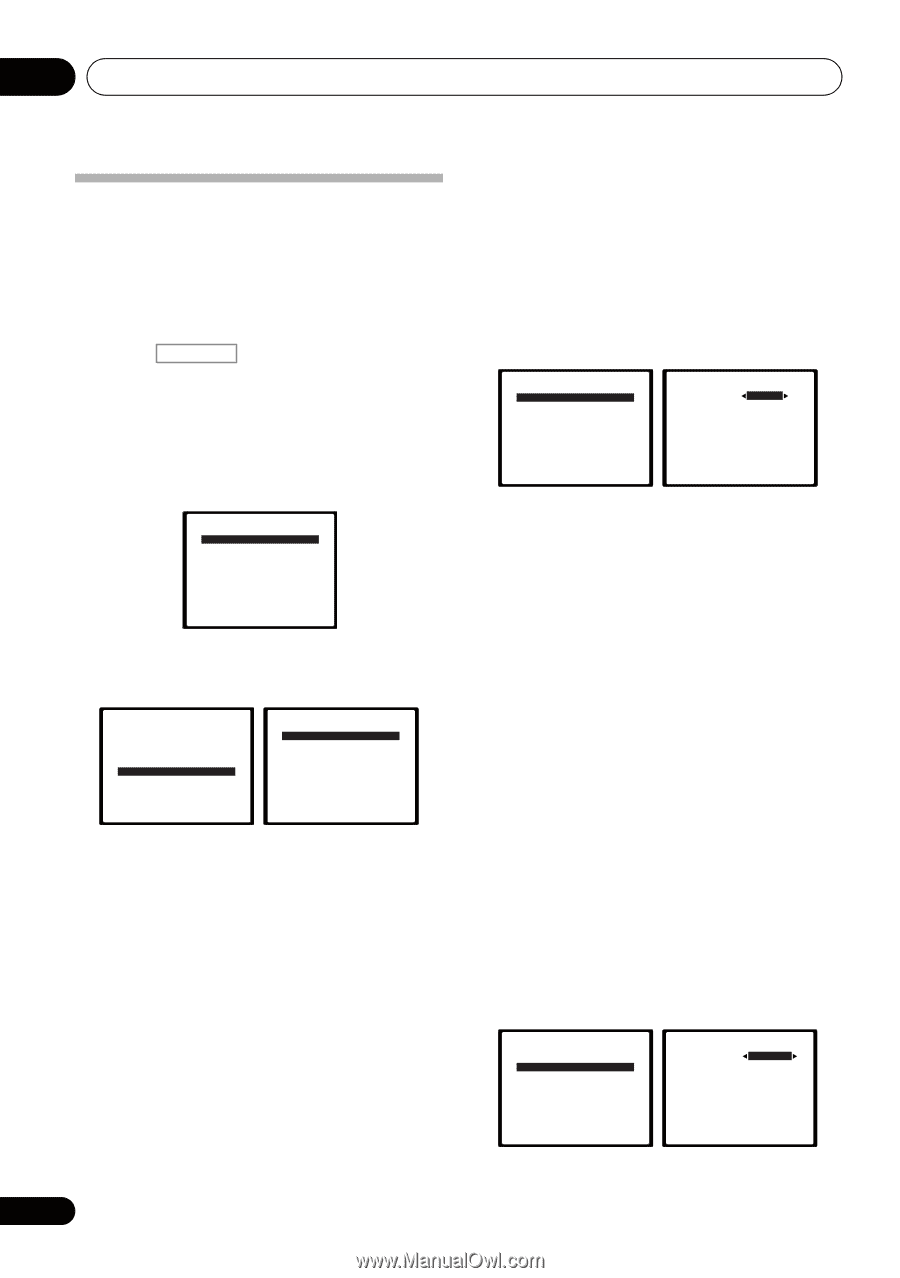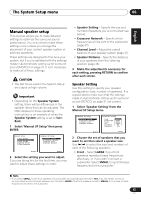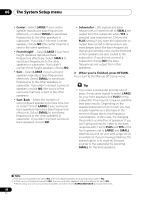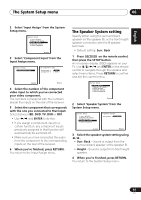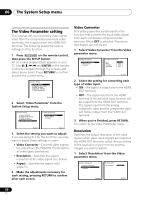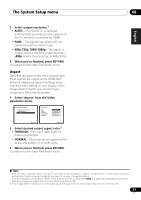Pioneer VSX-920-K Owner's Manual - Page 50
The Video Parameter setting, Video Converter, Resolution
 |
UPC - 884938109369
View all Pioneer VSX-920-K manuals
Add to My Manuals
Save this manual to your list of manuals |
Page 50 highlights
06 The System Setup menu The Video Parameter setting This receiver can up-convert the video signal input from the composite/component video terminals; the output is from the HDMI OUT terminal. The following shows the various settings for this function. 1 Press RECEIVER on the remote control, then press the SETUP button. An on-screen display (OSD) appears on your TV. Use and ENTER on the remote control to navigate through the screens and select menu items. Press RETURN to confirm and exit the current menu. System Setup 1.Auto MCACC 2.Manual SP Setup 3.Input Assign 4.Speaker System 5.Video Parameter Return 2 Select 'Video Parameter' from the System Setup menu. System Setup 1.Auto MCACC 2.Manual SP Setup 3.Input Assign 4.Speaker System 5.Video Parameter 5.Video Parameter a.Video Converter b.Resolution c.Aspect Return Return 3 Select the setting you want to adjust. If you are doing this for the first time, you may want to adjust these settings in order: • Video Converter - Converts video signals for output from the HDMI OUT terminal for all video types (see below). • Resolution - Specifies the output resolution of the video signal (see below). • Aspect - Specifies the aspect ratio (page 51). 4 Make the adjustments necessary for each setting, pressing RETURN to confirm after each screen. Video Converter This setting specifies valid/invalid for the function that converts the input video signal from each composite/component video terminal. When OFF is selected, Resolution and Aspect can not be set. 1 Select 'Video Converter' from the Video parameter menu. 5.Video Parameter a.Video Converter b.Resolution c.Aspect 5a.Video Converter BD DVD T V / S AT DVR/VCR ON [ OFF ] [ OFF ] [ OFF ] Return Return 2 Select the setting for converting each type of video input. • ON - The signal is output also to the HDMI OUT terminal. • OFF - The signal input from the HDMI terminal of the selected input function will be output from the HDMI OUT terminal. The signal input from the analog composite video and the component video will not be output from the HDMI OUT terminal. 3 When you're finished, press RETURN. You return to the Video Parameter menu. Resolution Specifies the output resolution of the video signal (when video input signals are output at the HDMI OUT terminal, select this according to the resolution of your monitor and the images you wish to watch). 1 Select 'Resolution' from the Video parameter menu. 5.Video Parameter a.Video Converter b.Resolution c.Aspect 5b.Resolution Resolution AUTO Return Return 50 En