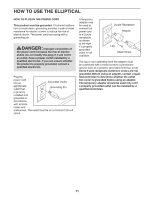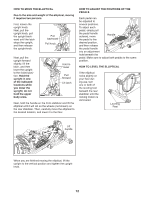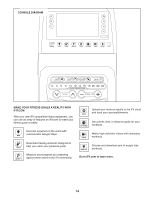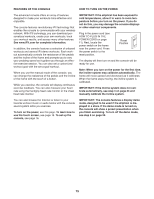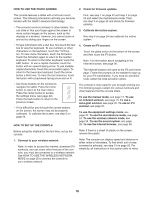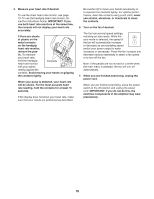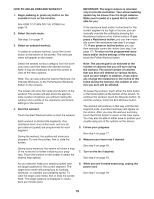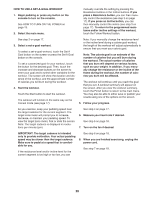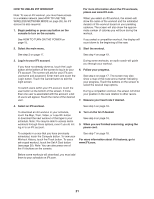ProForm 935 E Elliptical English Manual - Page 16
How To Set Up The Console
 |
View all ProForm 935 E Elliptical manuals
Add to My Manuals
Save this manual to your list of manuals |
Page 16 highlights
HOW TO USE THE TOUCH SCREEN 2. Check for firmware updates. The console features a tablet with a full-color touch screen. The following information will help you become familiar with the tablet's advanced technology: • The console functions similarly to other tablets. You can slide or flick your finger against the screen to move certain images on the screen, such as the displays in a workout. However, you cannot zoom in and out by sliding your fingers on the screen. First, see step 1 on page 22 and step 2 on page 24 and select the maintenance mode. Then, see step 3 on page 24 and check for firmware updates. 3. Calibrate the incline system. See step 4 on page 24 and calibrate the incline system. • To type information into a text box, first touch the text box to view the keyboard. To use numbers or other characters on the keyboard, touch the ?123 button. To view more characters, touch the Alt button. Touch the Alt button again to return to the number keyboard. To return to the letter keyboard, touch the ABC button. To use a capital character, touch the button with an upward-facing arrow. To use multiple capital characters, touch the arrow button again. To return to the lowercase keyboard, touch the arrow button a third time. To clear the last character, touch the button with a backward-facing arrow and an X. • Use these buttons on the console to navigate the tablet. Press the home button to return to the main menu. Press the center button to access the settings menu (see page 22). Press the back button to return to the previous screen. • If it is difficult for you to touch the correct buttons on the screen, the screen may not be properly calibrated. To calibrate the screen, see step 5 on page 24. HOW TO SET UP THE CONSOLE Before using the elliptical for the first time, set up the console. 1. Connect to your wireless network. Note: In order to access the Internet, download iFit workouts, and use some other features of the console, you must be connected to a wireless network. See HOW TO USE THE WIRELESS NETWORK MODE on page 25 to connect the console to your wireless network. 4. Create an iFit account. Touch the globe button at the bottom of the screen and then touch the iFit button. Note: For information about navigating in the Internet browser, see page 26. The Internet browser will open to the iFit.com home page. Follow the prompts on the website to sign up for your iFit membership. If you have an activation code, select the code activation option. The console is now ready for you to begin working out. The following pages explain the various workouts and other features that the console offers. To use the manual mode, see page 17. To use an onboard workout, see page 19. To use a set-a-goal workout, see page 20. To use an iFit workout, see page 21. To use the equipment settings mode, see page 22. To use the maintenance mode, see page 24. To use the wireless network mode, see page 25. To use the sound system, see page 26. To use the Internet browser, see page 26. Note: If there is a sheet of plastic on the screen, remove the plastic. Note: The console can display speed and distance in either miles or kilometers. To find which unit of measurement is selected, see step 13 on page 23. For simplicity, all instructions in this section refer to miles. 16