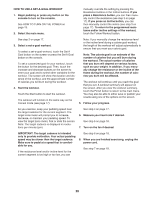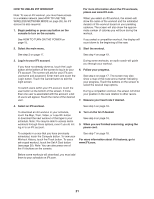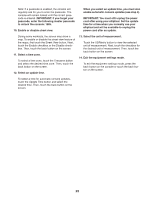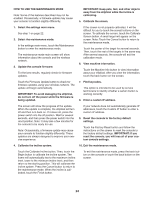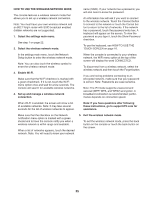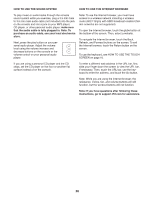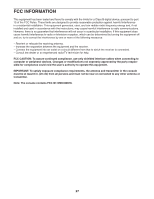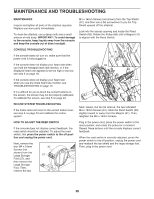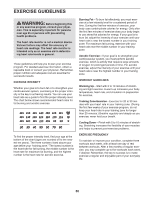ProForm 935 E Elliptical English Manual - Page 25
How To Use The Wireless Network Mode
 |
View all ProForm 935 E Elliptical manuals
Add to My Manuals
Save this manual to your list of manuals |
Page 25 highlights
HOW TO USE THE WIRELESS NETWORK MODE The console features a wireless network mode that allows you to set up a wireless network connection. Note: You must have your own wireless network and an 802.11b/g/n router with SSID broadcast enabled (hidden networks are not supported). 1. Select the settings main menu. See step 1 on page 22. 2. Select the wireless network mode. name (SSID). If your network has a password, you will also need to know the password. An information box will ask if you want to connect to the wireless network. Touch the Connect button to connect to the network or touch the Cancel button to return to the list of networks. If the network has a password, touch the password entry box. A keyboard will appear on the screen. To view the password as you type it, touch the Show Password checkbox. To use the keyboard, see HOW TO USE THE TOUCH SCREEN on page 16. In the settings main menu, touch the Network Setup button to enter the wireless network mode. Note: You can also touch the wireless symbol to enter the wireless network mode. 3. Enable Wi-Fi. Make sure that the Wi-Fi checkbox is marked with a green checkmark. If it is not, touch the Wi-Fi menu option once and wait for a few seconds. The console will search for available wireless networks. 4. Set up and manage a wireless network connection. When the console is connected to your wireless network, the WiFi menu option at the top of the screen will display the word CONNECTED. To disconnect from a wireless network, select the wireless network and then touch the Forget button. If you are having problems connecting to an encrypted network, make sure that your password is correct. Note: Passwords are case-sensitive. Note: The iFit mode supports unsecured and secured (WEP, WPA, and WPA2) encryption. A broadband connection is recommended; performance depends on connection speed. When Wi-Fi is enabled, the screen will show a list of available networks. Note: It may take several seconds for the list of wireless networks to appear. Note: If you have questions after following these instructions, go to support.iFit.com for assistance. Make sure that the checkbox on the Network notification menu option is marked with a green checkmark to have the console notify you when a wireless network is within range and available. When a list of networks appears, touch the desired network. Note: You will need to know your network 5. Exit the wireless network mode. To exit the wireless network mode, press the back button on the console or touch the back button on the screen. 25