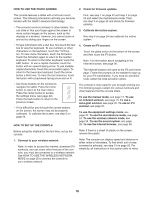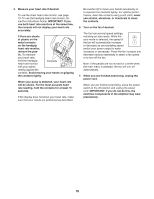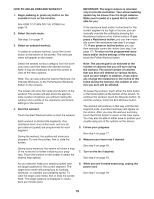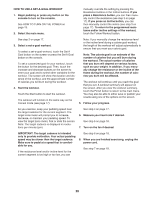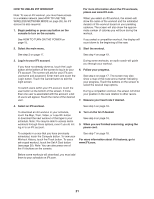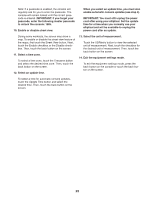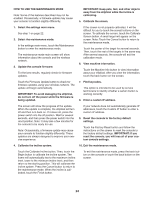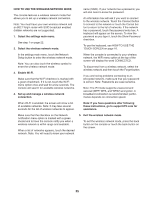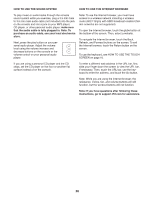ProForm 935 E Elliptical English Manual - Page 21
How To Use An Ifit Workout
 |
View all ProForm 935 E Elliptical manuals
Add to My Manuals
Save this manual to your list of manuals |
Page 21 highlights
HOW TO USE AN IFIT WORKOUT Note: To use an iFit workout, you must have access to a wireless network (see HOW TO USE THE WIRELESS NETWORK MODE on page 25). An iFit account is also required. 1. Begin pedaling or press any button on the console to turn on the console. For more information about the iFit workouts, please see www.iFit.com. When you select an iFit workout, the screen will show the name of the workout and the estimated duration of the workout based on your pedaling cadence. The screen will also show the approximate number of calories you will burn during the workout. See HOW TO TURN ON THE POWER on page 15. If you select a competition workout, the display will count down to the beginning of the race. 2. Select the main menu. 5. Start the workout. See step 2 on page 17. See step 4 on page 19. 3. Log in to your iFit account. If you have not already done so, touch the Login button at the bottom of the screen to log in to your iFit account. The screen will ask for your iFit.com username and password. Enter them and touch the Login button. Touch the Cancel button to exit the login screen. To switch users within your iFit account, touch the user button at the bottom of the screen. If more than one user is associated with the account, a list of users will appear. Touch the name of the desired user. During some workouts, an audio coach will guide you through your workout. 6. Follow your progress. See step 4 on page 17. The screen may also show a map of the route and a marker indicating your progress. Touch the buttons on the screen to select the desired map options. During a competition workout, the screen will show your position in the race relative to other racers. 7. Measure your heart rate if desired. 4. Select an iFit workout. See step 5 on page 18. To download an iFit workout in your schedule, touch the Map, Train, Video, or Lose Wt. button to download the next workout of that type in your schedule. Note: You may be able to access demo workouts through these options, even if you do not log in to an iFit account. 8. Turn on the fan if desired. See step 6 on page 18. 9. When you are finished exercising, unplug the power cord. To compete in a race that you have previously scheduled, touch the Compete button. To view your Workout History, touch the Track button. To use a set-a-goal workout, touch the Set A Goal button (see page 20). Note: You can also press one of the iFit buttons on the console. See step 7 on page 18. For more information about iFit features, go to www.iFit.com. Before some workouts will download, you must add them to your schedule on iFit.com. 21