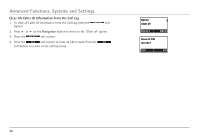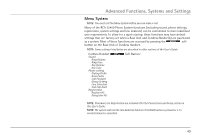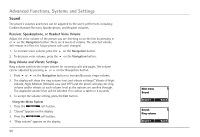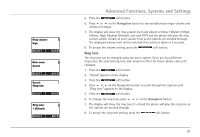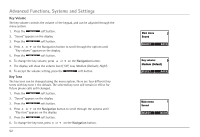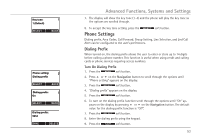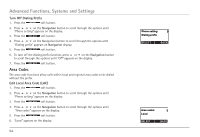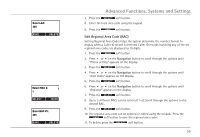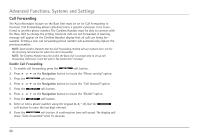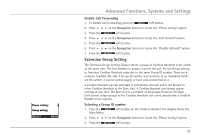RCA H5450RE3 User Guide - Page 52
Key Volume, Key Tone
 |
UPC - 044319501391
View all RCA H5450RE3 manuals
Add to My Manuals
Save this manual to your list of manuals |
Page 52 highlights
Advanced Functions, Systems and Settings Key Volume The key volume controls the volume of the keypad, and can be adjusted through the menu system. 1. Press the soft button. 2. "Sound" appears on the display. 3. Press the soft button. 4. Press 5 or 6 on the Navigation button to scroll through the options until "Key volume" appears on the display. 5. Press the soft button. 6. To change the key volume, press 5 or 6 on the Navigation button. 7. The display will show the volume level ("Off, Low, Medium (Default), High"). 8. To accept the volume setting, press the soft button. Key Tone The key tone can be changed using the menu system. There are four different key tones with key tone 1 the default. The selected key tone will remain in effect for future phone calls until changed. 1. Press the soft button. 2. "Sound" appears on the display. 3. Press the soft button. 4. Press 5 or 6 on the Navigation button to scroll through the options until "Key tone" appears on the display. 5. Press the soft button. 6. To change the key tone, press 5 or 6 on the Navigation button. 52 Medium (Default)