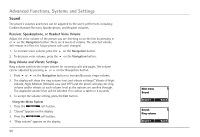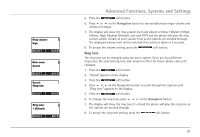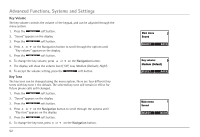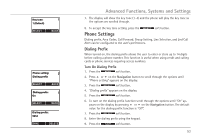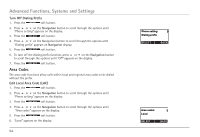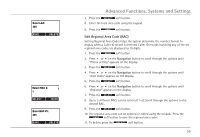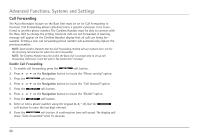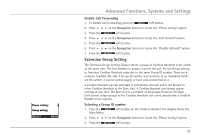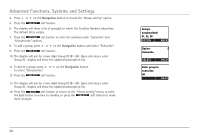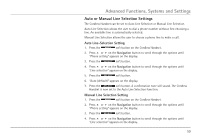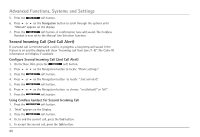RCA H5450RE3 User Guide - Page 55
Edit Regional Area Code RAC
 |
UPC - 044319501391
View all RCA H5450RE3 manuals
Add to My Manuals
Save this manual to your list of manuals |
Page 55 highlights
Advanced Functions, Systems and Settings 7. Press the soft button. 8. Enter the local area code using the keypad. 9. Press the soft button. Edit Regional Area Code (RAC) Setting Regional Area Codes helps the system determine the number format to display when a Caller ID record is received. Caller ID records matching any of the set regional area codes are displayed as 10 digits. 1. Press the soft button. 2. Press 5 or 6 on the Navigation button to scroll through the options until "Phone setting" appears on the display. 3. Press the soft button. 4. Press 5 or 6 on the Navigation button to scroll through the options until "Area codes" appears on the display. 5. Press the soft button. 6. Press 5 or 6 on the Navigation button to scroll through the options until "Regional" appears on the display. 7. Press the soft button. 8. Up to 5 different RACs can be entered (1-5). Scroll through the options to the desired RAC. 9. Press the soft button. 10. The regional area code can be entered or edited using the keypad. Press the soft button to save the regional area codes. 11. To delete, press the soft button. 55