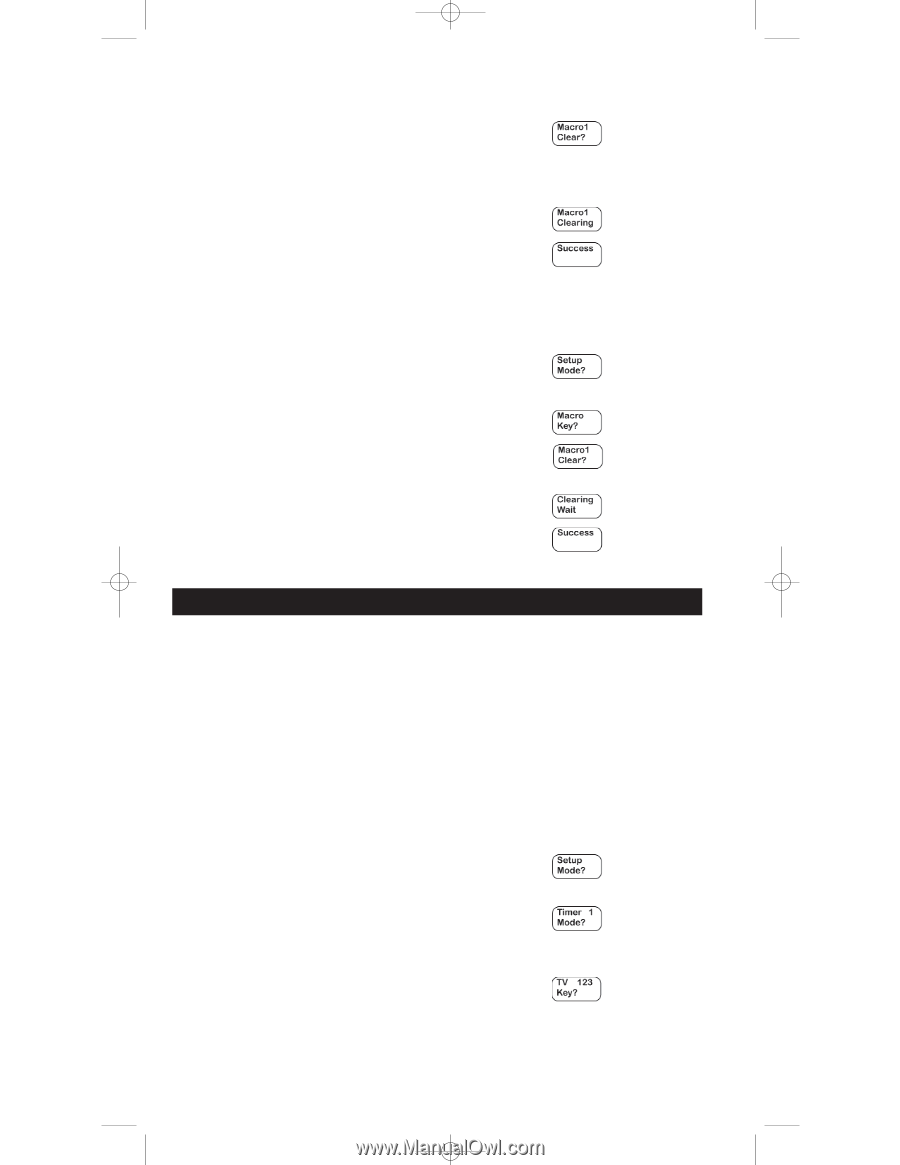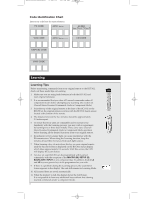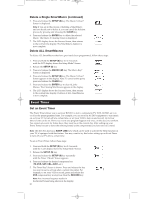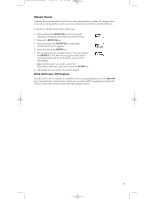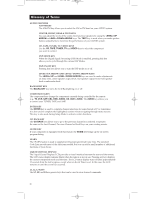RCA RCU811 User Guide - Page 12
Event Timer - lcd remote control
 |
UPC - 079000323990
View all RCA RCU811 manuals
Add to My Manuals
Save this manual to your list of manuals |
Page 12 highlights
RCU811US_IB_REVB 9/26/03 11:54 AM Page 12 Delete a Single SmartMacro (continued) 5. Press and release the SETUP (S) key. The Macro X Clear? Screen is displayed. Note: If you are in the process of deleting a SmartMacro and you decide not to delete it, you can cancel the deletion process by pressing and releasing the CLEAR key. 6. Press and release the ENTER key to delete the selected Macro. The Macro X Clearing Screen is displayed. 7. The LCD display shows the Success Screen, then returns to the normal time display. The SmartMacro deletion is now complete. Delete ALL SmartMacros To delete ALL SmartMacros that have previously been programmed, follow these steps: 1. Press and hold the SETUP (S) key for 2-3 seconds until the LCD display shows the Setup Mode? Screen. 2. Release the SETUP (S) key. 3. Press and release the MACRO (M) key. The Macro Key? Screen is displayed 4. Press and release the SETUP (S) key. The Macro X Clear? Screen appears in the display. Note: To cancel at this point, press and release the CLEAR key. 5. Press and release the ENTER key to clear ALL the Macros. The Clearing Wait Screen appears in the display. 6. The LCD display shows the Success Screen, then returns to the normal time display. Deletion of ALL SmartMacros is now complete. Event Timer Set an Event Timer The Event Timer allows you to set your RCU811 to turn a component (TV, VCR, AUDIO, etc.) on or off at the preprogrammed time. For example, you can set your AUDIO equipment to turn music on, set your TV to turn off at a certain time, or set your VCR to turn on and record. Up to four timer events can be set. However, events you program happen only once, on the day you set them. You cannot set events for future days; they must be on the current day. After setting up your Event Timer, be sure to leave the remote pointed at the component(s) you have set it to control. Note: The RCU811 also has a SLEEP (ZZZ) key, which can be used to activate the Sleep function in your TV, if equipped with this feature. You may want to try this before setting up an Event Timer to turn off your TV after a certain time. To set an Event Timer, follow these steps: 1. Press and hold the SETUP (S) key for 2-3 seconds until the LCD display shows the Setup Mode? Screen. 2. Release the SETUP (S) key. 3. Press and release the SETUP (S) key repeatedly until the Timer 1 Mode? Screen appears. 4. Press and release the desired component key (TV, VCR, SAT•CBL, AUX1, etc.). 5. The Timer Key? Screen is shown. Press and release the key you want to set to activate after a certain time delay. For example, to set your VCR to record, press and release the VCR component key in step four, then the RECORD key. Note: Any incorrect keypress results in the Invalid Screen being shown in the display. 12