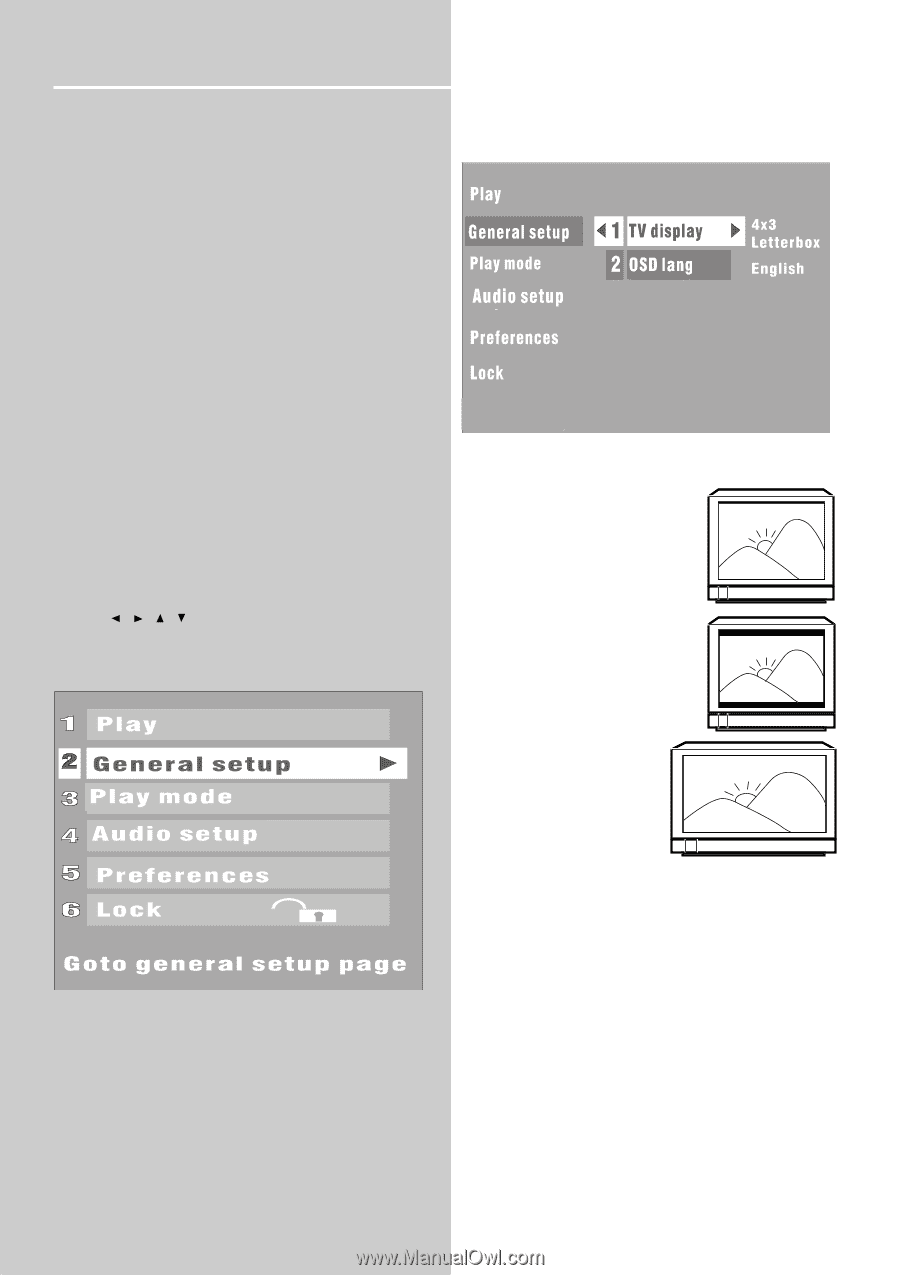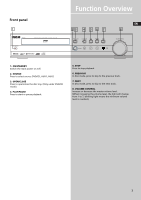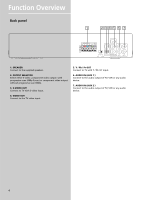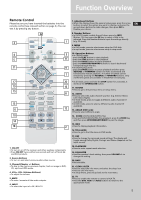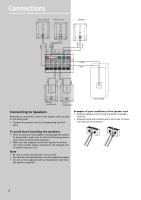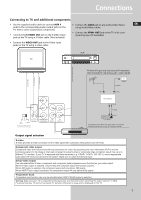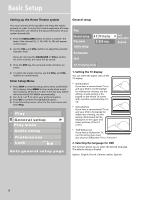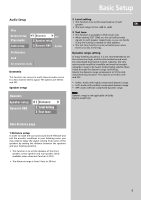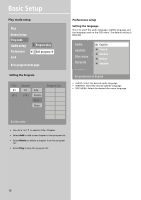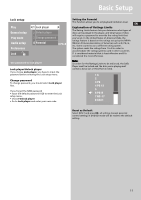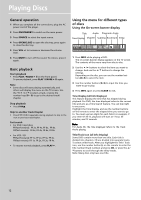RCA RTD120 User Manual - Page 12
Basic Setup - home theater
 |
UPC - 044319302011
View all RCA RTD120 manuals
Add to My Manuals
Save this manual to your list of manuals |
Page 12 highlights
Basic Setup Setting up the Home Theater system General setup You must connect all the speakers and setup the system properly in order to enjoy the Cinema experience at home. The subwoofer can enhance the bass performance of your system dramatically. 1 Press the EQUALIZER button to select a channel. The level of the channel (FL, C, FR, SUB, SL, SR) will appear on the screen. 2 Use the VOL+ and VOL- buttons to adjust the selected channel's level. If you do not press the EQUALIZER or VOL+/- button for a few seconds, the value will be stored. 3 Press the DSP key, the surround mode will show on screen. 4 To adjust the master volume, use the VOL+ and VOLbuttons in normal mode. Enter Setup Menu 1 Press STOP to enter the setup menu when a DVD/VCD/ CD is playing. Press MENU in stop mode when a mp3 disc is playing. (If there is no disc in the disc tray, system will enter the SETUP MENU automatically) 2 Use / / / to select your preferred option. 3 Press OK to confirm the highlighted option. 4 To exit the setup menu, return to the main menu and select Play. Set TV display mode 1. Setting the TV display You can select the aspect ratio of the TV display. • 4x3 Standard If you have a conventional TV set and your DVD is not formatted for widescreen viewing, use this setting. A wide picture is displayed on the whole TV screen with a portion automatically cut off. • 4x3 Letterbox If you have a conventional TV set and your DVD is formatted for widescreen viewing, use this setting. Wide bands will be displayed on the upper and lower portions of the TV screen. • 16x9 Widescreen If you have a widescreen TV, use this setting (you must also set your widescreen TV to "full size") 2. Selecting the language for OSD This function allows you to select the desired language. The default setting is English. Option: English, French, German, Italian, Spanish. 8