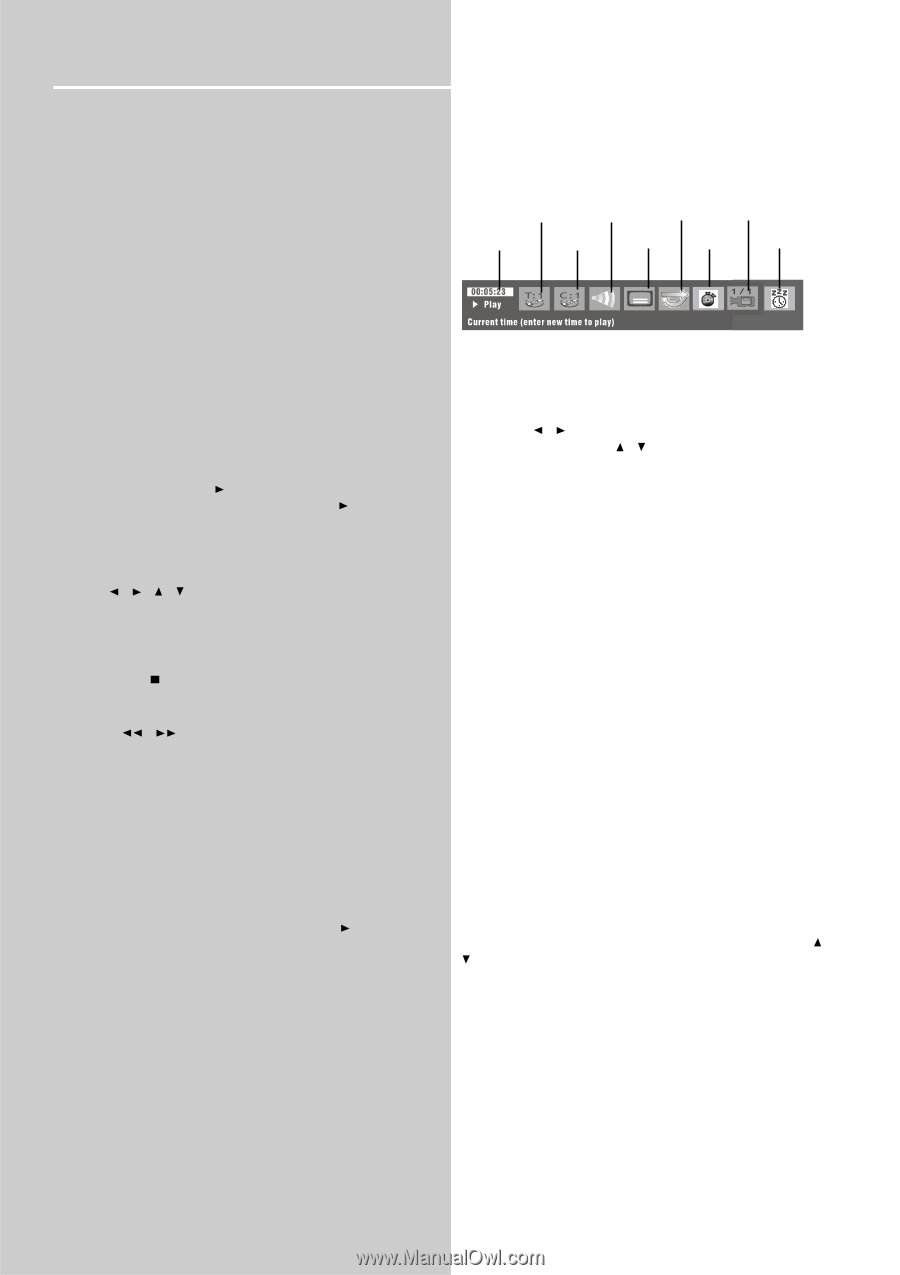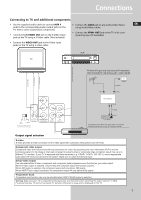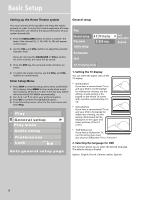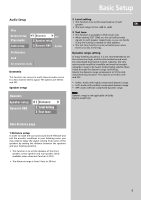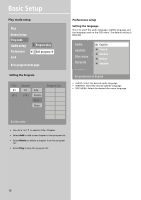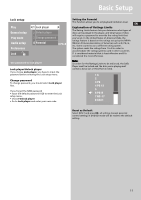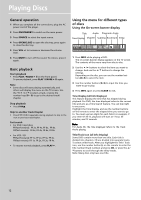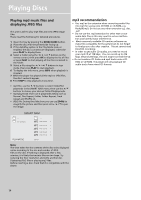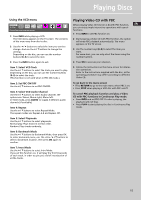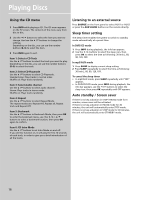RCA RTD120 User Manual - Page 16
Playing Discs - remote
 |
UPC - 044319302011
View all RCA RTD120 manuals
Add to My Manuals
Save this manual to your list of manuals |
Page 16 highlights
Playing Discs General operation 1 When you complete all the connections, plug the AC power cord of the player. 2 Press ON/STANDBY to switch on the main power. 3 Press SOURCE to select the input source. 4 Press OPEN/CLOSE to open the disc tray, press again to close the disc tray. 5 Press VOL +/- to increase or decrease the volume level. 6 Press MUTE to turn off the sound. To restore, press it again. Basic playback Start playback • Press PLAY / PAUSE ll on the front panel. To pause playback, press PLAY / PAUSE ll again. Note • Some discs will start playing automatically, and others will display the menu on the TV screen. Use the / / / to select a track, or press the number keys (0 ~ 9) to go to the desired track/ chapter. Stop playback • Press STOP . Skip to another track/chapter • Press l / l repeatedly during playback to skip to the next or previous track/chapter. Fast search • For DVD / mp3 discs FF(fast forward): FF 2x, FF 4x, FF 6x, FF 8x. FR(fast reverse): FR 2x, FR 4x, FR 6x, FR 8x. • For VCD / CD FF(fast forward): FF 1x, FF 2x, FF 3x, FF 4x. FR(fast reverse): FR 1x, FR 2x, FR 3x, FR 4x. • To resume normal playback, press PLAY . Using the menu for different types of discs Using the On-screen banner display Title Audio Playmode Angle Time Display Chapter Subtitles Bookmark Sleep 1 Press INFO while playing a DVD. The on-screen banner display appears on the TV screen. The contents of the menu vary from disc to disc. 2 Use the / buttons to select the item you want to change. And use the / buttons to change the settings. Depending on the disc, you can use the number buttons (0~9) to select the item. 3 Use the number buttons (0~9) to input the time you want to go to play. 4 Press INFO again or press CLEAR to exit. Time Display (all Info Displays) This feature displays the time that has elapsed during playback. For DVD, the time displayed refers to the current title and acts as a Time Search feature. You can skip right to any scene. Highlight the Time Display, and use the number buttons on the remote to enter the elapsed time you want to go to. You must use two digits for each field. For example, if you enter 01:35:12, playback will start at 1 hour, 35 minutes, and 12 seconds. Note: For Audio CD, the time displayed refers to the track that's playing. Title/Track Icon (all Info Display) Some DVD contain more than one title. Each title is divided into chapters. CD are divided into separate tracks. To select a title/ track: After you highlight the Title / Track icon, use the number button(s) on the remote to enter the title number (track number) and press OK, or press the / buttons to scroll through the titles/ tracks. Note: Many discs only have one title. 12