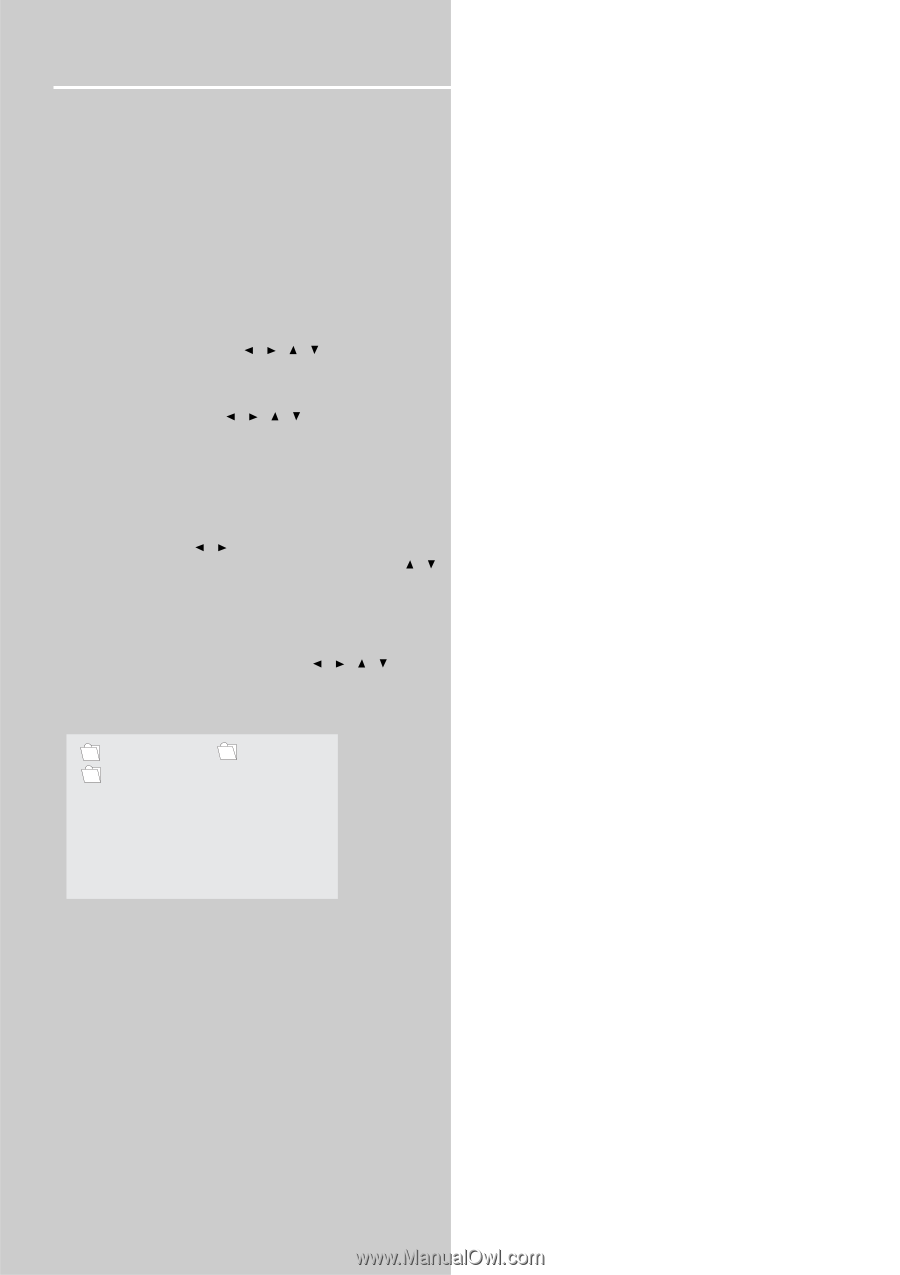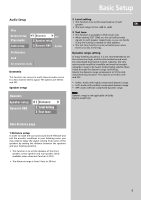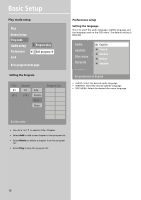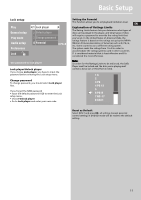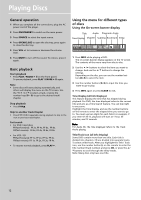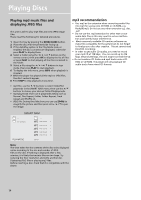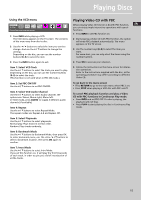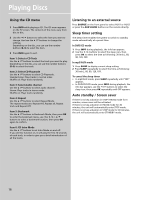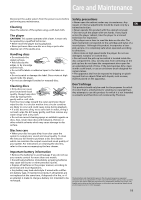RCA RTD120 User Manual - Page 18
Playing mp3 music files and, displaying JPEG files, mp3 recommendation - won t open
 |
UPC - 044319302011
View all RCA RTD120 manuals
Add to My Manuals
Save this manual to your list of manuals |
Page 18 highlights
Playing Discs Playing mp3 music files and displaying JPEG files This unit is able to play mp3 files and view JPEG image files. Please read the following for detailed procedures. 1 Open the tray by pressing the OPEN•CLOSE button. 2 Place the disc with the printed side facing up. 3 If the AutoPlay option in the Play Mode menu is enabled, the disc's contents are displayed, otherwise press PLAY to display them. 4 Select a folder using the / / / buttons on the remote control, then press OK to display the list of files or press PLAY to start playing all the files contained in the folder. 5 Select a file using the / / / buttons in stop mode, then press PLAY to start playback. 6 To display the Info menu, press INFO when playback is stopped. 7 When the player has played all the mp3 or JPEG files, the disc's contents appear. 8 Press STOP to stop playback at any time. mp3 recommendation • Use .mp3 as the extension when converting audio files into mp3 for saving onto CD-R(W) or CD-ROM, e.g. Rocky08.mp3. Do not use any other extension e.g. .doc, .pdf. • Do not use the .mp3 extension for other text or nonaudio data files as this may result in serious malfunction and harmful noise interference. • Most commonly available CD creation software can make files compatible for the system but do not forget to finalize your disc after creation. This set cannot read DirectCD recordings. • In order to get audio CD quality, you need to record your mp3 CD at 128 kbps. You can record up to 256 kbps. Beyond 256 kbps, the unit might not read the CD. • Do not combine CD Audio and mp3 tracks onto a CDR(W) or CD-ROM. The player will only playback CD audio tracks from mixed CD formats. • mp3 file: use the / buttons to select folder/file/ playmode in the SMART NAVI menu, then use the / buttons to choose your desired folder/file/playmode. • mp3 playmode: there are 6 playmodes totally such as Normal, Disc Repeat, Folder, Folder Repeat, Track repeat and Shuffle on. • JPEG file: During the slide show you can use ZOOM to magnify the picture and then press / / / to pan the image. SMART NAVI .. BUT SERIOUS .. MP3 PHIL COLLIN 1 MP3 PHIL COLLIN 2 MP3 PHIL COLLIN 3 MP3 PHIL COLLIN 4 MP3 PHIL COLLIN 5 PLAYMODE NORMAL Note: The time taken for the contents of the disc to be displayed varies according to the size and number of JPEG files on the disc. If nothing is displayed after a few minutes, it is likely that certain files are too large. Try reducing the files' resolution and write another disc. Displaying JPEG files or playing mp3 files: Before inserting a disc, check that it is compatible with the player. 14