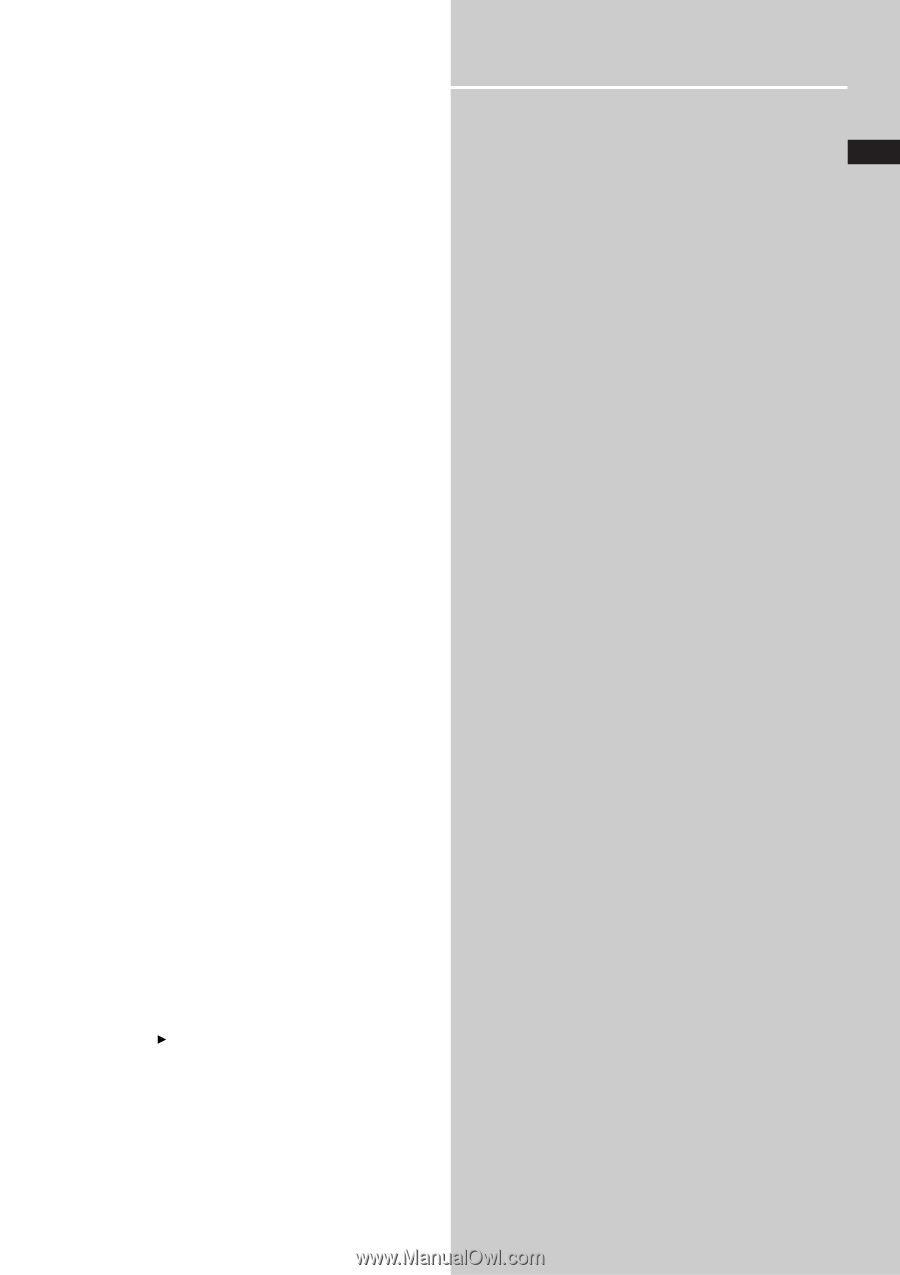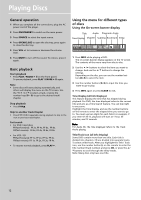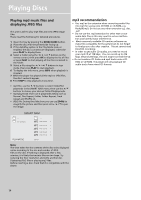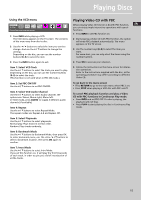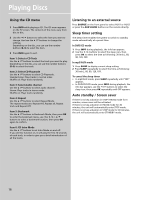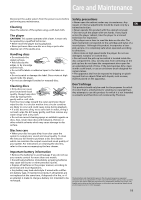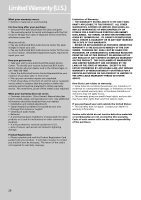RCA RTD120 User Manual - Page 21
Troubleshooting
 |
UPC - 044319302011
View all RCA RTD120 manuals
Add to My Manuals
Save this manual to your list of manuals |
Page 21 highlights
Troubleshooting If you experience any of the following difficulties while Severe hum or noise is heard using the system, use this troubleshooting guide to help • Check that the speakers and components are con- you remedy the problem. Should any problem persist, nected securely. EN consult your nearest service center. • Check that the connecting cords are away from a transformer or motor, and at least 3 meters away from No power a TV set or fluorescent light. • Is the power cord firmly plugged into the power • Move your TV away from the audio components. outlet? • The plugs and jacks are dirty. Wipe them with a cloth • One of the safety mechanisms may be operating. In this slightly moistened with alcohol. situation, unplug the player from the power outlet and • Clean the disc. then plug it in again. The sound loses stereo effect when you play a Video No picture CD or a CD • Check that the system is connected securely. • Set the Audio mode to STEREO in the SETUP menu. • The video connecting cord is damaged. Replace it with • Make sure that you connect the system properly. a new one. • Make sure that you connect the system to video input The surround effect is difficult to hear when you are connector on the TV. playing a Dolby Digital sound track • Make sure that you turn on the TV. • Check the speaker connections. • Make sure that you select the video input on the TV so • Depending on the DVD disc, the output signal may not that you can view the pictures from this system. be entirely 5.1 channel but monaural or stereo even if • Try different setting of the output selector (480p P.scan, the sound track is recorded in Dolby Digital format. 480i or S-video). The sound comes from the center speaker only The picture noise appears • Depending on the disc, the sound may come from the • Clean the disc. center speaker only. • If video from this system has to go through your VCR to get to your TV, the copy-protection applied to some No sound is heard from the center speaker DVD programs could affect picture quality. If you still • You may set the listening mode to Dolby Pro Logic experience problems after checking your connections, Phantom. please try connecting your DVD system directly to your • Adjust the speaker volume. TV's S-Video input, if your TV is equipped with this input. No sound or only a very low-level sound is heard from the rear speakers The aspect ratio of the screen cannot be changed even • Adjust the speakers' volume. though you set "TV DISPLAY" in the SETUP menu when you play a wide picture. The language for the subtitles cannot be changed • The aspect rate is fixed on your DVD disc. when you play a DVD • If you connect the system with the S-Video cable, • Multilingual subtitles are not recorded on the DVD. connect directly to the TV. Otherwise, you may not • Changing the language for the subtitles is prohibited change the aspect ratio. on the DVD. • Depending on the TV, you may not change the aspect ratio. The subtitles cannot be turned off when you play a DVD There is no sound or only a very low-level sound is • Depending on the DVD, you may not be able to turn heard. the subtitles off. • Check that the speakers and components are connected securely. The angles cannot be changed when you play a • Make sure that you have selected the correct source on DVD the system. • Multi-angles are not recorded on the DVD. • The protective device on the system has been activated • Change the angles when the angle mark appears on because of a short circuit. Turn off the system, eliminate the TV screen. the short-circuit problem and turn on the power again. • Changing the angle is prohibited on the DVD. • The audio connecting cord is damaged. Replace it with a new one. The system does not operate properly • The system is in pause mode or slow-motion play mode. • Static electricity, etc., may affect the system's operation. Press PLAY to return to normal play mode. Press the ON/STANDBY button to turn off, then press • Check the speaker settings. again to turn on. Or you can try to unplug the power cord and plug it on again. The left and right signal are unbalanced or reversed • Check that the speakers and components are connected Note: correctly and securely. Make sure the DVD or CD disc is not damaged. • Adjust front balance parameter using SELECT and VOLUME +/-. 17