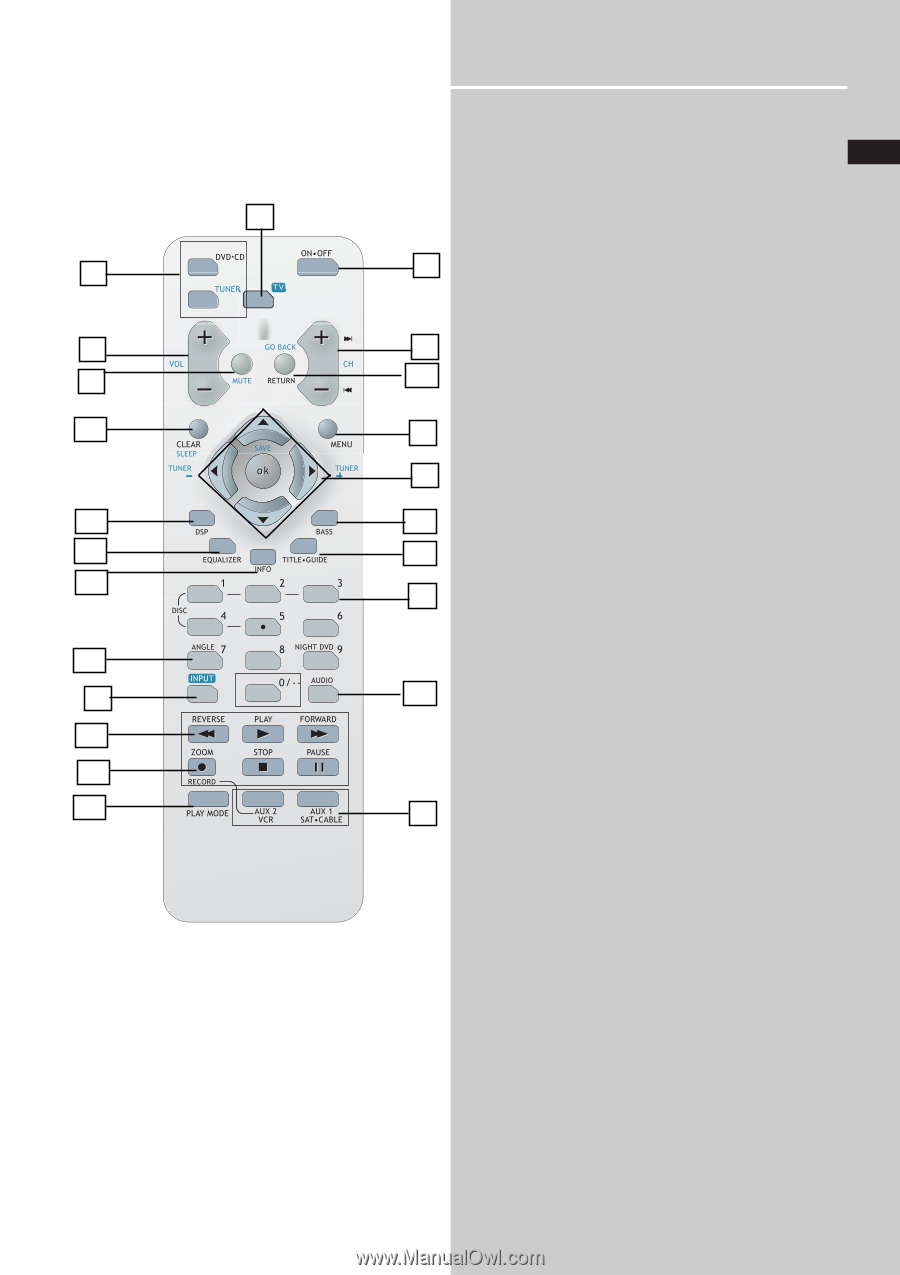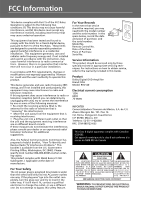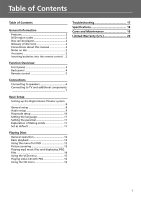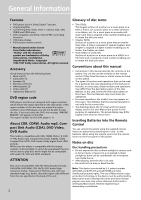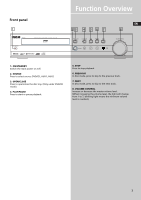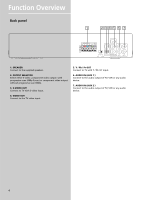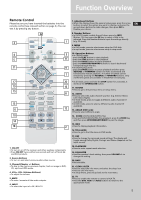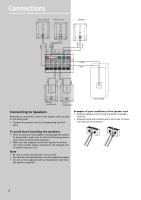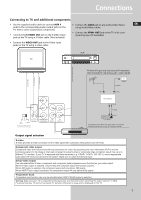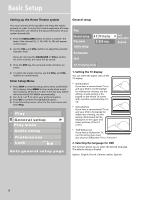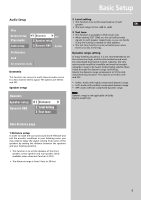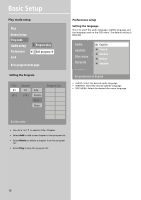RCA RTD120 User Manual - Page 9
Remote Control
 |
UPC - 044319302011
View all RCA RTD120 manuals
Add to My Manuals
Save this manual to your list of manuals |
Page 9 highlights
Function Overview Remote Control Please be sure you have inserted the batteries into the remote control (see relevant section on page 3.) You can test it by pressing any button. 22 2 1 4 3 5 11 21 9 7 17 20 19 16 15 8 13 6 12 10 14 18 2 1. ON-OFF • To turn on or off the receiver and other auxiliary components. • Press ON•OFF twice within two seconds will turn off most GE and RCA products. 2. Source Buttons • To turn on and select various audio/ video sources. 3. Channel/Chapter +/- Buttons • To skip to the next or previous chapter, track or image in DVD, CD, mp3 and JPEG mode. 4. VOL+, VOL- (Volume Buttons) • To adjust the volume. 5. MUTE • To mute / unmute all the audio outputs. 6. INPUT • To select the input of a GE / RCA TV. 7. Adjustment Buttons • When the display shows the general setup page, press the arrow buttons to select the option you want to change, and press the EN up and down buttons to make changes, then press OK to finalize your choice. 8. Number Buttons • In DVD/CD mode, enable the pull down menu by INFO (Button 15), then press the OK key to select a field to be adjusted. Press the Number Buttons input the settings directly (e.g. CD track) 9. MENU • In DVD mode, press to select menu setup for DVD title. • In mp3 mode, press to select menu setup in stop mode. 10. Operation Buttons • In CD/DVD mode - press the PLAY button to start playback. - press the STOP button to stop playback. - press the PAUSE button to pause playback. - press the REVERSE/FORWARD buttons to search backward/ forward through the disc. • In DVD/VCD/CD mode - press the PAUSE button to pause playback and then press REVERSE or FORWARD buttons to make a backward and forward slow motion playback. A number of speeds can be selected by pressing the REVERSE or FORWARD buttons. Only 3 different speeds are available in VCD/SVCD forward play. • In all mode, press and hold the STOP button for 2 seconds, it works as the OPEN/CLOSE button. 11. RETURN • Press to go to the previous menu or setup menu. 12. AUDIO • Press to select the audio channel you like. (e.g. Stereo / Mono Left / Mono Right). • In SVCD mode, press to toggle 4 different audio channels (if available). • In DVD mode, press to select a different audio channel (if available). 13. ANGLE (DVD only) • Press to select different angle. 14. ZOOM (VCD/SVCD/DVD/JPEG file) • During VCD/SVCD/DVD/JPEG files playback, press the ZOOM key and then press UP/DOWN/LEFT/RIGHT to pan the image. 15. INFO • Press to display playback information. 16.TITLE-GUIDE • Press to go to the title menu in DVD mode. 17. DSP • Press to change the surround sound settings. The display will toggle among Dolby Digital, Prologic and Stereo (depends on the input source). 18. PLAYMODE • Press to enter repeat mode selection. 19. EQUALIZER • Press for speaker's level setting, then press VOLUME +/- to change the setting. 20. BASS • Not available. 21. CLEAR / SLEEP • Press to select the info menu and select the sleep icon. • Press to exit info menu. • In setup menu, press to go back to the root menu. 22. TV • Press to enable the remote to control a RCA TV. • Press the DVD, AUX1 or AUX2 buttons to return to the appropriate mode. 5