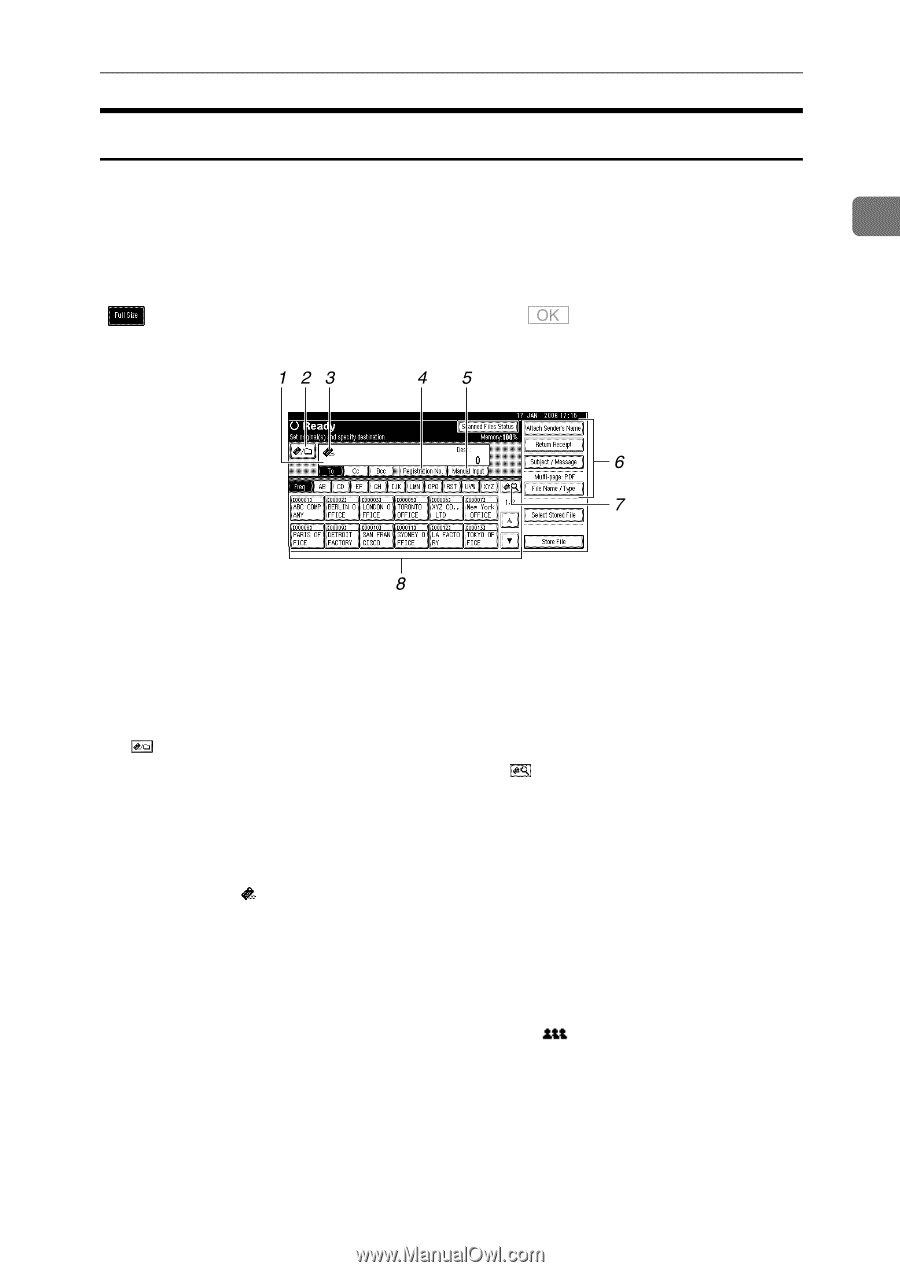Ricoh Aficio MP 171 Operating Instructions - Page 19
E-mail Screen, Registration No., Manual Input, Attach Sender's Name, Return Re, ceipt - sender s name
 |
View all Ricoh Aficio MP 171 manuals
Add to My Manuals
Save this manual to your list of manuals |
Page 19 highlights
Before Sending Scan Files by E-mail E-mail Screen This section explains the screen layout when sending scan files by e-mail. 1 The function items displayed serve as selector keys. You can select or specify an item by pressing it. When you select or specify an item on the display panel, it is highlighted like [ ]. Keys that cannot be selected appear like [ ]. 1. Destination field The specified destination appears. If more than one destination has been specified, press [UPrev.] or [TNext] to scroll through the destinations. 2. [ ] E-mail / Scan to Folder Press to switch between the e-mail function and the Scan to Folder function. You can send a file to e-mail destinations and Scan to Folder destinations at the same time 3. E-mail icon ( ) Indicates that the E-mail screen is displayed. 4. [Registration No.] Press this key to specify the destination using a 5-digit registration number. 5. [Manual Input] To specify destinations not registered in the address book, press this key, and then enter the e-mail addresses using the soft keyboard that appears. 6. [Attach Sender's Name] [Return Re- ceipt] [Subject / Message] [File Name / Type] Press to specify the sender, return receipt setting, subject, message, and names and formats of the files you want to send. 7. [ ] Switch Destination List/Search/Switch Title Press to switch a destination from the delivery server list to a destination list of this machine, to search for a destination. 8. Destination List The list of destinations registered in this machine appears. If all of the destinations cannot be displayed, press [U]or [T] to switch the screen. Group destinations are denoted by this symbol ( ). 11