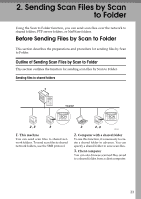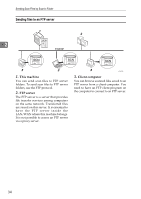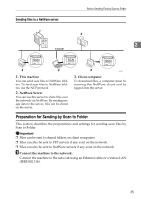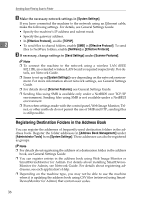Ricoh Aficio MP 171 Operating Instructions - Page 39
Sending the URL by E-mail - manual download
 |
View all Ricoh Aficio MP 171 manuals
Add to My Manuals
Save this manual to your list of manuals |
Page 39 highlights
Sending the URL by E-mail Sending the URL by E-mail This section explains how to send the URL of a scanned file by e-mail. Use this function if network restrictions prevent you sending attachments by e- 1 mail. A In [Scanner Features], select [Send URL Link] under [Stored File E-mail Method]. For details about specifying the setting, see General Settings Guide. B Return to the initial scanner screen, and then press [Store File] to select [Send & Store]. To send the URL by e-mail, you must select [Send & Store]. C Press [OK]. D Specify the e-mail destination, make any other necessary settings, and then send the e-mail. For details about sending e-mail, see "Basic Operation for Sending Scan Files by E-mail". An e-mail similar to the following will be sent to the destination: E In the e-mail destination, click the URL. Web Image Monitor starts. F View, delete, or download the file over the network using Web Image Monitor. Note ❒ For details about Web Image Monitor functions and their settings, see Net- work Guide. ❒ It is recommended that you use Web Image Monitor on the same network environment. ❒ Depending on the environment, even if you click the URL in the file sent by e-mail, the browser may not start and you may not be able to view the file. If this happens, click the same URL again, or manually enter the URL in the browser's address bar. ❒ To display details about the functions for managing stored files using Web Image Monitor, click [Help] on the upper right of each Web browser's window. 31