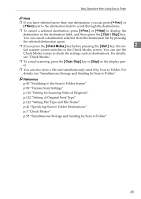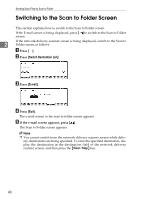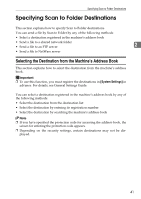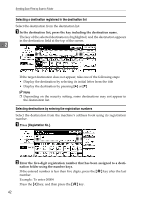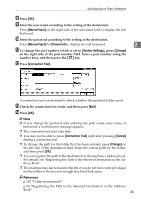Ricoh Aficio MP 171 Operating Instructions - Page 52
Sending Files to a Shared Network Folder, Entering the path to the destination manually - user manual
 |
View all Ricoh Aficio MP 171 manuals
Add to My Manuals
Save this manual to your list of manuals |
Page 52 highlights
Sending Scan Files by Scan to Folder Sending Files to a Shared Network Folder This section explains how to specify the destination when sending files to a shared network folder. Important ❒ You must create a shared folder on the client computer in advance. You can 2 create the shared folder under Windows98/Me/2000/XP, WindowsNT4.0, Windows Server 2003, and Mac OS X. ❒ Depending on the operating system of the client computer, access to the shared folder may require authentication. You can send a file to a shared folder over the network by any of the following methods: • Enter the path to the destination directly • Specify the path by browsing the network for the destination Entering the path to the destination manually You can enter the path to the destination folder manually. A Press [Enter Destination]. B Press [SMB]. C Press [Manual Input] on the right side of the path field. The soft keyboard appears. D Enter the path for the folder. The following is an example of a path where the folder name is "user" and the computer name is "desk01": \\desk01\user. Instead of specifying the destination using its path, you can also use its IP address. For details about maximum number of characters that can be entered, see "Folder transmission". E Press [OK]. 44