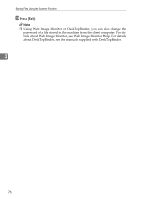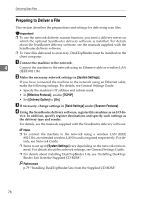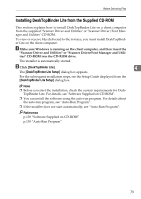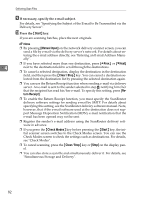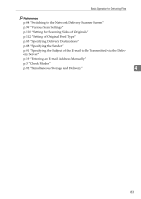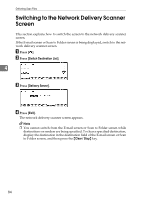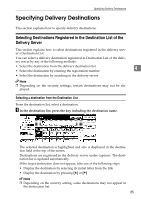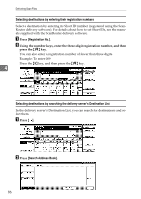Ricoh Aficio MP 171 Operating Instructions - Page 89
Basic Operation for Delivering Files, Clear Modes, Scan Settings, Sided Orig., Original Feed Type
 |
View all Ricoh Aficio MP 171 manuals
Add to My Manuals
Save this manual to your list of manuals |
Page 89 highlights
Basic Operation for Delivering Files Basic Operation for Delivering Files This section describes the basic operation for delivering scan files using the network delivery scanner. Important ❒ You must register destinations and senders in advance using the ScanRouter delivery software installed on the delivery server. A Make sure that no previous settings remain. If a previous setting remains, press the {Clear Modes} key. B If the E-mail screen or Scan to Folder screen appears, switch to the network delivery scanner screen. 4 For details, see "Switching to the Network Delivery Scanner Screen". C Place originals. D If necessary, press [Scan Settings] to specify scanner settings such as scan type, resolution, image density, or scan size. For details, see "Various Scan Settings". E If necessary, press [1 Sided Orig.] or [2 Sided Orig.] to scan one or both sides of the originals. For details, see "Setting for Scanning Sides of Originals". F If necessary, press [Original Feed Type] to specify settings such as original ori- entation. For details, see "Setting of Original Feed Type". G Specify the destination. You can specify multiple destinations. For details, see "Specifying Delivery Destinations". H If necessary, press [Attach Sender's Name] to specify the sender. For details, see "Specifying the Sender". 81